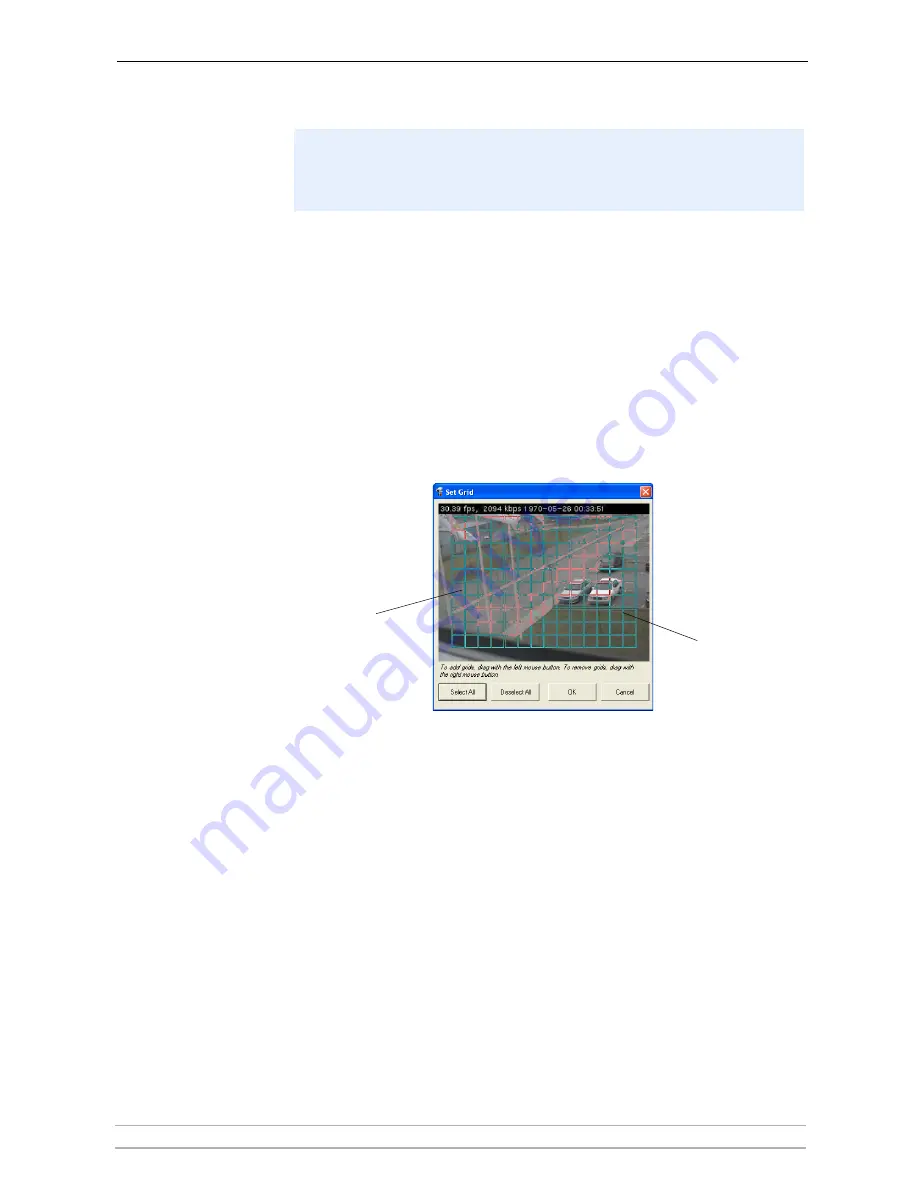
AXIS Camera Station Administration
AXIS Camera Station User’s Manual
27
Station for motion detection.
To set up motion detection:
1. Under
Recordings, select a camera from the Select Camera drop-down list.
For a camera to appear in the drop-down list, it must be registered under
the
Cameras tab, see Cameras, on page 19 for instructions.
2. Check the checkbox for
Record on I/O alarms and motion detection.
3. Click on the
Motion detection settings button.
4. Click the
Set Grid button to select the part of the image to scan for motion.
- Left-click and drag to add new areas.
- Right-click and drag to delete areas.
The grid may be shown in different colors, but this is simply to increase
visibility. Click
OK when done.
5. Different motion detection settings can be used for when it is bright (
day) and
dark (
night). To change the default “night” settings, wait until it is dark where
the camera is located and select the
Night option. Move the Night threshold
slider so that it is slightly to the left of the
Darkness level.
When the AXIS Camera Station does the motion detection rather than the
cameras the performance of the server may be affected by the extra
processing load. There is also some network traffic between the cameras and
the server when this option is used for motion detection.
Red/green grid
depending on
background
color (to increase
visibility).
Click to select
area to scan
for motion.
















































