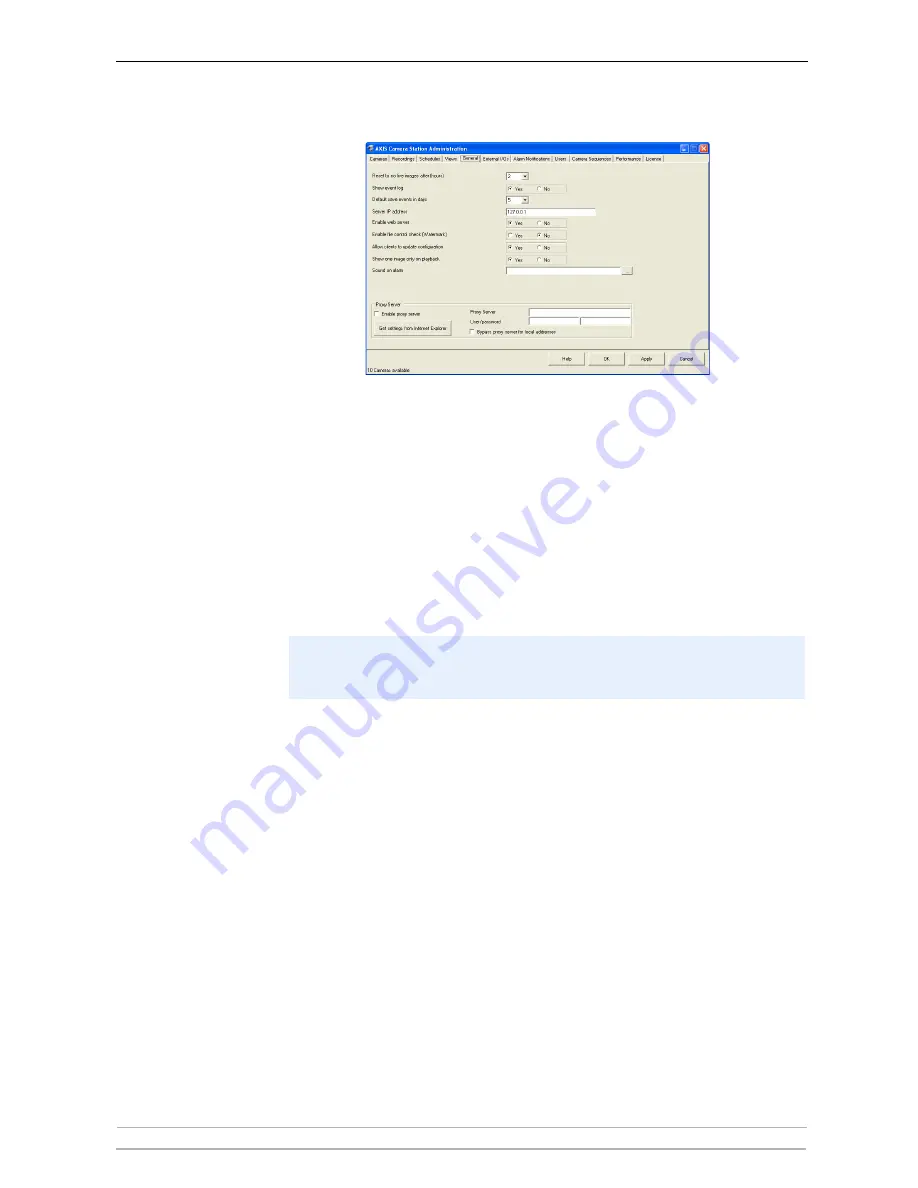
AXIS Camera Station Administration
38
AXIS Camera Station User’s Manual
General
Reset to no live images
after (hours)
If there is no user activity for the specified number of hours, the view reverts to
showing no live images.
Show event log
Select if you want the event log to appear in the Main window. See
Event Log
,
on page 15 for more information on the event log.
Default save events in
days
Specify the number of days to save images (and alarm logs) in the database.
The server frequently monitors the amount of hard disk space available and, if
required, removes old events to free up hard disk space. This setting determines
the value of the 'Default' option on the
Recordings
tab.
Server IP address
This field must contain the IP address of the PC on which AXIS Camera Station
is installed.
•
If the PC is available over a WAN (e.g. the Internet) specify the WAN IP
address.
•
Otherwise enter the LAN IP address of the PC.
Enable Web server
Enables the AXIS Camera Station Web service and makes it possible to view live
images and recorded events from an Intranet or the Internet. The installation of
the web interface will start when OK is clicked if this option is enabled. For
information on setting up the web service, see
AXIS Camera Station Web
, on
page 64.
Enable File Control
Check (watermark)
Selecting this option makes the server create a checksum for all recorded
events. If recorded images are tampered with, i.e. images are changed or
deleted, a warning is given when the recorded event is played back.
Note that all recordings made before watermarking was enabled will be marked
as corrupted, however, it is still possible play the recordings.
Camera surveillance and saving recorded images may be prohibited by
legislation that varies from country to country. Check the laws in your local
region regarding the number of days recorded public images may be saved.















































