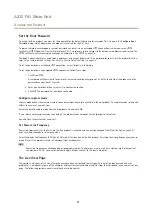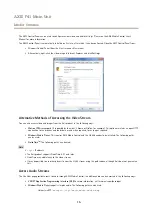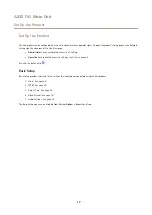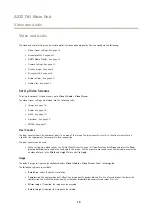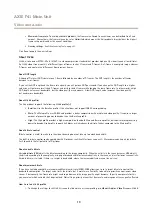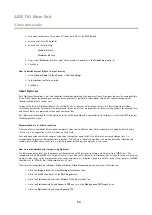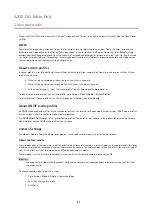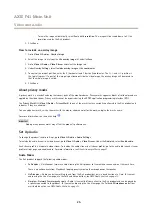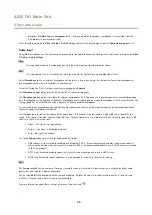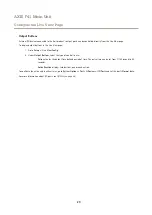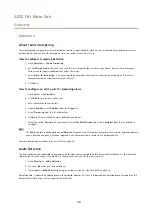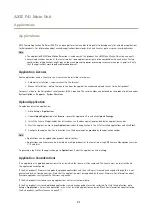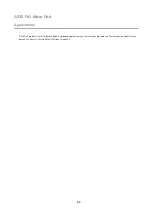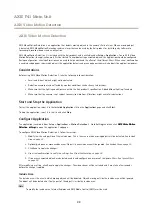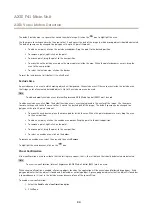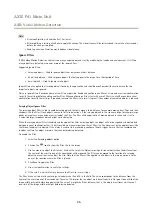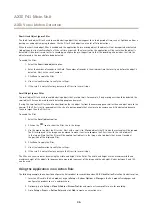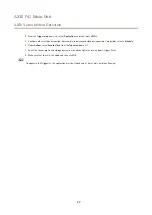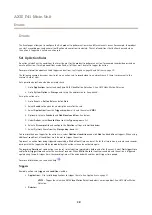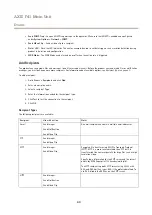AXIS F41 Main Unit
Video and Audio
-
To scale the image automatically, select
Scale with resolution
. The image will be scaled down to fit the
resolution used by the Axis product.
5. Click
Save
.
How to include an overlay image
1. Go to
Video & Audio > Overlay Image
.
2. Select the image to use from the
Use overlay image
list and click
Save
.
3. Go to
Video & Audio > Video Stream
and select the
Image
tab.
4. Under
Overlay Settings
, select
Include overlay image at the coordinates
.
5. To control the image’s position, enter the X (horizontal) and Y (vertical) coordinates. The
X=0
and
Y=0
position is
the top left corner. If a part of the image is positioned outside the video image, the overlay image will be moved so
that the whole image is visible.
6. Click
Save
.
About privacy masks
A privacy mask is a user-defined area that covers parts of the monitored area. Privacy masks appear as blocks of solid color and are
applied on the video stream. Privacy masks cannot be bypassed using the VAPIX® application programming interface (API).
The
Privacy Mask List
(
Video & Audio
>
Privacy Mask
) shows all the masks that are currently configured in the Axis product and
indicates if they are enabled.
You can add a new mask, re-size the mask with the mouse, choose a color for the mask, and give the mask a name.
For more information, see the online help
Important
Adding many privacy masks may affect the product’s performance.
Set Up Audio
To change the product’s audio settings, go to
Video & Audio > Audio Settings
.
To include the audio stream in a video stream, go to
Video & Audio > Video Stream
. Under the
Audio
tab, select
Enable audio
.
Each stream profile is a separate video stream. To include the audio stream in all stream profiles, go to the audio tab in each stream
profile settings page and enable audio. For more information, see
About stream profiles on page 21
Audio Modes
The Axis product supports the following audio modes:
•
Full duplex –
Simultaneous two-way audio allowing the Axis product to transmit and receive audio at the same time.
There is no echo cancellation; if feedback loops appear, try moving the microphone or the speaker.
•
Half-duplex –
Audio can be transmitted to and from the Axis product but only in one direction at a time. To transmit
audio using the Live View page, use the
Talk
and
Listen
buttons, see
.
•
Simplex – Network Camera speaker only -
Audio is transmitted from a client to the Axis product and can be played by
a speaker connected to the product. To transmit audio using the Live View page, the
Talk
and
Microphone on
buttons
must both be active, see
25