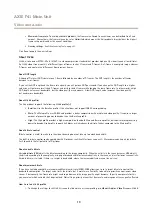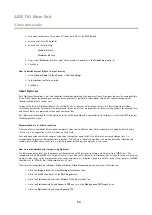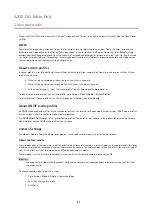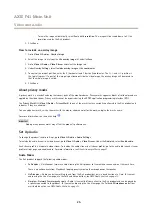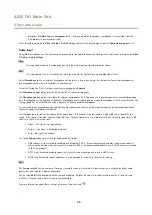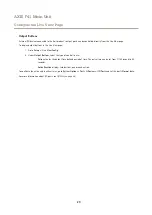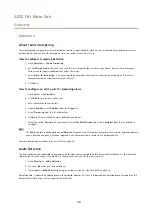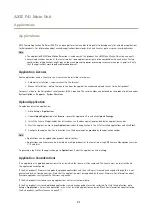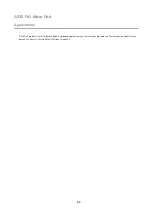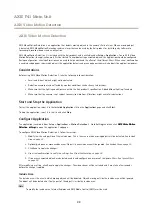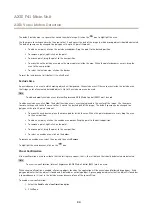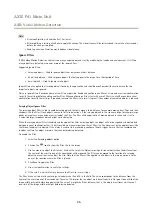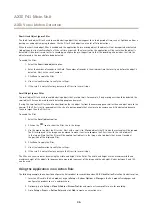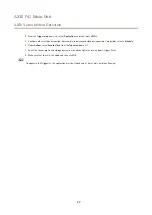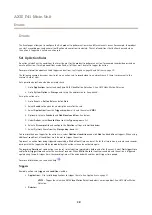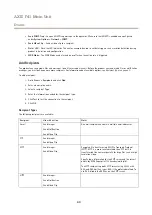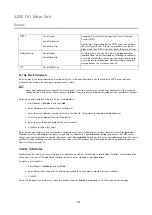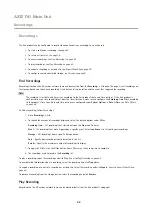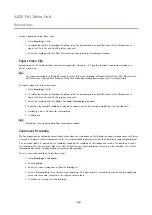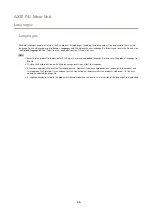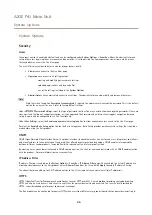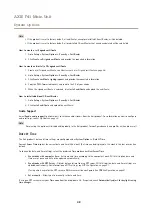AXIS F41 Main Unit
AXIS Video Motion Detection
AXIS Video Motion Detection
AXIS Video Motion Detection is an application that detects moving objects in the camera’s field of view. When a moving object
is detected, AXIS Video Motion Detection sends an alarm that can be used by the Axis product or by third-party software to
for example, record video or send a notification.
AXIS Video Motion Detection 3 is included with the Axis product and is available under
Setup > Applications
. To use AXIS Video
Motion Detection, the application must first be started. To avoid detecting unwanted objects, the application should be configured.
During configuration, visual confirmation can be used to help understand the effect of the different filters. When visual confirmation
is enabled, red polygons show which objects the application detects and green polygons show which objects the application ignores.
Considerations
Before using AXIS Video Motion Detection 3, take the following into consideration:
•
Small and distant objects might not be detected.
•
Detection accuracy may be affected by weather conditions such as heavy rain or snow.
•
Make sure that the lighting conditions are within the Axis product’s specification. Add additional lighting if needed.
•
Make sure that the camera is not subject to excessive vibrations. Vibrations might cause false detections.
Start and Stop the Application
To start the application, select it in the
Installed Applications
list on the
Applications
page and click
Start
.
To stop the application, select it in the list and click
Stop
.
Configure Application
The application is available from
Setup > Applications > Motion Detection 3
. Go to
Settings
and then click
AXIS
AXIS
AXIS Video
Video
Video Motion
Motion
Motion
Detection
Detection
Detection settings
settings
settings
to open the application’s webpage.
To configure AXIS Video Motion Detection 3, follow these steps:
1. Modify the size and position of the include area. This is the area in which moving objects will be detected. See
.
2. Optionally, add one or more exclude areas. Objects in an exclude area will be ignored. See
.
3. Click
Save
to apply the changes.
4. Use visual confirmation to verify the settings. See
Visual Confirmation on page 34
5. If too many unwanted objects are detected, enable and configure one or more of the ignore filters. See
After modifying a setting, click
Save
to apply the changes. The video stream will be restarted and it may take a few seconds
before the change is applied.
Include Area
The include area is the area in which moving objects will be detected. Objects moving outside the include area will be ignored.
The object will be detected also if only a part of the object is inside the include area.
Note
To modify the include area, Internet Explorer and AXIS Media Control (AMC) must be used.
33