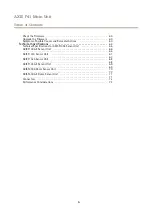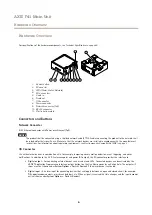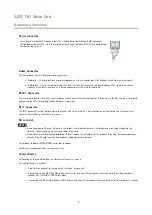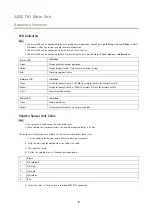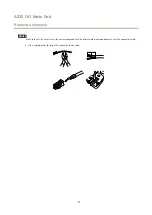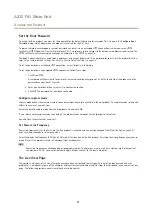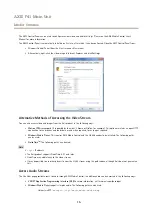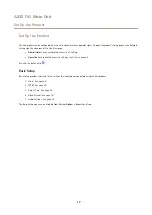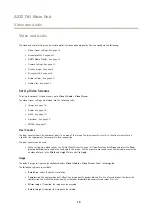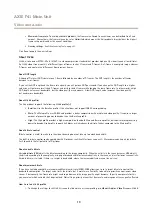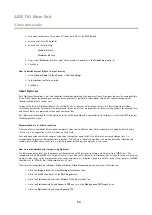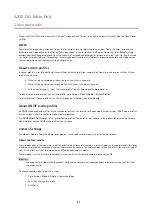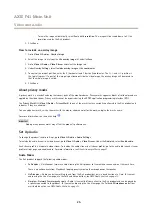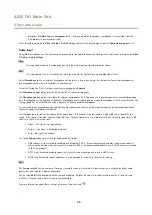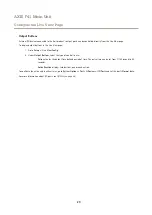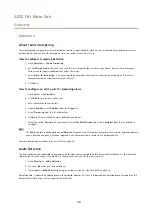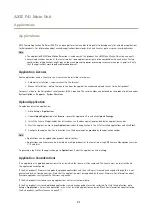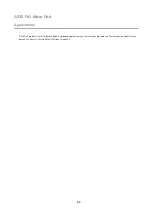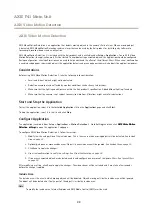AXIS F41 Main Unit
Video and Audio
Video and Audio
The video and audio settings can be used to optimize video and audio quality. You can configure the following:
•
Video stream settings. See
.
•
Stream profiles. See
•
ONVIF Media Profiles. See
•
Camera settings. See
.
•
Overlay image. See
.
•
Privacy mask. See
.
•
Audio settings. See
•
Audio clips. See
.
Set Up Video Streams
To set up the product’s video streams, go to
Video & Audio
>
Video Stream
.
The video stream settings are divided into the following tabs:
•
Image. See
.
•
Audio. See
•
H.264. See
.
•
Zipstream. See
•
MJPEG. See
Pixel Counter
The pixel counter shows the number of pixels in an area of the image. The pixel counter is useful in situations where there is
a specific size requirement, for example in face recognition.
The pixel counter can be used:
•
When setting up a video stream, see
Set Up Video Streams on page 18
. Under
Preview
, click
Open
and select the
Show
pixel counter
option to enable the rectangle in the image. Use the mouse to move and resize the rectangle, or enter the
number of pixels in the
Width
and
Height
fields and click
Apply
.
Image
The default image settings can be configured under
Video & Audio > Video Stream
. Select the
Image
tab.
The following settings are available:
•
Resolution
. Select the default resolution.
•
Compression
. The compression level affects the image quality, bandwidth and file size of saved images; the lower the
compression, the higher the image quality with higher bandwidth requirements and larger file sizes.
•
Mirror image
. If required, the image can be mirrored.
•
Rotate image
. If required, the image can be rotated.
18