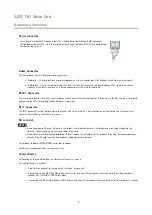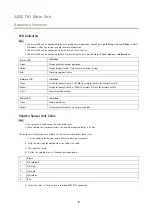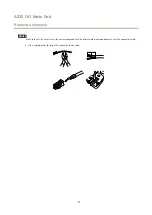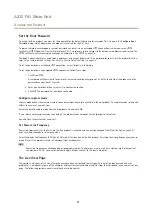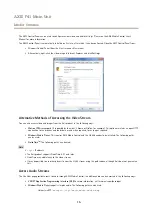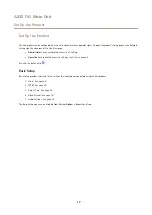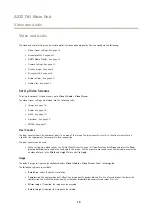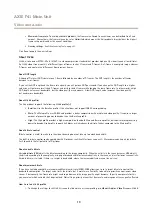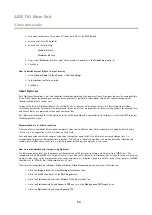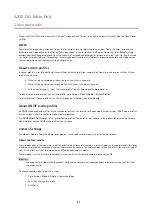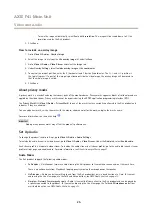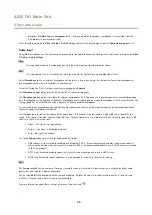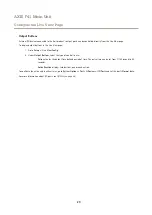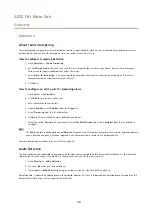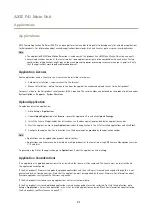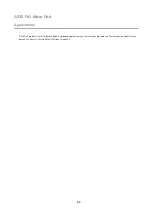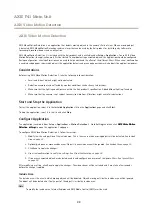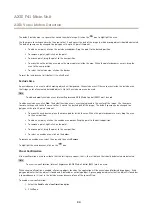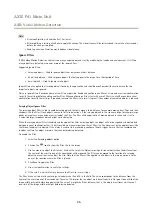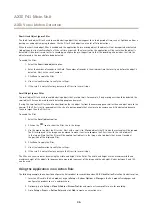AXIS F41 Main Unit
Video and Audio
Always verify that the video stream meets the quality requirements for your surveillance purposes after changing the video stream
settings.
MJPEG
Sometimes the image size is large due to low light or complex scenery. Adjusting the maximum frame size helps to control the
bandwidth and storage used by the Motion JPEG video stream in these situations. Setting the frame size to the
Default
setting
provides consistently good image quality at the expense of increased bandwidth and storage usage in low light. Limiting the frame
size optimizes bandwidth and storage usage, but may give poor image quality. To prevent increased bandwidth and storage usage,
the maximum frame size should be set to an optimal value.
About stream profiles
A stream profile is a set of predefined stream settings including resolution, compression, frame rate and overlay settings. Stream
profiles can be used:
•
When setting up recording using action rules. See
•
When setting up continuous recording. See
Continuous Recording on page 44
•
In the Live View page – select the stream profile from the
Stream profile
drop-down list.
To create a new profile or modify an existing profile, go to
Setup > Video & Audio
>
Stream Profiles
.
To select a default stream profile for the Live View page, go to
Setup > Live View Config
.
About ONVIF media profiles
An ONVIF media profile consists of a set of configurations that can be used to change media stream settings. ONVIF media profiles
can be used by a client to configure media stream properties.
The
ONVIF Media Profiles
page lists all preconfigured profiles. These profiles are included in the product for quick setup. You can
add, modify or remove ONVIF media profiles from this page.
Camera Settings
The
Video & Audio > Camera Settings
page provides access to advanced image settings for the Axis product.
About capture modes
Capture mode defines the maximum resolution and maximum frame rate available in the Axis product. A capture mode with a large
maximum resolution has a reduced maximum frame rate and vice versa. The capture mode setting also affects the camera’s field of
view as the effective size of the image sensor differs between capture modes.
Capture mode is set the first time the product is accessed. Select the desired capture mode and click
OK
.
Important
Changing capture mode when the product has been configured is not recommended as most other settings will be either
removed or reset.
To change capture mode, follow these steps:
1. Go to
Setup > Video & Audio > Camera Settings
.
2. Select the new capture mode.
3. Click
Save
.
21