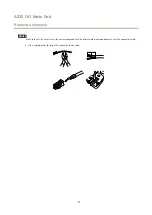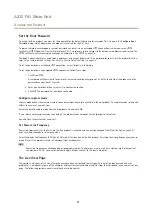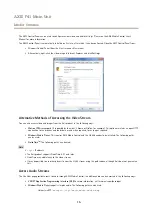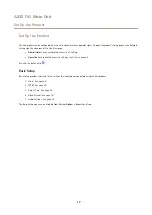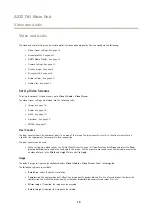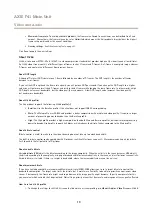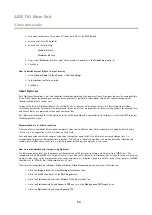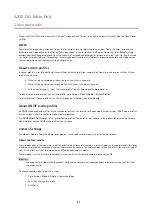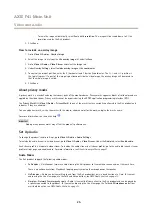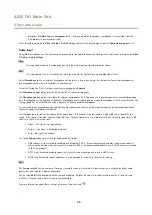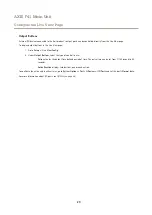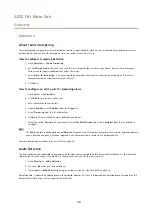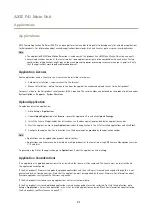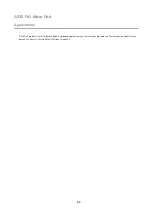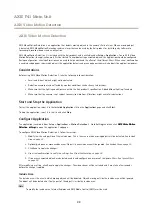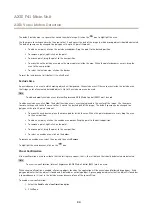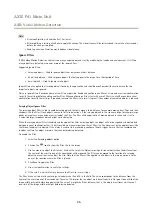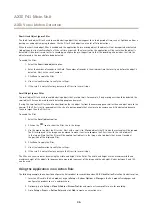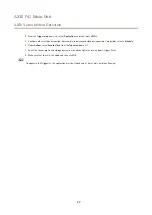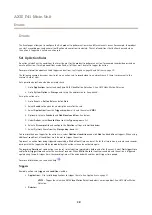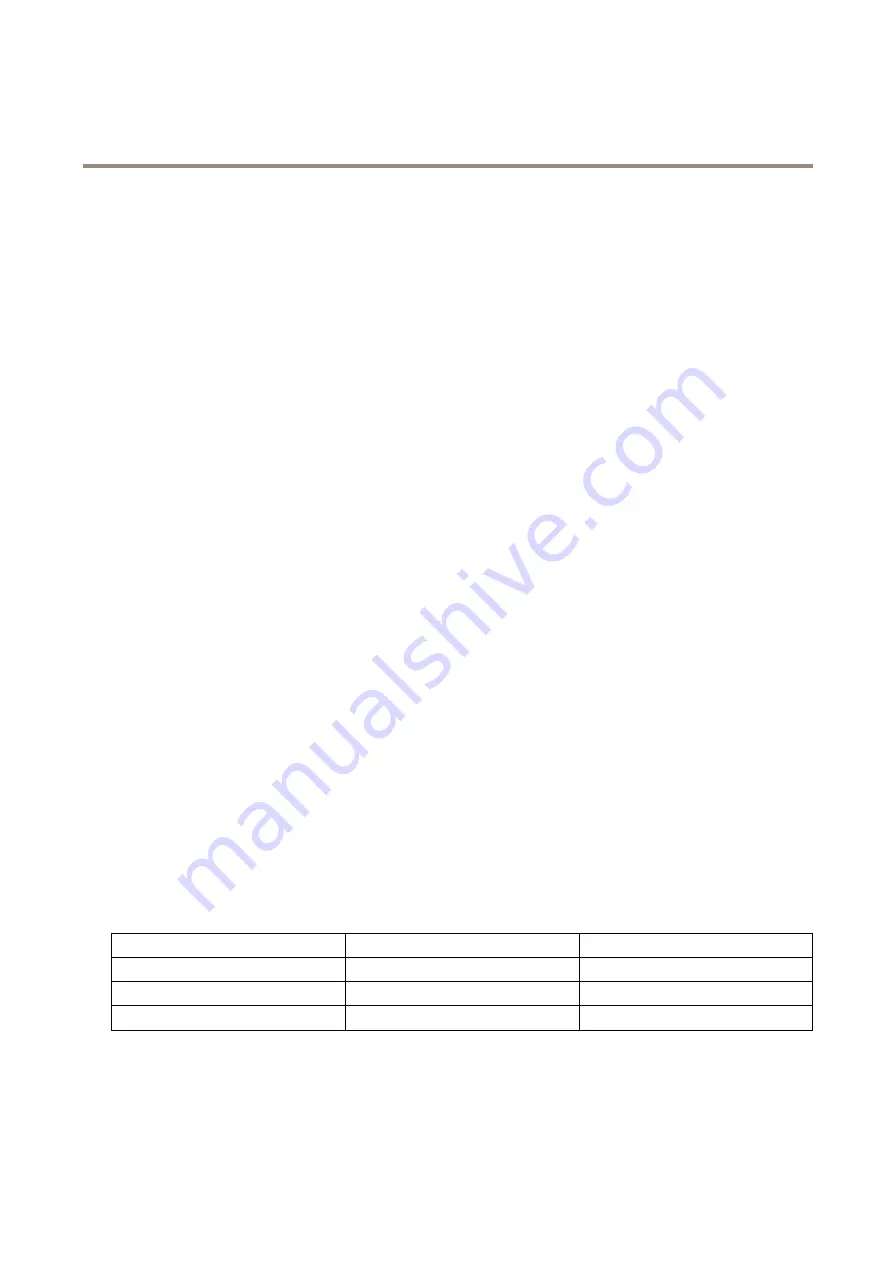
AXIS F41 Main Unit
Video and Audio
You can select a predefined area by defining Include and Exclude windows within the image. Exclude windows exclude areas that are
too bright or dark, and Include windows include areas in the scene that have better lighting which will contribute to the exposure data.
There must be at least one Include window. There can be a total of ten Include and Exclude windows to tailor the exposure zone.
Note that an Exclude window is effective only when placed inside an include window.
Tip: If an area is extremely bright draw an Include window to cover the whole area and define Exclude windows within it to
block out the bright areas.
How to set up normal light and low light
When
Shutter
and
Gain
are both set to
Auto
, it is possible to set the
Priority
between low motion blur and low noise manually and to
use a different
Priority
in
Normal Light
and in
Low Light
.
Example
Consider an area where people or vehicles move during the day, but where there should be no movements during night. To be able to,
for example, recognize faces or license plates, move the normal light priority slider toward low motion blur. At nighttime, motion
detection is more important than identification. Motion blur is acceptable and since low light can cause a lot of noise, move
the low light priority slider toward low noise.
Normal light priority
1. Use the slider to set the
Priority
between
Low motion blur
and
Low noise
. When prioritizing low noise (slider all the way
to the left) the Axis product will automatically decrease shutter speed as brightness decreases. When the shutter speed
reaches 1/30 s the camera product increases gain until the set maximum gain for normal light is reached.
Low light priority
2. Use the slider to set the
Priority
between
Low motion blur
and
Low noise
. When prioritizing low motion blur (slider
all the way to the right) the camera automatically increases gain as brightness decreases. When the gain reaches the
set maximum gain for low light, the camera will decrease shutter speed until the set maximum shutter for low light is
reached. This is the default priority setting for low light.
3. Select the
Max gain
value from the drop-down list. This defines the upper limit for gain in the context of normal light.
4.
Max fast shutter
sets shutter speed limit in normal light conditions. Depending on the scenario, the shutter speed limit
may need to be defined. This is done through
System Options
>
Advanced
>
Plain Config
.
About overlays
Overlays are superimposed over the video stream. They are used to provide extra information during recordings, such as a timestamp,
or during product installation and configuration.
About overlay text
An overlay text can include the current date and time, or a text string. When using a text string, so-called modifiers can be used to
display, for example, the current bit rate or the current frame rate.
You can choose between the following text overlay sizes:
Size
Text height
Background height
Small
10 pixels
20 pixels
Medium
16 pixels
28 pixels
Large
21 pixels
36 pixels
It is also possible to display text when an action rule is triggered, see
How to include overlay text in an action rule on page 24
.
How to include overlay text
1. Go to
Video & Audio > Video Stream
and select the
Image
tab.
23