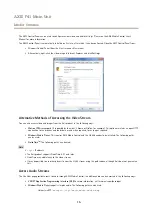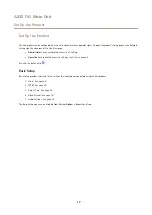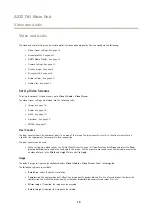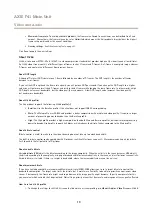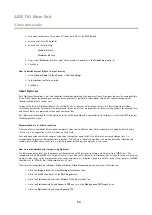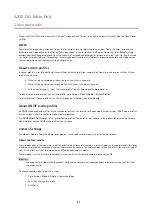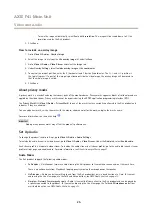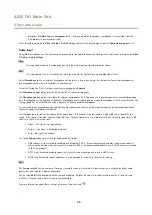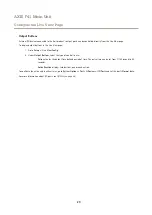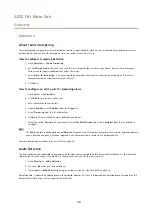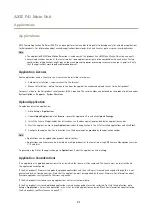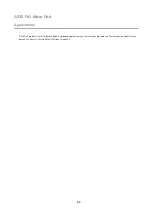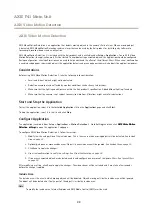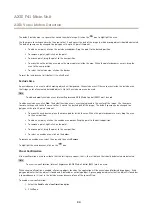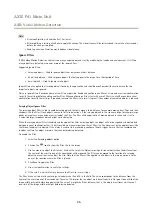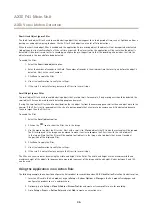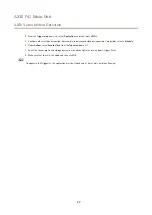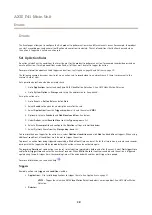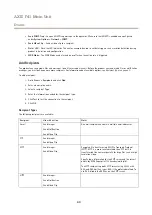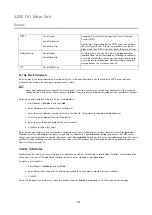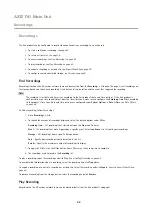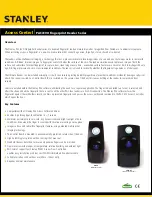AXIS F41 Main Unit
Configure the Live View Page
Configure the Live View Page
You can customize the Live View page and alter it to suit your requirements. It is possible to define the following features of
the Live View page.
•
Stream Profile. See
.
•
Default Viewer for Browser. See
.
•
Viewer Settings. See
.
•
Action Buttons. These are the buttons described in
Controls on the Live View Page on page 12
•
User Defined Links. See
.
•
Output Buttons. See
Default Viewer for Browsers
From
Live View Config
>
Default Viewer
select the default method for viewing video images in your browser. The product attempts
to show the video images in the selected video format and viewer. If this is not possible, the product overrides the settings and
selects the best available combination.
Browser
Viewer
Description
AMC
Recommended viewer in Internet Explorer (H.264/Motion JPEG).
QuickTime
H.264.
Windows Internet Explorer
Still image
Displays still images only. Click the Refresh button in your browser to view a
new image.
Server Push
Recommended viewer for other browsers (Motion JPEG).
QuickTime
H.264.
Other browsers
Still image
Displays still images only. Click the Refresh button in your browser to view a
new image.
For more information, please see the online help
.
Viewer Settings
To configure options for the viewer, go to
Live View Config > Viewer Settings
.
•
Select
Show viewer toolbar
to display the AXIS Media Control (AMC) or the QuickTime viewer toolbar under the video
image in your browser.
•
H.264 decoder installation
. The administrator can disable installation of the H.264 decoder included with AXIS Media
Control. This is used to prevent installation of unlicensed copies. Further decoder licenses can be purchased from your
Axis reseller.
•
Select
Enable recording button
to enable recording from the Live View page. This button is available when using the
AMC viewer. The recordings are saved to the location specified in the AMC Control Panel. See
User Defined Links
To display user-defined links in the Live View page, select the
Show custom link
option, give the link a name and then enter the URL
to link to. When defining a web link do not remove the 'http://' from the URL address. Custom links can be used to run scripts or
activate external devices connected to the product, or they can link to a web page. Custom links defined as cgi links will run the
script in the background, in a hidden frame. Defining the link as a web link will open the link in a new window.
28