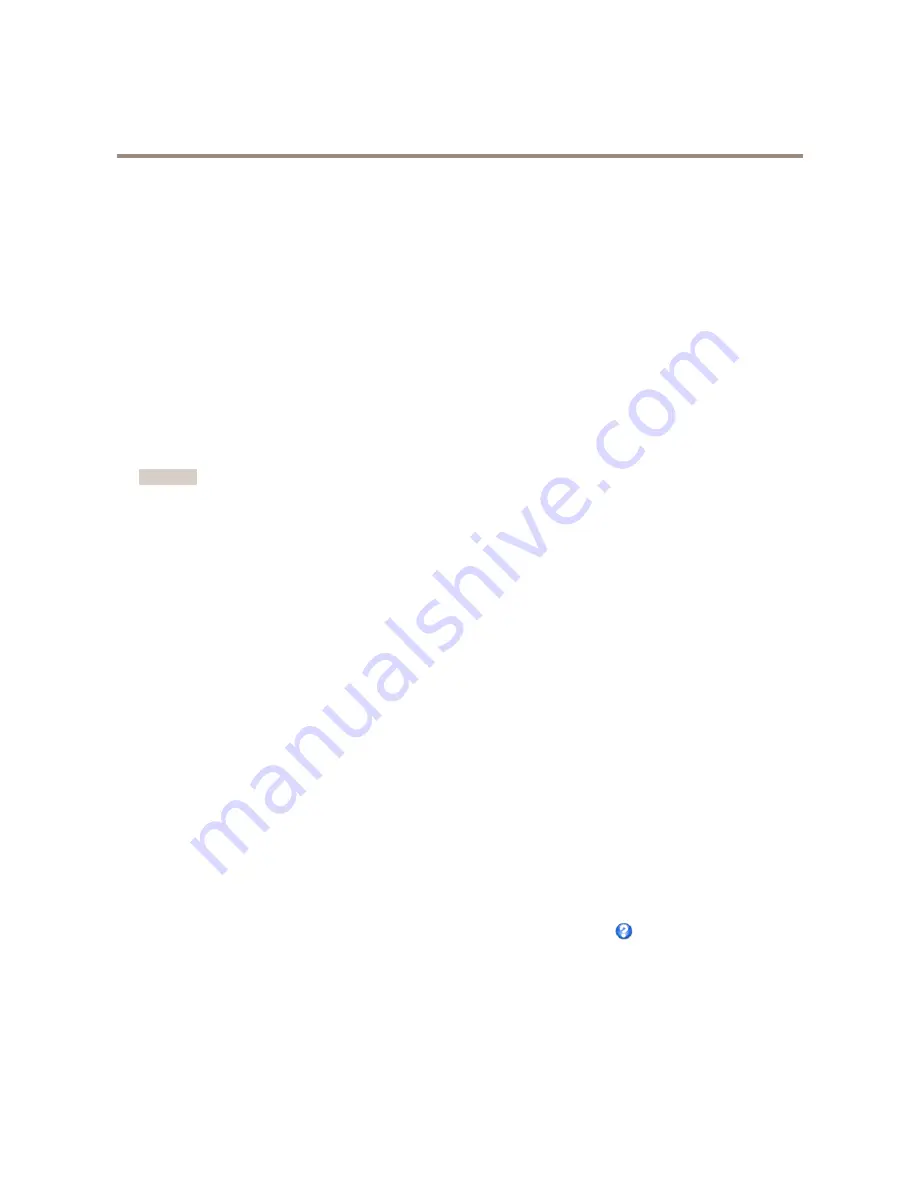
AXIS M3006-V Network Camera
Video
For quick setup, use one of the predefined stream profiles. Each predefined profile has a descriptive name, indicating its purpose. If
required, the predefined stream profiles can be modified and new customized stream profiles can be created.
To create a new profile or modify an existing profile, go to
Setup > Video
>
Stream Profiles
.
To select a default stream profile for the Live View page, go to
Setup > Live View Config
.
Camera Settings
The
Video > Camera Settings
page provides access to advanced image settings for the Axis product.
Capture Mode
Capture mode defines the maximum resolution and maximum frame rate available in the Axis product. A capture mode with a large
maximum resolution has a reduced maximum frame rate and vice versa. The capture mode setting also affects the camera’s angle of
view as the effective size of the image sensor differs between capture modes.
Capture mode is set the first time the product is accessed. Select the desired capture mode and click
OK
.
Important
Changing capture mode when the product has been configured is not recommended as most other settings will be either
removed or reset.
To change capture mode, follow these steps:
1. Go to
Setup > Video > Camera Settings
.
2. Select the new capture mode.
3. Click
Save
.
Image Appearance
To change Image Appearance go to the menus under
Setup > Video > Camera Settings
.
Increasing the
Color level
increases the color saturation. The value 100 gives maximum color saturation and the value 0 gives
minimum color saturation.
The image
Brightness
can be adjusted in the range 0–100, where a higher value produces a brighter image.
Increasing the
Sharpness
can increase bandwidth usage. A sharper image might increase image noise especially in low light
conditions. A lower setting reduces image noise, but the whole image will appear less sharp.
The
Contrast
changes the relative difference between light and dark. It can be adjusted using the slidebar.
White Balance
To change this setting go to
Setup > Video > Camera Settings
White balance is used to make colors in the image appear the same regardless of the color temperature of the light source. The Axis
product can be set to automatically identify the light source and compensate for its color. Alternatively, select the type of light
source from the drop-down list. For a description of each available setting, see the online help
.
The
white balance window
is enabled for the Automatic and Automatic outdoor options that appear in the
White balance
drop-down
list. Select one of the options from the drop-down list to set the white balance window properties. Select
Automatic
to use the
default settings for the Automatic and Automatic outdoor options (in the White balance drop-down list). Select
Custom
to manually
set a reference window for white balance in the view area.
19
















































