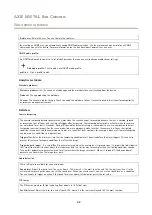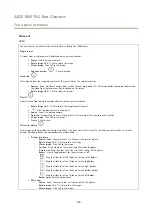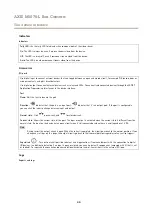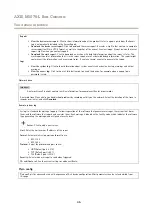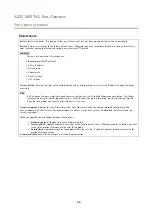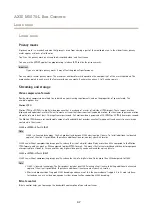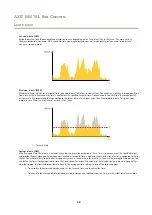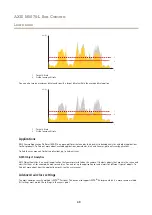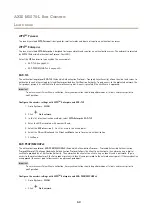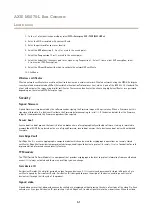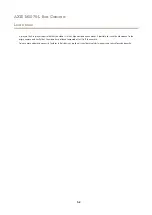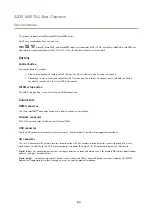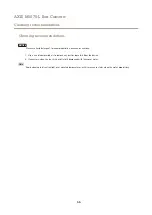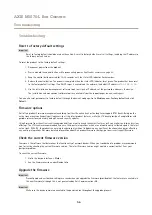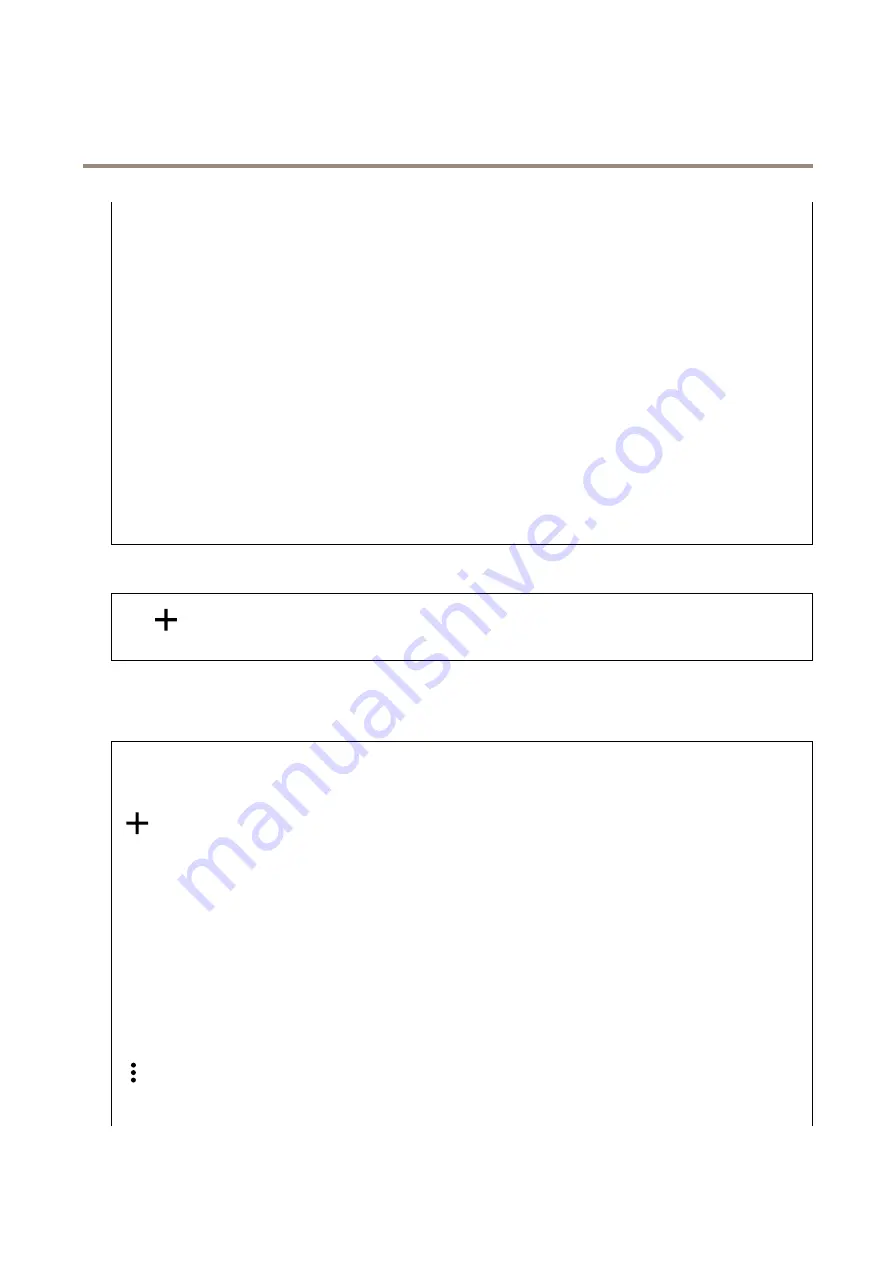
AXIS M1075-L Box Camera
The device interface
Tools
•
Check
: Check for errors on the SD card. This only works for the ext4 file system.
•
Repair
: Repair errors in the ext4 file system. To repair an SD card with the VFAT file system, eject the SD card, insert it
in a computer and perform a disk repair.
•
Format
: Format the SD card, for example when you need to change the file system or quickly erase all data. VFAT
and ext4 are the two available file system options. The recommended format is ext4, due to its resilience against
data loss if the card is ejected or if there is an abrupt power loss. However, you need a third-party ext4 driver or
application to access the file system from Windows®.
•
Encrypt
: Use this tool to format the SD card and enable encryption.
Encrypt
deletes all data stored on the SD card.
After using
Encrypt
data that’s stored on the SD card is protected using encryption.
•
Decrypt
: Use this tool to format the SD card without encryption.
Decrypt
deletes all data stored on the SD card. After
using
Decrypt
data that’s stored on the SD card is not protected using encryption.
•
Change password
: Change the password required to encrypt the SD card.
Click
Use tool
to activate the selected tool.
Wear trigger
: Set a value for the SD card wear level at which you want to trigger an action. The wear level ranges from 0–200%.
A new SD card that has never been used has a wear level of 0%. A wear level of 100% indicates that the SD card is close to
its expected lifetime. When the wear-level reaches 200% there is a high risk of the SD card malfunctioning. We recommend
setting the wear trigger between 80–90%. This gives you time to download any recordings as well as replace the SD card in
time before it potentially wears out. The wear trigger allows you to set up an event and get a notification when the wear
level reaches your set value.
Stream profiles
Click
to create and save groups of video stream settings. You can use the settings in different situations, for example in
continuous recording or when you use action rules to record.
ONVIF
ONVIF users
ONVIF (Open Network Video Interface Forum) is a global interface standard that makes it easier for end-users, integrators,
consultants, and manufacturers to take advantage of the possibilities offered by network video technology. ONVIF enables
interoperability between different vendor products, increased flexibility, reduced cost and future-proof systems.
Add user
: Click to add a new ONVIF user.
Username
: Enter a unique username.
New password
: Enter a password for the user. Passwords must be 1 to 64 characters long. Only ASCII printable characters (code
32 to 126) are allowed in the password, for example letters, numbers, punctuation, and some symbols.
Repeat password
: Enter the same password again
Role
:
•
Administrator
: Has full access to all settings. Administrators can also add, update, and remove other users.
•
Operator
: Has access to all settings except:
-
All
System
settings.
-
Adding apps.
•
Media user
: Allows access to the video stream only.
The context menu contains:
Update user
: Edit the user’s properties.
41