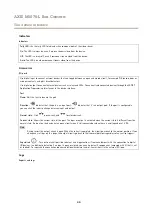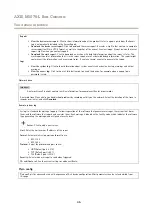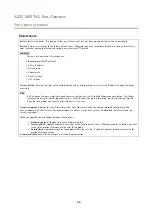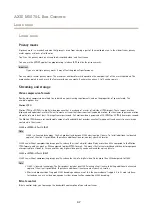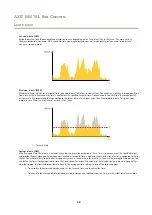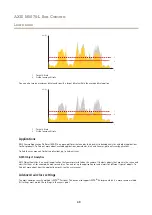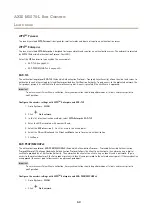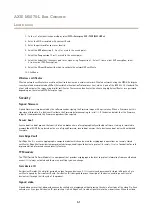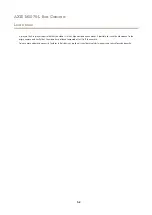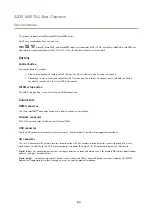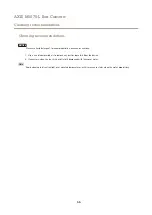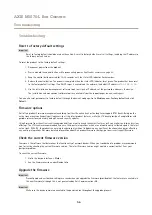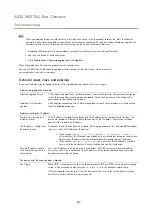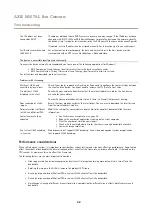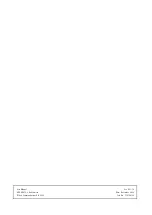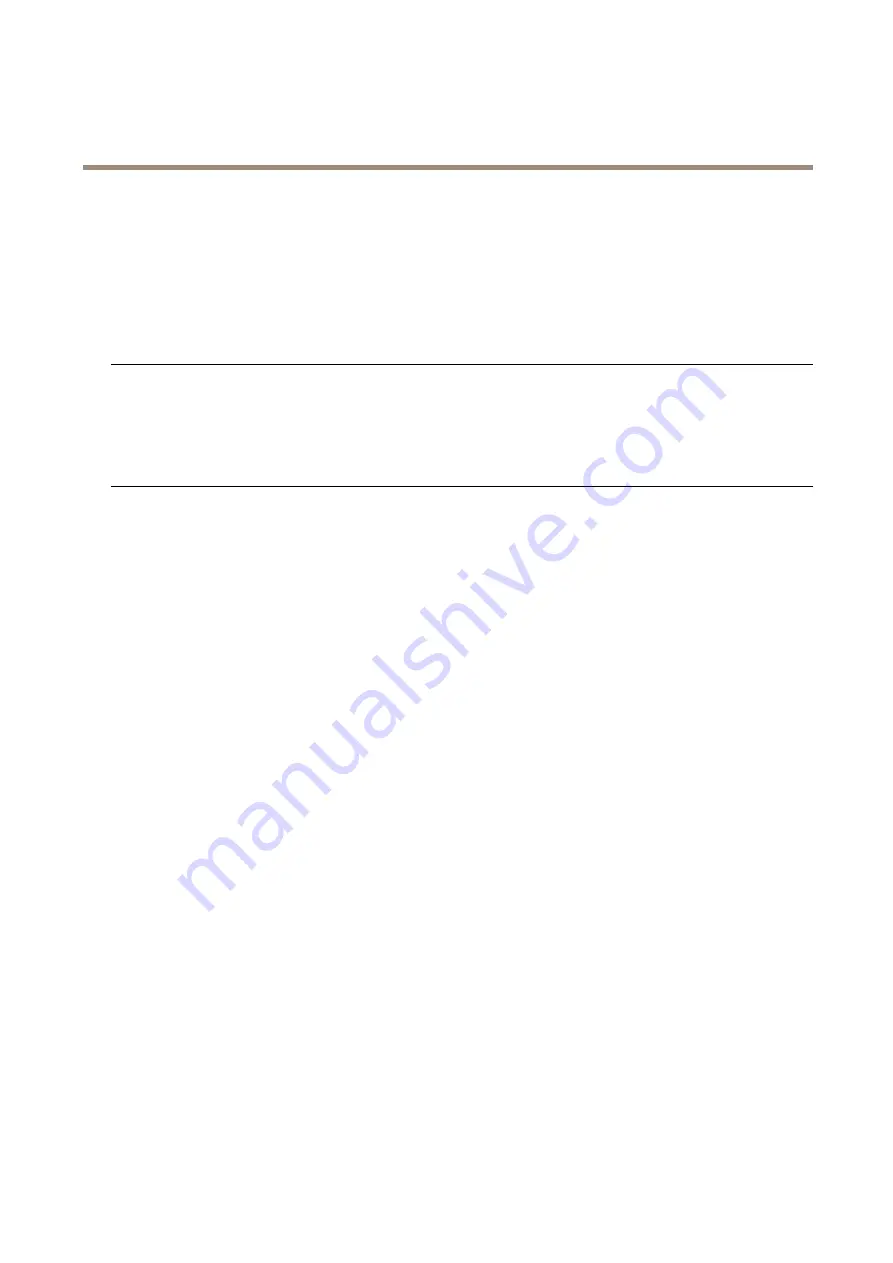
AXIS M1075-L Box Camera
Troubleshooting
The IP address has been
changed by DHCP
IP addresses obtained from a DHCP server are dynamic and may change. If the IP address has been
changed, use AXIS IP Utility or AXIS Device Manager to locate the device on the network. Identify
the device using its model or serial number, or by the DNS name (if the name has been configured).
If required, a static IP address can be assigned manually. For instructions, go to
Certificate error when using
IEEE 802.1X
For authentication to work properly, the date and time settings in the Axis device must be
synchronized with an NTP server. Go to
System > Date and time
.
The device is accessible locally but not externally
To access the device externally, we recommend you to use one of the following applications for Windows
®
:
• AXIS Companion: free of charge, ideal for small systems with basic surveillance needs.
• AXIS Camera Station: 30-day trial version free of charge, ideal for small to mid-size systems.
For instructions and download, go to
.
Problems with streaming
Multicast H.264 only
accessible by local clients
Check if your router supports multicasting, or if you need to configure the router settings between
the client and the device. You might need to increase the TTL (Time To Live) value.
No multicast H.264
displayed in the client
Check with your network administrator that the multicast addresses used by the Axis device
are valid for your network.
Check with your network administrator to see if there is a firewall that prevents viewing.
Poor rendering of H.264
images
Ensure that your graphics card uses the latest driver. You can usually download the latest drivers
from the manufacturer’s website.
Color saturation is different
in H.264 and Motion JPEG
Modify the settings for your graphics adapter. Go to the adapter’s documentation for more
information.
Lower frame rate than
expected
• See
Performance considerations on page 58
• Reduce the number of applications running on the client computer.
• Limit the number of simultaneous viewers.
• Check with the network administrator that there is enough bandwidth available.
• Lower the image resolution.
Can't select H.265 encoding
in live view
Web browsers don’t support H.265 decoding. Use a video management system or application
that supports H.265 decoding.
Performance considerations
When setting up your system, it is important to consider how various settings and situations affect the performance. Some factors
affect the amount of bandwidth (the bitrate) required, others can affect the frame rate, and some affect both. If the load on the
CPU reaches its maximum, this also affects the frame rate.
The following factors are the most important to consider:
•
High image resolution or lower compression levels result in images containing more data which in turn affects the
bandwidth.
•
Rotating the image in the GUI will increase the product's CPU load.
•
Access by large numbers of Motion JPEG or unicast H.264 clients affects the bandwidth.
•
Access by large numbers of Motion JPEG or unicast H.265 clients affects the bandwidth.
•
Simultaneous viewing of different streams (resolution, compression) by different clients affects both frame rate and
bandwidth.
58