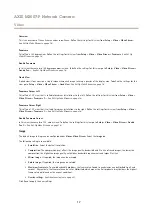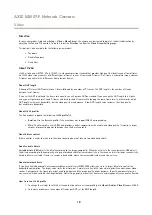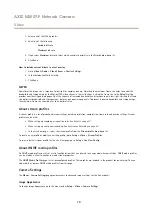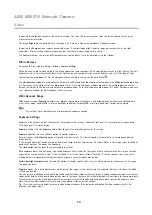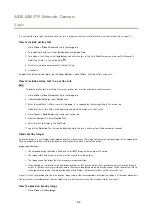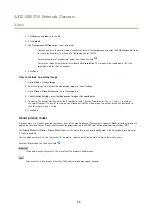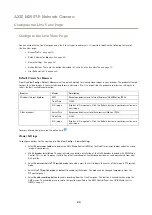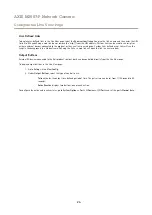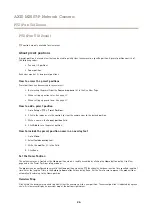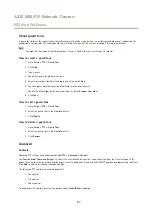AXIS M3007-P Network Camera
Video
Overview
This is an overview of the entire area under surveillence. Define the settings for this view from
Setup
>
Video
>
Video Stream
.
See
Set Up Video Streams on page 16
Panorama
This offers a 180 degree view. Define the settings for this view from
Setup
>
Video
>
Video Stream
>
Panorama
. See
Double Panorama
In this view there are two 180 degree panoramic views. To define the settings for this view go to
Setup
>
Video
>
Video Stream
>
Double Pan...
. See
Set Up Video Streams on page 16
.
Quad View
A quad view is four views on a single screen where each image takes up a quarter of the display area. To define the settings for this
view go to
Setup
>
Video
>
Video Stream
>
Quad View
. See
Set Up Video Streams on page 16
Panorama Corner Left
This offers a 135° view that is suitable for corner installations to the left. Define the settings for this view from
Setup
>
Video
>
Video Stream
>
Panorama C...
. See
Set Up Video Streams on page 16
.
Panorama Corner Right
This offers a 135° view that is suitable for corner installations to the right. Define the settings for this view from
Setup
>
Video
>
Video Stream
>
Panorama C...
. See
Set Up Video Streams on page 16
.
Double Panorama Corner
In this view there are two 135° corner views. To define the settings for this view go to
Setup
>
Video
>
Video Stream
>
Double
Pan C...
. See
Set Up Video Streams on page 16
.
Image
The default image settings can be configured under
Video> Video Stream
. Select the
Image
tab.
The following settings are available:
•
Resolution
. Select the default resolution.
•
Compression
. The compression level affects the image quality, bandwidth and file size of saved images; the lower the
compression, the higher the image quality with higher bandwidth requirements and larger file sizes.
•
Mirror image
. If required, the image can be mirrored.
•
Rotate image
. If required, the image can be rotated.
•
Maximum frame rate
. To avoid bandwidth problems, the frame rate allowed to each viewer can be
Limited to
a fixed
amount. Alternatively, the frame rate can be set as
Unlimited
, which means the Axis product always delivers the highest
frame rate possible under the current conditions.
•
Overlay settings
. See
Click
Save
to apply the new settings.
17