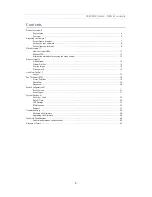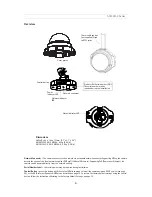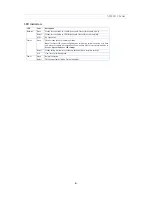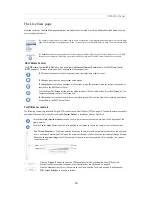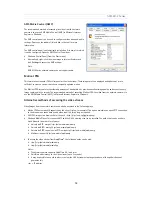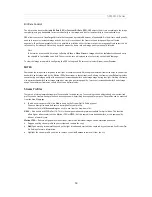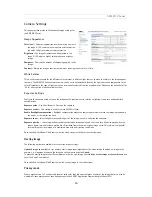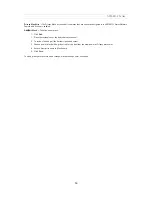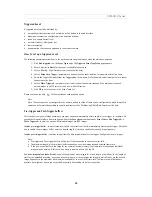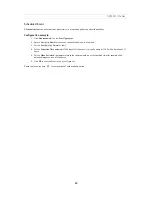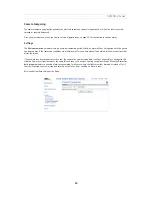11
AXIS M32 Series
Video Streams
The network camera provides several image and video stream formats. Your requirements and the properties of your network
determine which type you use.
The
Live View
page in the network camera provides access to H.264 and Motion JPEG video streams, and to the list of
available stream profiles. Other applications and clients can also access these video streams/images directly, without going via
the
Live View
page.
How to stream H.264
This video compression standard makes good use of bandwidth, and can transmit high quality video streams at low
bandwidth.
Deciding which combination of protocols and methods to use depends on your viewing requirements, and on the properties of
your network. The available options in AMC are:
AMC negotiates with the camera to determine the transport protocol to use in the order listed above. This order can be
changed and the options disabled, to suit specific requirements.
Important!
H.264 is licensed technology. The network camera includes one viewing client license. Installing additional unlicensed
copies of the viewing client is prohibited. To purchase additional licenses, contact your Axis reseller.
Unicast RTP
This unicast method (RTP over UDP) should be
your first consideration for live unicast video,
especially when it is important to always have an
up-to-date video stream, even if some images are
dropped.
Unicasting is used for video-on-demand broadcasting,
so that there is no video traffic on the network until a
client connects and requests the stream.
Note that there are a maximum of 20 simultaneous
unicast connections.
RTP over RTSP
This unicast method (RTP tunneled over RTSP) is
useful as it is relatively simple to configure fire-
walls to allow RTSP traffic.
RTP over RTSP over HTTP
This unicast method can be used to traverse fire-
walls. Firewalls are commonly configured to allow
the HTTP protocol, thus allowing RTP to be tun-
neled.
Multicast RTP
This method (RTP over UDP) should be used for live multicast video. The video stream is always up-to-date,
even if some images are dropped.
Multicasting provides the most efficient usage of bandwidth when there are large numbers of clients viewing
simultaneously. A multicast broadcast cannot however, pass a network router unless the router is configured
to allow this. It is not possible to multicast over the Internet, for example.
Note also that all multicast viewers count as one unicast viewer in the maximum total of 20 simultaneous
connections.