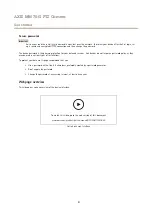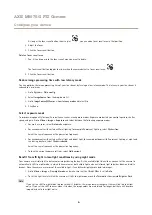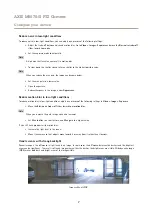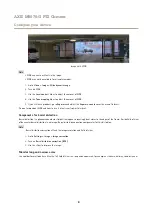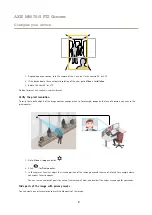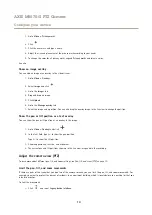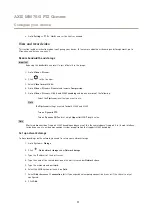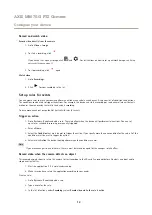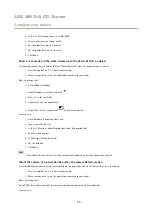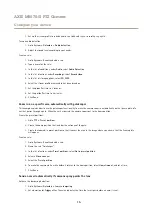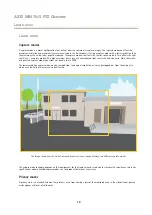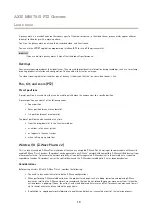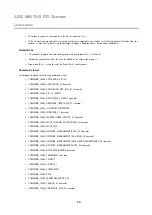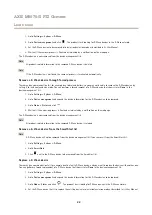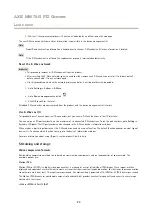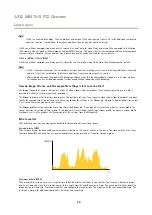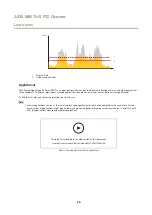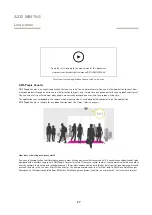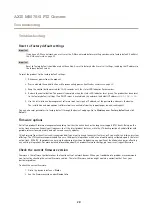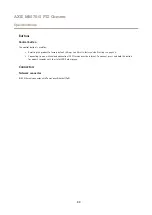AXIS M5075-G PTZ Camera
Learn more
Learn more
Capture modes
A capture mode is a preset configuration that defines how the camera will capture images. The selected mode can affect the
maximum resolution and maximum frame rate available in the Axis product. If using a capture mode with a lower resolution than
the maximum, the field of view might be reduced. The capture mode also affects the shutter speed, which in turn affects the light
sensitivity — a capture mode with a high maximum frame rate will have reduced light sensitivity, and vice versa. Note that when
using certain capture modes you might not be able to use WDR.
The lower resolution capture mode may be sampled from the original resolution, or it may be cropped out from the original, in
which case the field of view may also be affected.
The image shows how the field of view and aspect ratio can change between two different capture modes.
The capture mode to choose depends on the requirements for the frame rate and resolution for the specific surveillance setup. For
specifications about available capture modes, see the product’s datasheet at
Privacy masks
A privacy mask is a user-defined area that prevents users from viewing a part of the monitored area. In the video stream, privacy
masks appear as blocks of solid color.
18