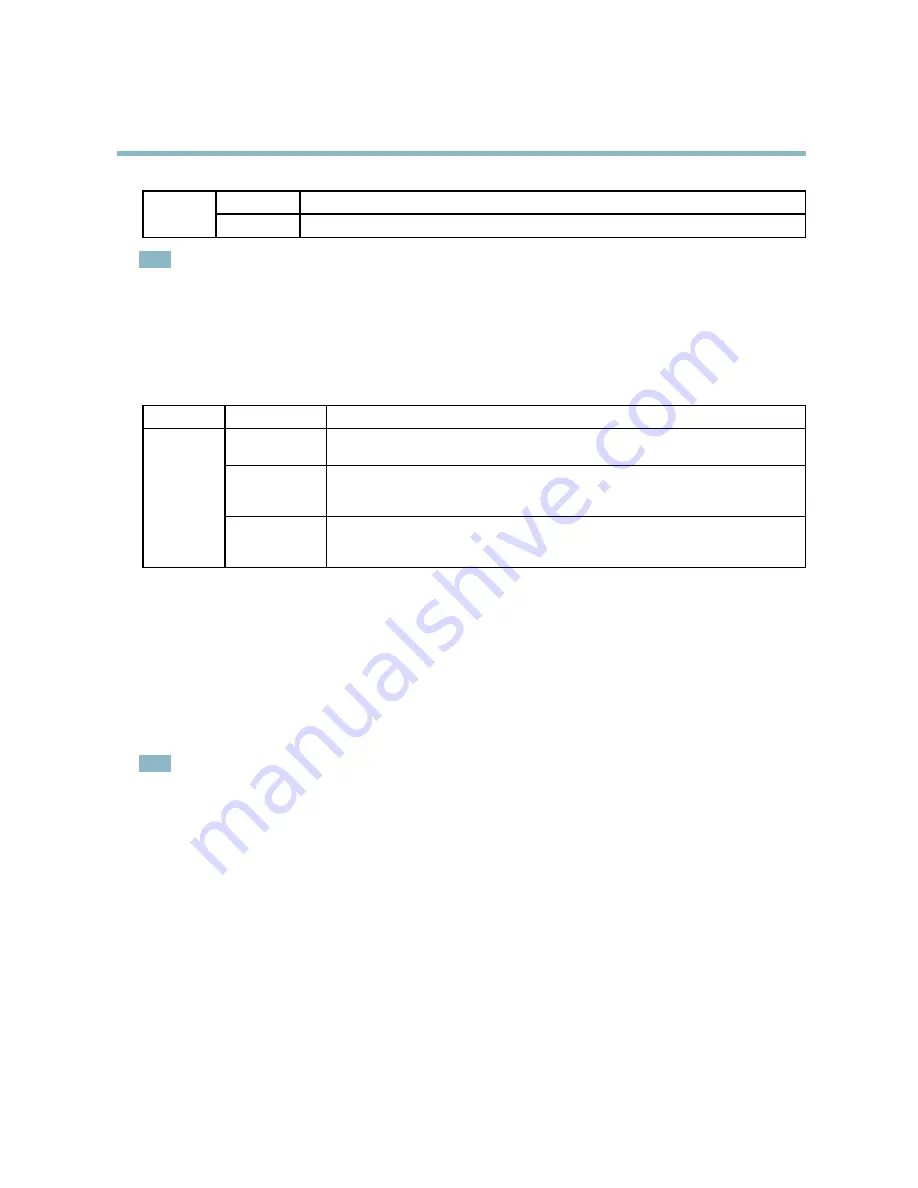
AXIS P1346 Network Camera
Hardware overview
Green
Normal operation.
Power
Amber
Flashes green/amber during
fi
rmware upgrade.
Note
• The Status LED can be con
fi
gured to be unlit during normal operation. To con
fi
gure, go to
Setup > System Options >Ports
& Devices >LED
. See the online help for more information.
• The Status LED can be con
fi
gured to
fl
ash while an event is active.
• The Status LED can be con
fi
gured to
fl
ash for identifying the unit. This can be done under
Setup
>
System Options
>
Maintenance.
Status LED when using Focus Assistant
Status
Color
Indication
Green
Focus Assistant is enabled
The lens is optimally adjusted
Amber
The camera has been moved, or an object has been inserted in front of the lens. Exit and
restart the Focus Assistant.
The lens is less optimally adjusted
Red
The camera has been moved, or an object has been inserted in front of the lens. Exit and
restart the Focus Assistant.
The lens is poorly adjusted
Replacing the lens
It is possible to use optional lenses for the Axis product.
To replace the lens:
1. Disconnect the iris cable.
2. Unscrew the standard lens.
3. Attach and screw on the new lens.
Note
There is no need to restart the Axis product after changing the lens. However, the product must be restarted if you are
interchanging between a P-iris, DC-Iris or
fi
xed/manual iris lens. In order to set the focus and position the lens, the Axis
product must be connected to the network.
To change the iris con
fi
guration:
1. Go to
Setup > Video and Audio > Camera Settings
.
Iris con
fi
guration
shows the current con
fi
gured iris type.
2. Click
Edit
.
3. Select the installed iris lens from the drop-down list and click
OK
.
8









































