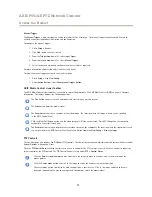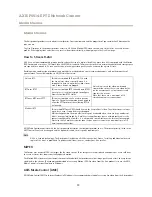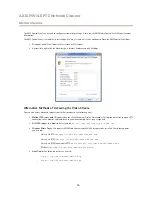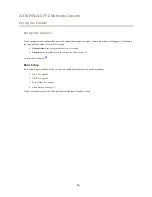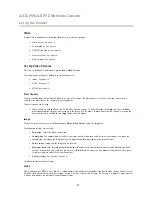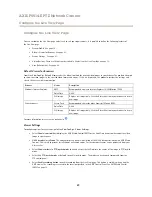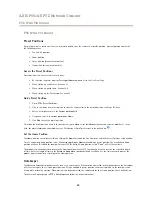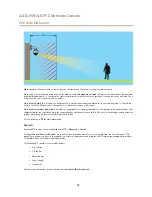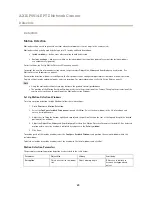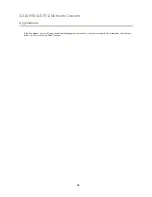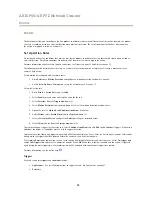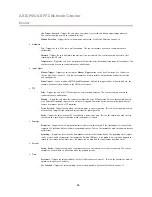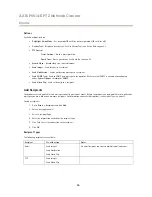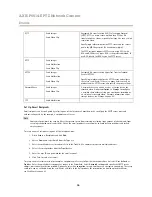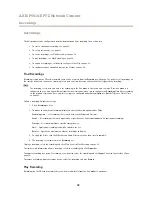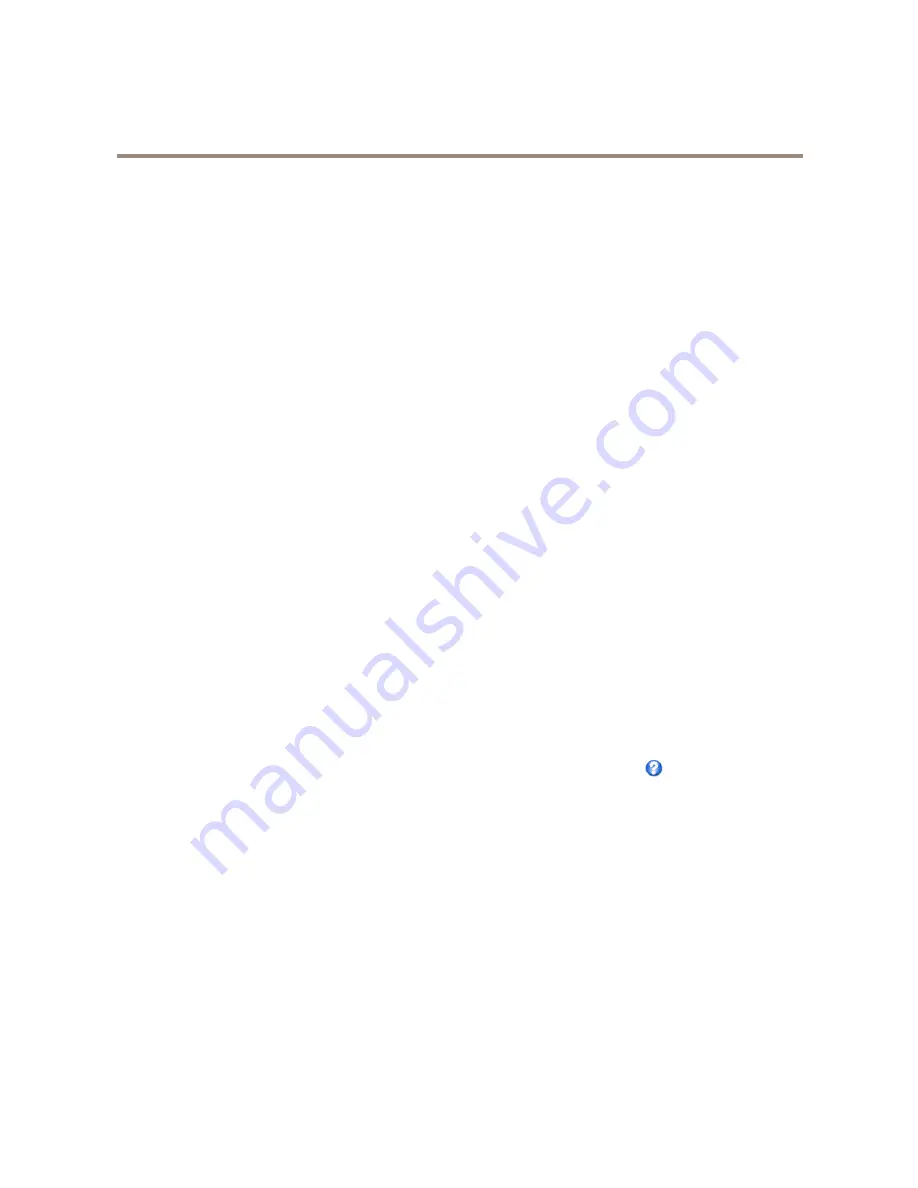
AXIS P5514-E PTZ Network Camera
PTZ (Pan Tilt Zoom)
PTZ (Pan Tilt Zoom)
Preset Positions
A preset position is a saved view that can be used to quickly steer the camera to a specific position. A preset position consists of
the following values:
•
Pan and tilt positions
•
Zoom position
•
Focus position (manual or automatic)
•
Iris position (manual or automatic)
Access the Preset Positions
Preset positions can be accessed in several ways:
•
By selecting the preset from the
Preset positions
drop-down list in the Live View Page.
•
When setting up action rules. See
page 33
.
•
When setting up guard tours. See
page 26
.
•
When setting up the Gatekeeper. See
page 25
.
Add a Preset Position
1. Go to
PTZ > Preset Positions
.
2. Click in the image or use the controls to steer the camera view to the desired position, see
Preset Positions
.
3. Enter a descriptive name in the
Current position
field.
4. If required, select
Use current position as Home
.
5. Click
Add
to save the preset position.
To include the preset position name in the overlay text, go to
Video
, select
Include overlay text
and enter the modifier
#P
in the
field. For more information about modifiers, see
File Naming & Date/Time Formats
in the online help
.
Set the Home Position
The
Home
position is readily accessible by clicking the
Home
button on the Live View page and in the Preset Positions setup window.
To set a customized home position, select
Use current position as Home
when adding a preset position. The user-defined home
position will have (H) added, for example, Entrance (H). The default Home position, called “Home”, will still be available.
The product can be configured to return to the Home position when the PTZ functionality has been inactive for a specified length
of time. Enter the length of time in the
Return to home when inactive
field and click
Save
. Set the time to zero to prevent the
product from automatically returning to the Home position.
Gatekeeper
The Advanced Gatekeeper monitors an area such as an entrance gate. When motion is detected in the monitored area, the Gatekeeper
will steer the camera to a selected preset position. Using a zoomed-in preset position can make it possible to, for example, read a
license plate or identify a person. When motion is no longer detected, the camera returns to its Home position after a defined time.
To enable the Gatekeeper, go to
PTZ > Gatekeeper
and follow the online instructions.
25