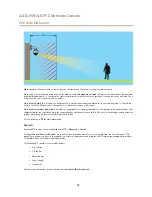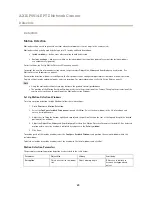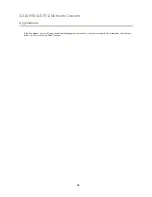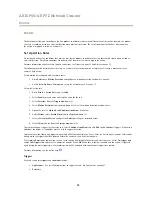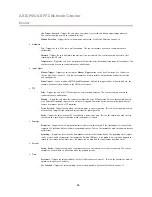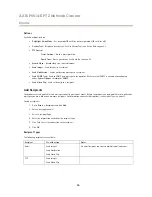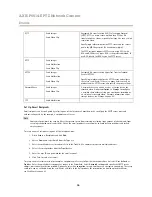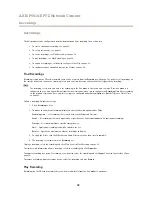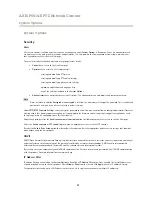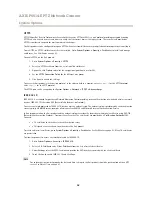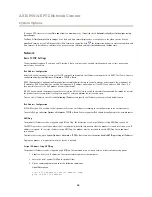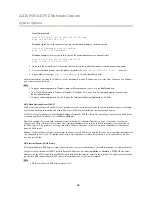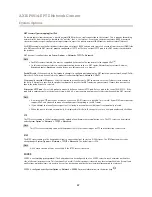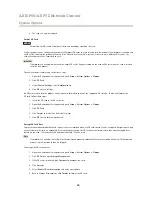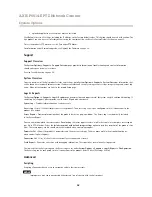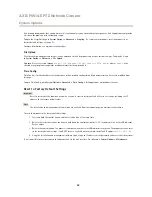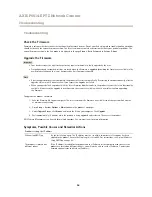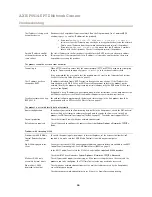AXIS P5514-E PTZ Network Camera
System Options
System Options
Security
Users
User access control is enabled by default and can be configured under
System Options > Security > Users
. An administrator can
set up other users by giving them user names and passwords. It is also possible to allow anonymous viewer login, which means
that anybody may access the Live View page.
The user list displays authorized users and user groups (access levels):
•
Viewers
have access to the Live View page
•
Operators
have access to all settings except:
-
creating and modifying PTZ presets
-
creating and modifying PTZ control settings
-
creating and modifying privacy mask settings
-
uploading applications and language files
-
any of the settings included in the
System Options
•
Administrators
have unrestricted access to all settings. The administrator can add, modify and remove other users.
Note
Note that when the option
Encrypted & unencrypted
is selected, the webserver will encrypt the password. This is the default
option for a new unit or a unit reset to factory default settings.
Under
HTTP/RTSP Password Settings
, select the type of password to allow. You may need to allow unencrypted passwords if there are
viewing clients that do not support encryption, or if you upgraded the firmware and existing clients support encryption but need
to log in again and be configured to use this functionality.
Under
User Settings
, select the
Enable anonymous viewer login
option to allow anonymous users access to the Live View page.
Select the
Enable anonymous PTZ control login
to allow anonymous users access to the PTZ controls.
Deselect the
Enable Basic Setup
option to hide the Basic Setup menu. Basic Setup provides quick access to settings that should be
made before using the Axis product.
ONVIF
ONVIF (Open Network Video Interface Forum) is a global interface standard that makes it easier for end users, integrators, consultants,
and manufacturers to take advantage of the possibilities offered by network video technology. ONVIF enables interoperability
between different vendor products, increased flexibility, reduced cost and future-proof systems.
By creating a user you automatically enable ONVIF communication. Use the user name and password with all ONVIF communication
with the product. For more information see
www.onvif.org
IP Address Filter
IP address filtering is enabled on the
System Options > Security > IP Address Filter
page. Once enabled, the listed IP address are
allowed or denied access to the Axis product. Select
Allow
or
Deny
from the list and click
Apply
to enable IP address filtering.
The administrator can add up to 256 IP address entries to the list (a single entry can contain multiple IP addresses).
41