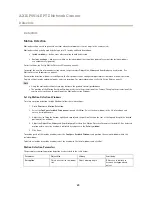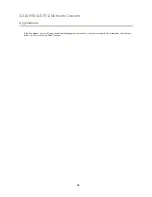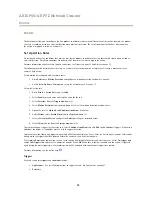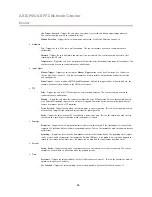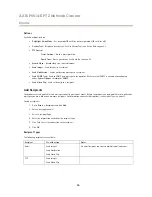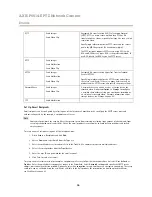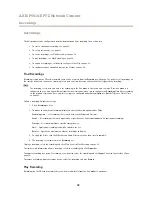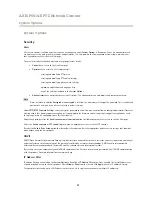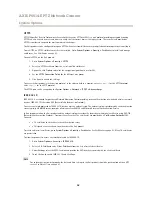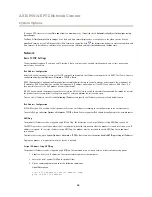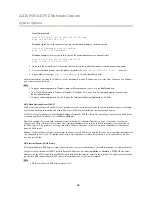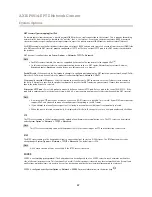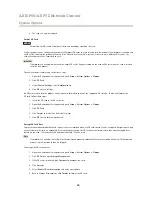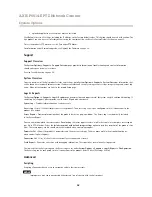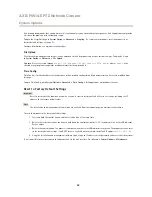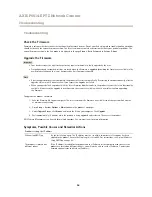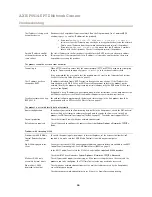AXIS P5514-E PTZ Network Camera
System Options
Certificates
Certificates are used to authenticate devices on a network. Typical applications include encrypted web browsing (HTTPS), network
protection via IEEE 802.1X and secure upload of images and notification messages for example via email. Two types of certificates
can be used with the Axis product:
Server/Client certificates -
To authenticate the Axis product.
CA certificates -
To authenticate peer certificates, for example the certificate of an authentication server in case the Axis product is
connected to an IEEE 802.1X protected network.
Note
Installed certificates, except preinstalled CA certificates, will be deleted if the product is reset to factory default. Preinstalled
CA certificates that have been deleted will be reinstalled.
A
Server/Client
certificate can be self-signed or issued by a Certificate Authority (CA). A self-signed certificate offers limited
protection and can be used before a CA-issued certificate has been obtained.
To install a self-signed certificate:
1. Go to
Setup > System Options > Security > Certificates
.
2. Click
Create self-signed certificate
and provide the requested information.
To create and install a CA-signed certificate:
1. Create a self-signed certificate as described above.
2. Go to
Setup > System Options > Security > Certificates
.
3. Click
Create certificate signing request
and provide the requested information.
4. Copy the PEM-formatted request and send to the CA of your choice.
5. When the signed certificate is returned, click
Install certificate
and upload the certificate.
Server/Client certificates can be installed as
Certificate from signing request
or as
Certificate and private key
. Select
Certificate
and private key
if the private key is to be upload as a separate file or if the certificate is in PKCS#12 format.
The Axis product is shipped with several preinstalled
CA certificates
. If required, additional CA certificates can be installed:
1. Go to
Setup > System Options > Security > Certificates
.
2. Click
Install certificate
and upload the certificate.
Date & Time
The Axis product’s date and time settings are configured under
System Options > Date & Time
.
Current Server Time
displays the current date and time (24h clock). The time can be displayed in 12h clock in the text overlay (see
below).
To change the date and time settings, select the preferred
Time mode
under
New Server Time
:
•
Synchronize with computer time
– Sets date and time according to the computer’s clock. With this option, date and
time are set once and will not be updated automatically.
•
Synchronize with NTP Server
– Obtains date and time from an NTP server. With this option, date and time settings are
updated continuously. For information on NTP settings, see
NTP Configuration on page 46
.
If using a host name for the NTP server, a DNS server must be configured. See
DNS Configuration on page 46
.
•
Set manually
– Allows you to manually set date and time.
43