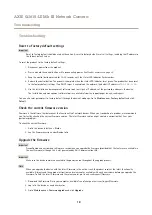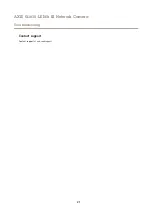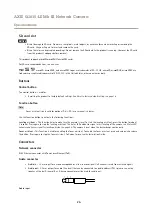AXIS Q1615-LE Mk III Network Camera
Configure your device
Hide parts of the image with privacy masks
You can create one or several privacy masks to hide parts of the image.
1. Go to
Video > Privacy masks
.
2. Click
.
3. Click the new mask and type a name.
4. Adjust the size and placement of the privacy mask according to your needs.
5. To change the color for all privacy masks, expand
Privacy masks
and select a color.
See also
Overlays
Overlays are superimposed over the video stream. They are used to provide extra information during recordings, such as a timestamp,
or during product installation and configuration. You can add either text or an image.
Show a text overlay in the video stream when the device detects an object
This example explains how to display the text “Motion detected” when the device detects an object.
Make sure that AXIS Object Analytics is running:
1. Go to
Apps > AXIS Object Analytics
.
2. Start the application if it is not already running.
3. Make sure you have set up the application according to your needs.
Add the overlay text:
1. Go to
Video > Overlays
.
2. Under
Overlays
, select
Text
and click
.
3. Enter
#D
in the text field.
4. Choose text size and appearance.
5. To position the text overlay, click
and select an option.
Create a rule:
1. Go to
System > Events
and add a rule.
2. Type a name for the rule.
3. In the list of conditions, under
Application
, select
Object Analytics
.
4. In the list of actions, under
Overlay text
, select
Use overlay text
.
5. Select a video channel.
6. In
Text
, type “Motion detected”.
7. Set the duration.
11