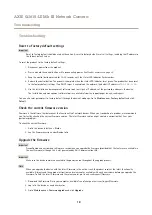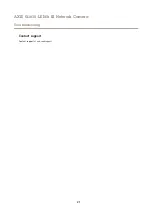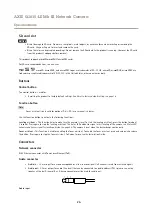AXIS Q1615-LE Mk III Network Camera
Configure your device
Add audio to your recording
1. Go to
Video > Stream > Audio
and include audio.
2. If the device has more than one input source, select the correct one in
Source
.
3. Go to
Audio > Device settings
and turn on the correct input source.
4. If you make any changes to the input source, click
Apply changes
.
5. Edit the stream profile that is used for the recording:
5.1 Go to
System > Stream profiles
and select the stream profile.
5.2 Select
Include audio
and turn it on.
5.3 Click
Save
.
Events
Set up rules for events
You can create rules to make your device perform an action when certain events occur. A rule consists of conditions and actions.
The conditions can be used to trigger the actions. For example, the device can start a recording or send an email when it detects
motion, or show an overlay text while the device is recording.
To learn more, check out our guide
Get started with rules for events
Trigger an action
1. Go to
System > Events
and add a rule. The rule defines when the device will perform certain actions. You can set
up rules as scheduled, recurring, or manually triggered.
2. Enter a
Name
.
3. Select the
Condition
that must be met to trigger the action. If you specify more than one condition for the rule, all of the
conditions must be met to trigger the action.
4. Select which
Action
the device should perform when the conditions are met.
Note
If you make changes to an active rule, the rule must be turned on again for the changes to take effect.
Note
If you change the definition of a stream profile that is used in a rule, then you need to restart all the rules that use that
stream profile.
Trigger an alarm if someone opens the housing
This example explains how to trigger an alarm if someone opens the housing.
Add a recipient:
1. Go to
System > Events > Recipients
and click
Add recipient
.
2. Type a name for the recipient.
3. Select
.
4. Type an email address to send the email to.
15