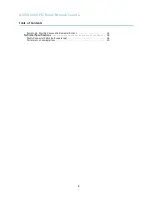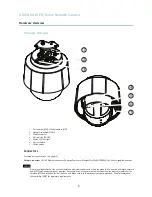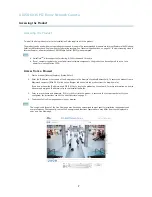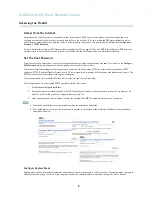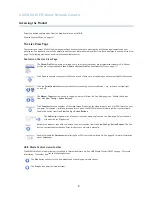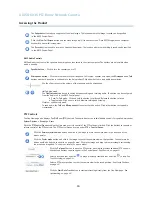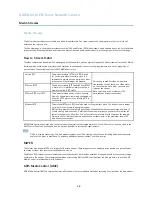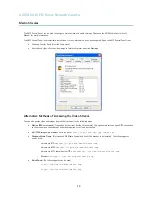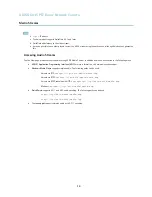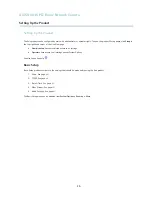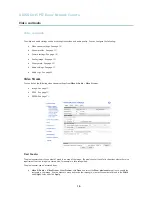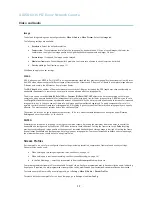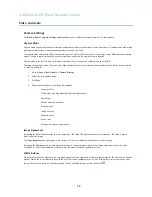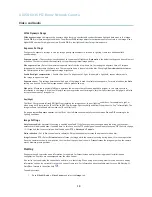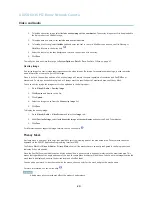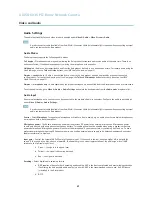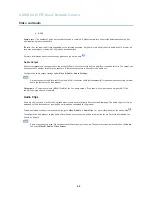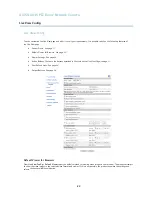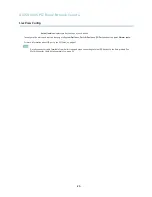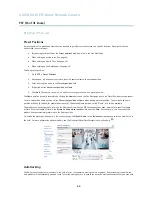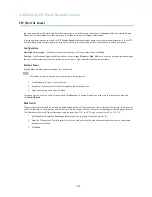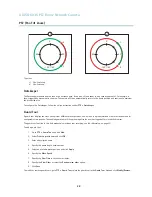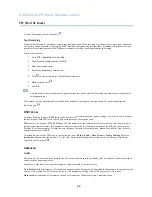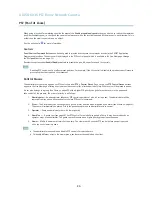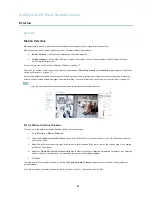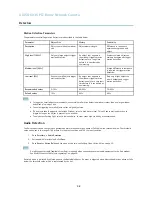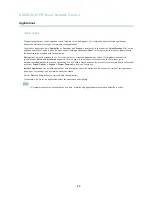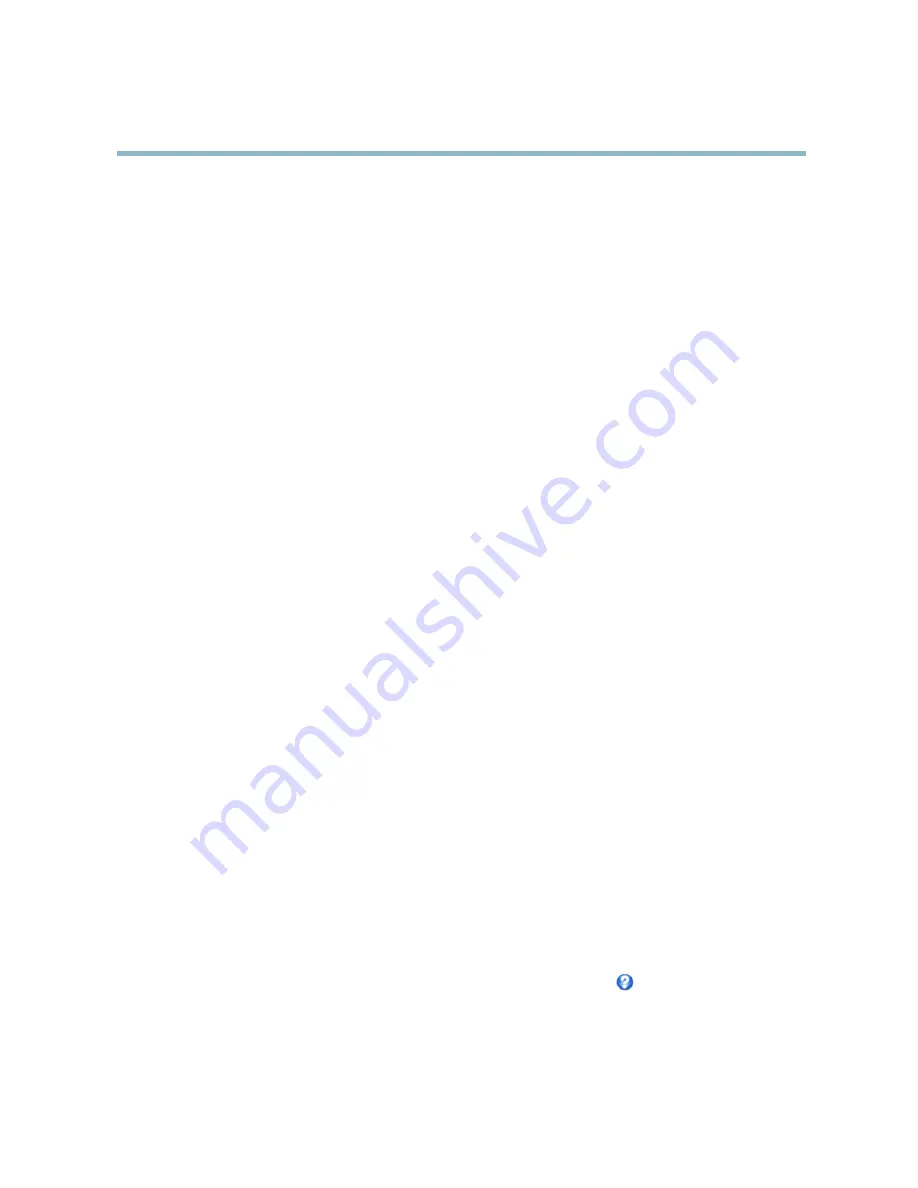
AXIS Q6035 PTZ Dome Network Camera
Video and Audio
Camera Settings
The
Video & Audio > Camera Settings
page provides access to advanced image settings for the Axis product.
Capture Mode
Capture mode de
fi
nes the maximum resolution and maximum frame rate available in the Axis product. A capture mode with a large
maximum resolution has a reduced maximum frame rate and vice versa.
The capture mode setting also affects the camera’s angle of view as the effective size of the image sensor differs between capture
modes. If using a capture mode with a smaller maximum resolution, the angle of view is reduced.
Capture mode is set the
fi
rst time the product is accessed. Select the desired capture mode and click
OK
.
Changing capture mode when the product has been con
fi
gured is not recommended as most other settings will be either removed
or reset, for example:
1. Go to
Setup > Video & Audio > Camera Settings
.
2. Select the new capture mode.
3. Click
Save
.
4. Review and recon
fi
gure all settings, for example:
-
Stream pro
fi
les
-
PTZ settings including preset positions and guard tours
-
Gatekeeper
-
Motion detection windows
-
Privacy masks
-
Image overlays
-
Exposure zones
-
Action rules
-
Settings in uploaded applications
Image Appearance
Increasing the
Color level
increases the color saturation. The value 100 gives maximum color saturation. The value 0 gives a
black and white image.
The image
Brightness
can be adjusted in the range 0–100, where a higher value produces a brighter image.
Increasing the
Sharpness
can increase bandwidth usage. A sharper image might increase image noise especially in low light
conditions. A lower setting reduces image noise, but the whole image will appear less sharp.
White Balance
White balance is used to make colors in the image appear the same regardless of the color temperature of the light source. The Axis
product can be set to automatically identify the light source and compensate for its color. Alternatively, select the type of light
source from the drop-down list. For a description of each available setting, see the online help
.
18