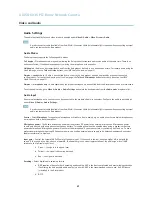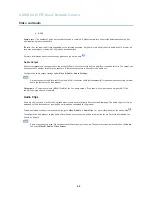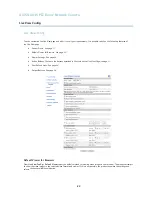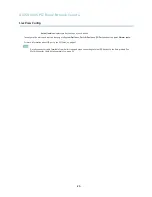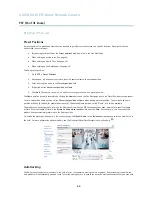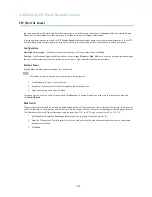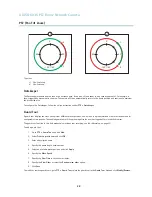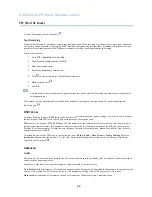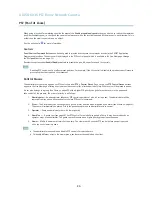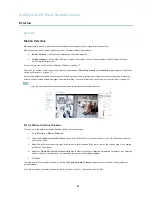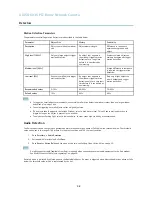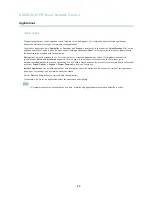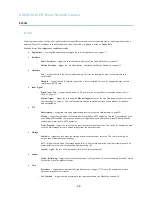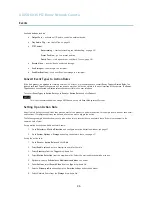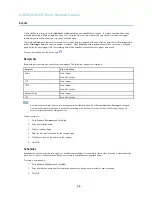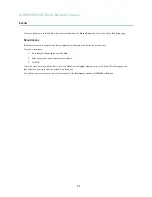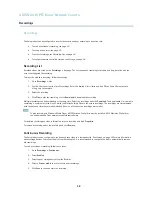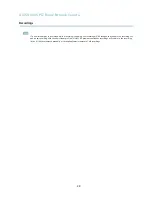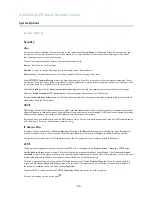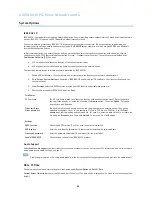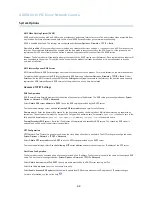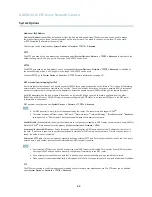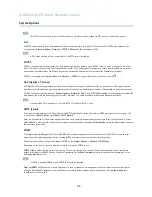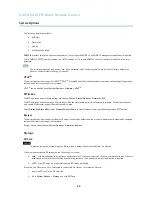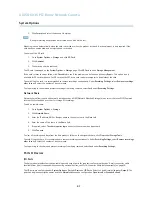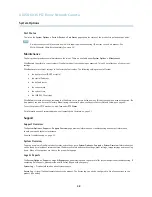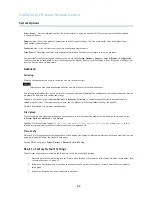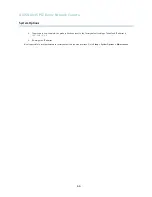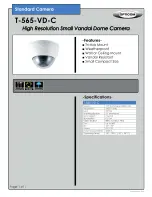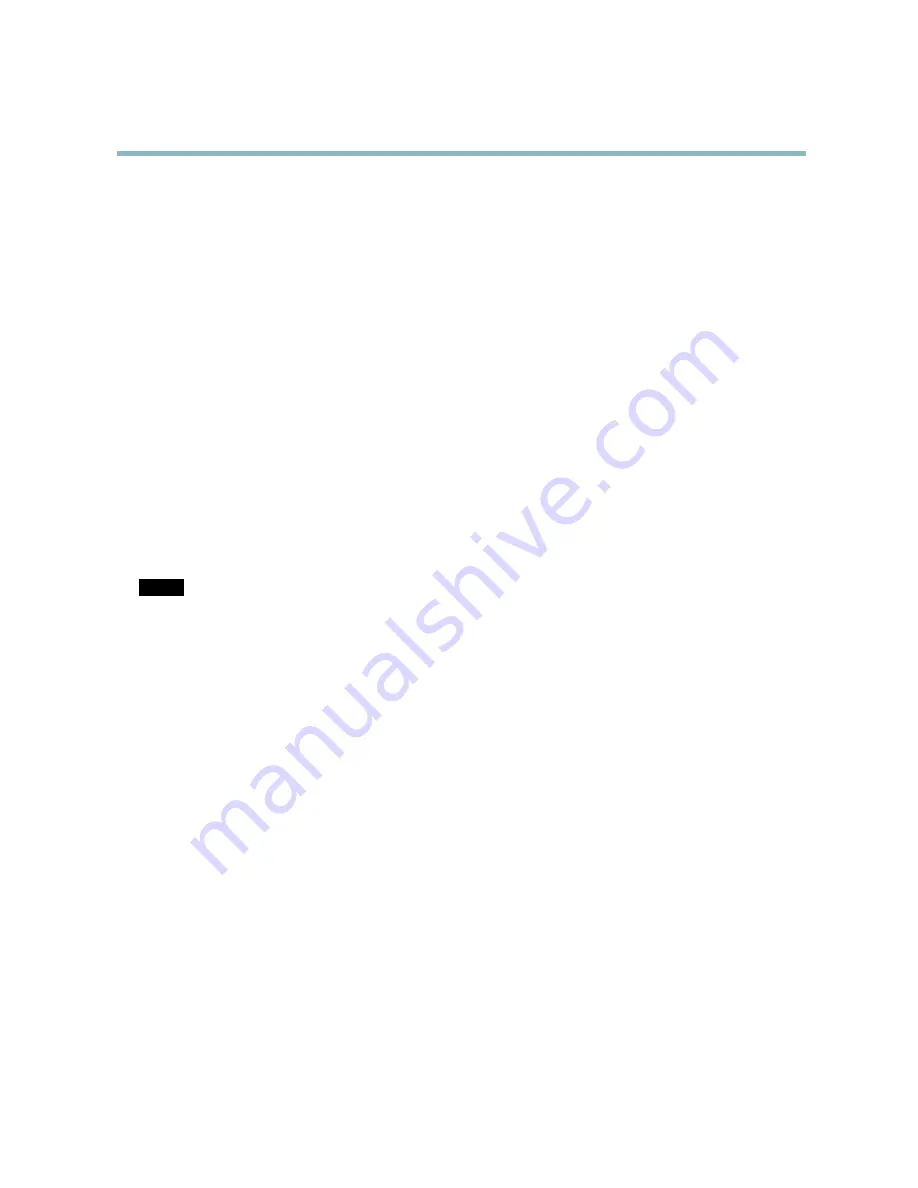
AXIS Q6035 PTZ Dome Network Camera
Events
Available
actions
include:
•
Output Port
— activate an I/O port to control an external device.
•
Play Audio Clip
— see
Audio Clips, on page 22
.
•
PTZ Control
-
Autotracking
— start autotracking, see
Autotracking, on page 26
.
-
Preset Position
— go to a preset position.
-
Guard Tour
— start a guard tour, see
Guard Tour, on page 28
.
•
Record Video
— record video to a selected storage.
•
Send Images
— send images to a recipient.
•
Send Noti
fi
cations
— send a noti
fi
cation message to a recipient.
Convert Event Types to Action Rules
If the Axis product is upgraded to
fi
rmware version
5.40
or later, it is recommended to convert
Event Types
to
Action Rules
. The
legacy user
Event Types
in the camera will continue to work but will not be visible in the user interface of the camera. The
Event
Types
need to be converted to
Action rules
to become visible in the user interface.
To convert
Event Types
to
Action Rules
go to
Events
>
Action Rules
and click
Convert
.
NOTICE
This is not recommended when using a VMS based on the old Event Management System.
Setting Up an Action Rule
An action rule de
fi
nes the conditions that must be met for the product to perform an action, for example record video or send email
noti
fi
cations. If multiple conditions are de
fi
ned, all must be met to trigger the action.
The following example describes how to set up an action rule to record video to a network share if there is movement in the
camera’s
fi
eld of view.
Set up motion detection and add a network share:
1. Go to
Detectors > Motion Detection
and con
fi
gure a motion detection window, see
page 31
2. Go to
System Options > Storage
and set up the network share, see
page 47
.
Set up the action rule:
1. Go to
Events
>
Action Rules
and click
Add
.
2. Select
Enable rule
and enter a descriptive name for the rule.
3. Select
Detectors
from the
Trigger
drop-down list.
4. Select
Motion Detection
from the drop-down list. Select the motion detection window to use.
5. Optionally, select a
Schedule
and
Additional conditions
, see below.
6. Under
Actions
, select
Record Video
from the
Type
drop-down list.
7. Select a
Stream pro
fi
le
and con
fi
gure the
Duration
settings as described below.
8. Select Network Share from the
Storage
drop-down list.
35