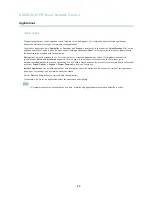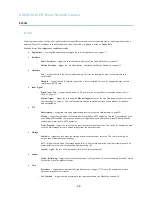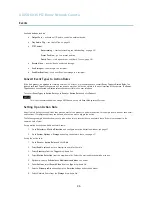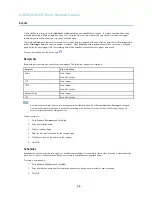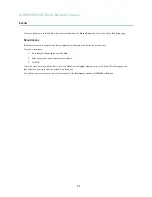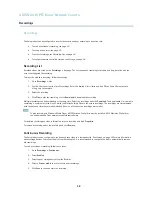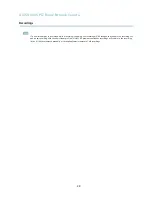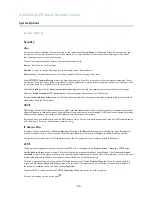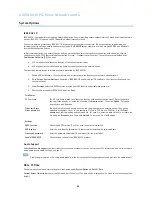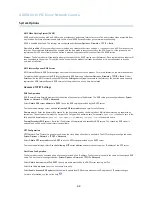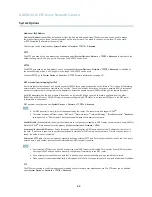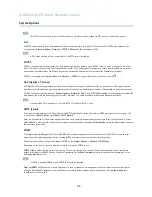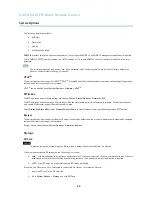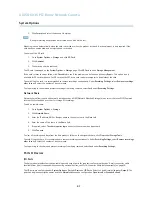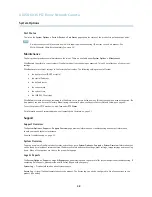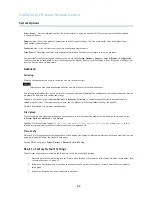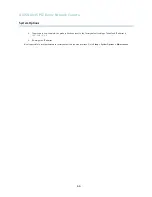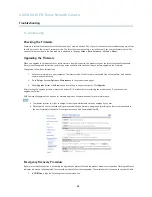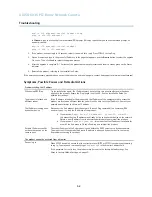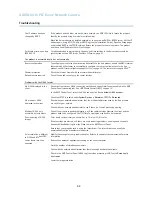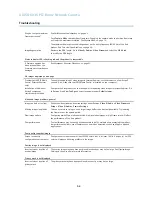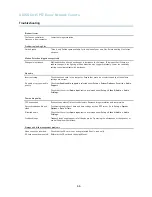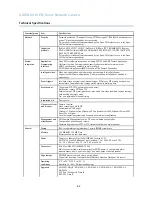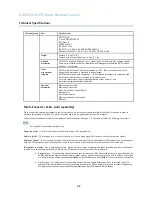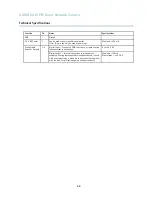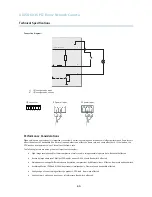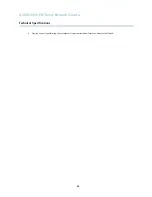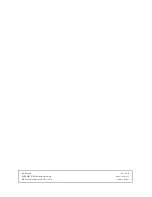AXIS Q6035 PTZ Dome Network Camera
System Options
3. Click
Format
and select the desired
fi
le system.
Note
During formatting any previous data stored on the disk will be lost.
Mounting is done automatically when the card is inserted or when the product is started. A manual mount is only required if the
card has been unmounted and not ejected and re-inserted.
To unmount the SD card:
1. Go to
System Options > Storage
and click
SD Card
.
2. Click
Unmount
.
3. The card can now be removed.
The SD card is managed on the
System Options > Storage
page. Click
SD Card
to open
Storage Management
.
If the card’s status shows as failed, click
Check disk
to see if the problem can be found and then try
Repair
. This option is only
available for SD cards with ext4. For SD cards with vFAT, use a card reader or computer to troubleshoot the card.
To avoid
fi
lling the card, it is recommended to remove recordings continuously. Under
Recording Settings
, select
Remove recordings
older than
and select the number of days or weeks.
To stop writing to the card and protect recordings from being removed, select
Lock
under
Recording Settings
.
Network Share
Network share allows you to add network storage such as a NAS (Network Attached Storage) or any server that uses CIFS (Common
Internet File System) and use them for storage of recordings.
To add a network share:
1. Go to
System Options > Storage
.
2. Click
Network Share
.
3. Enter the IP address, DNS or Bonjour name to the host server in the
Host
fi
eld.
4. Enter the name of the share in the
Share
fi
eld.
5. If required, select
The share requires login
and enter the user name and password.
6. Click
Connect
.
To clear all recordings and data from the Axis product’s folder on the designated share, click
Clear
under
Storage Tools
.
To avoid
fi
lling the share, it is recommended to remove recordings continuously. Under
Recording Settings
, select
Remove recordings
older than
and select the number of days or weeks.
To stop writing to the share and protect recordings from being removed, select
Lock
under
Recording Settings
.
Ports & Devices
I/O Ports
The Axis product provides four con
fi
gurable input and output ports for connection of external devices. A multi-connector cable
(available from Axis) is required when connecting external devices, see
Multi-Connector Cable (sold separately), on page 58
.
The I/O ports are con
fi
gured under
System Options > Ports & Devices > I/O Ports
. Select the port direction (
Input
or
Output
). The
ports can be given descriptive names and their
Normal states
can be con
fi
gured as
Open circuit
or
Grounded circuit
.
47