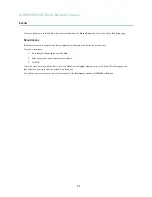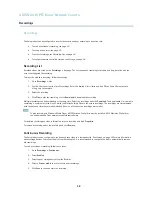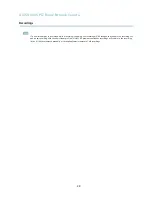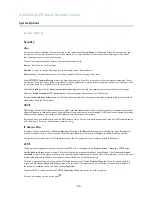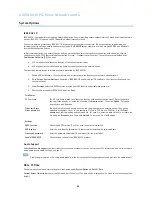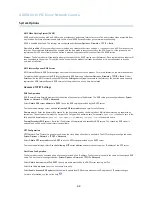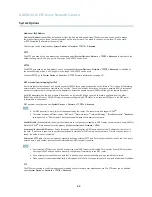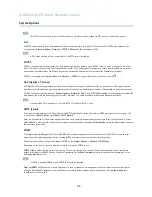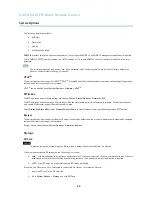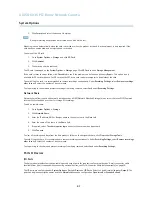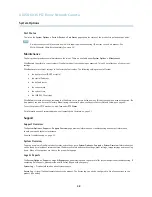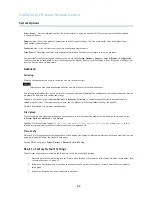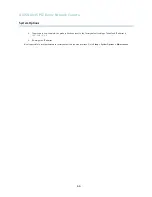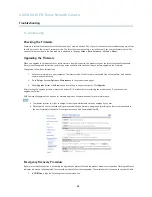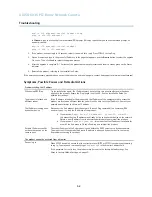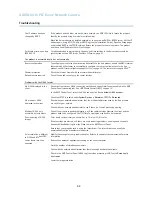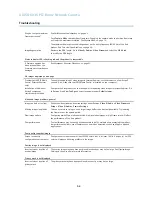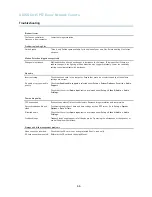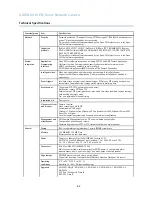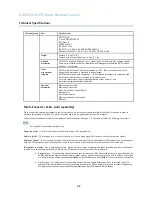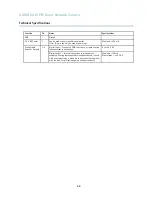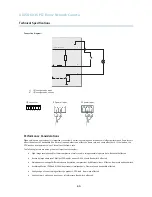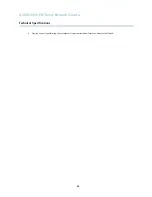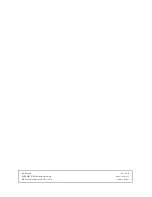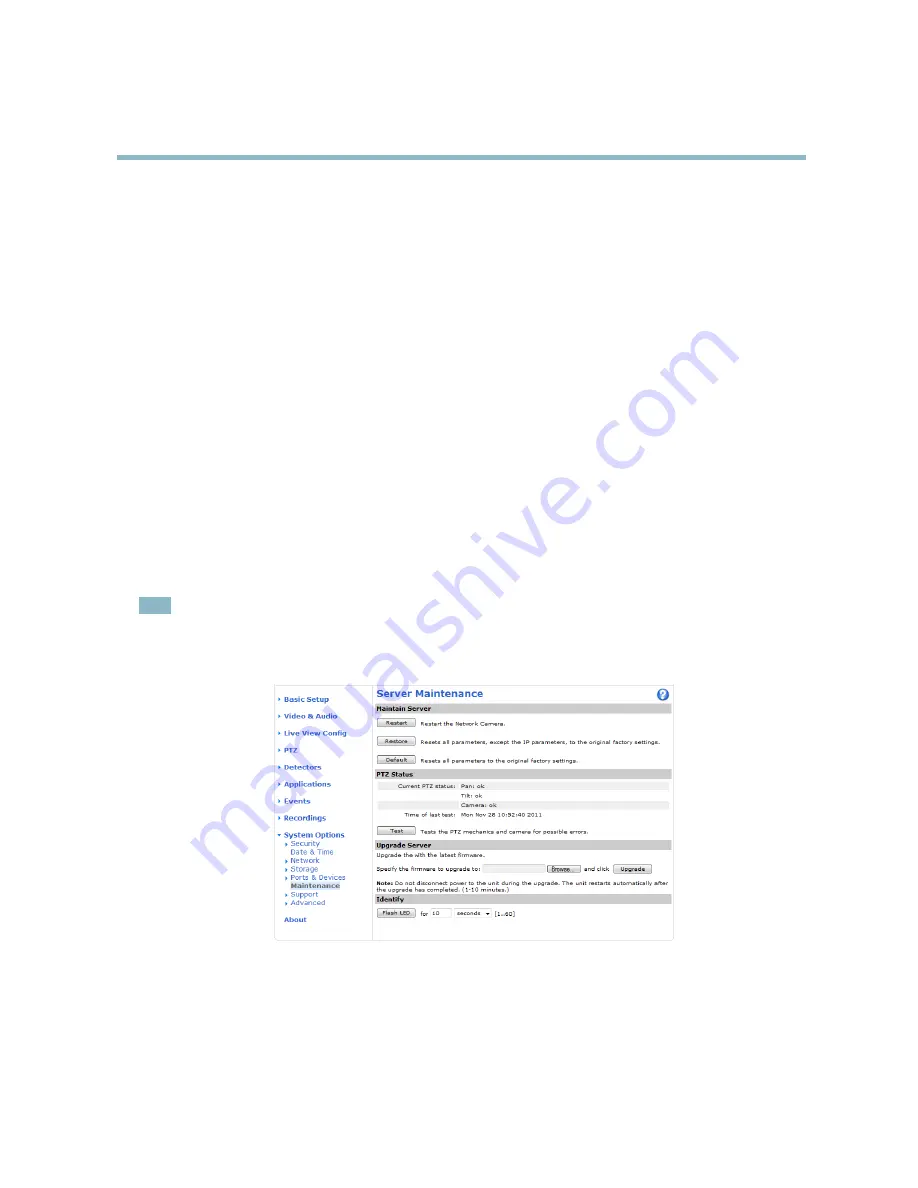
AXIS Q6035 PTZ Dome Network Camera
Troubleshooting
Troubleshooting
Checking the Firmware
Firmware is software that determines the functionality of network devices. One of your
fi
rst actions when troubleshooting a problem
should be to check the current
fi
rmware version. The latest version may contain a correction that
fi
xes your particular problem. The
current
fi
rmware version in the Axis product is displayed in the page
Setup > Basic Setup
and in
Setup > About
.
Upgrading the Firmware
When you upgrade the product with the latest
fi
rmware from Axis website, the product receives the latest functionality available.
Always read the upgrade instructions and release notes available with each new release, before upgrading the
fi
rmware.
To upgrade, follow these instructions:
1. Save the
fi
rmware
fi
le to your computer. The latest version of the
fi
rmware is available free of charge from Axis website
at www.axis.com/techsup
2. Go to
Setup > System Options > Maintenance
in the products web pages.
3. Under
Upgrade Server
, click
Browse
and locate the
fi
le on your computer. Click
Upgrade
.
After starting the upgrade process, always wait at least 5–10 minutes before restarting the product, even if you suspect the
upgrade has failed.
AXIS Camera Management can be used for multiple upgrades. See www.axis.com for more information.
Note
• Your dealer reserves the right to charge for any repair attributable to faulty upgrade by the user.
• Precon
fi
gured and customized settings are saved when the
fi
rmware is upgraded (providing the features are available in
the new
fi
rmware) although this is not guaranteed by Axis Communications AB.
Emergency Recovery Procedure
If power or network connection is lost during the upgrade, the process fails and the product becomes unresponsive. Flashing red Status
indicator indicates a failed upgrade. To recover the product, follow the steps below. The serial number is found on the product’s label.
1. In
UNIX/Linux
, type the following from the command line:
51