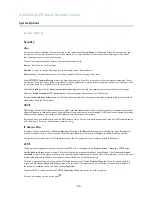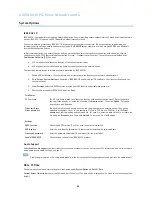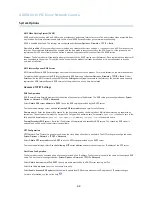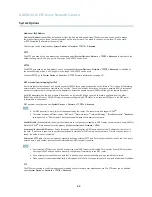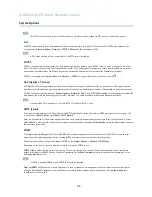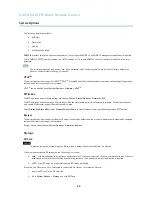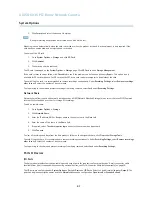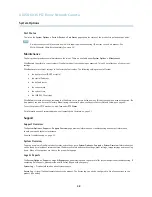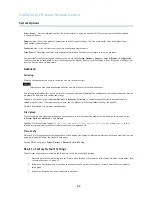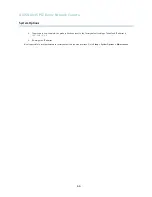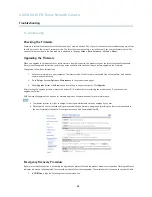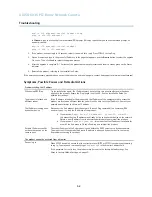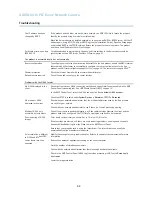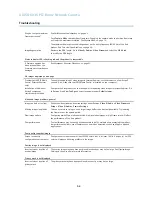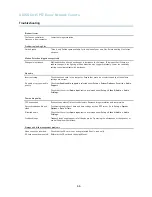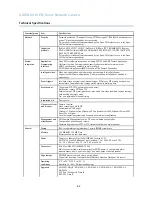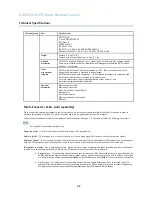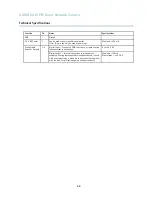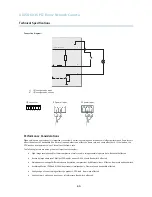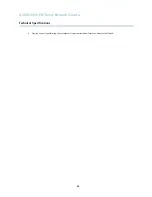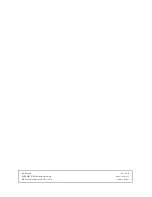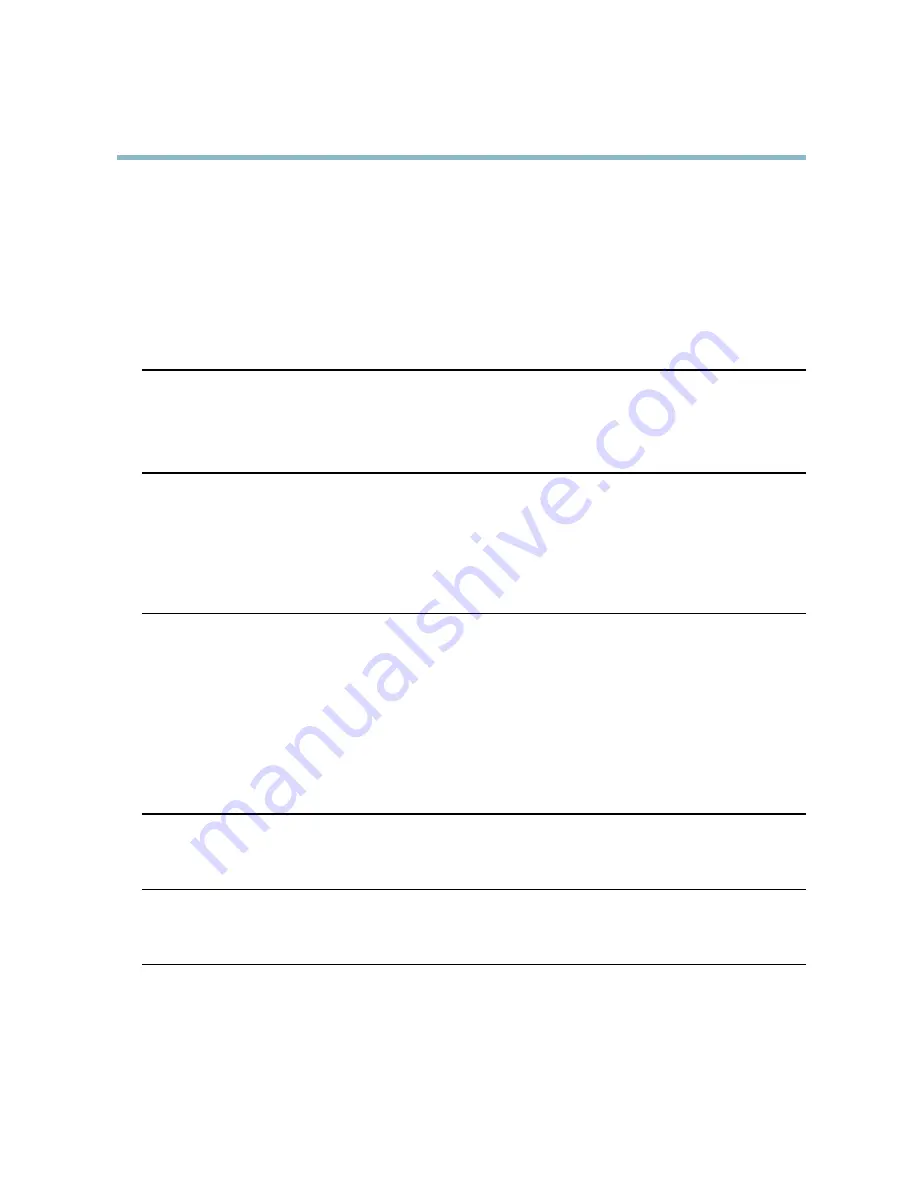
AXIS Q6035 PTZ Dome Network Camera
Troubleshooting
Why do I not get maximum
frames per second?
See
Performance Considerations, on page 60
.
Set a
Capture Mode
that prioritizes frame rate. Changing the capture mode to prioritize frame rate
will lower the maximum resolution. See
Capture Mode, on page 18
.
The maximum frames per second is dependent on the utility frequency (60/50 Hz) of the Axis
product. See
Technical Speci
fi
cations, on page 56
.
Image degeneration
Decrease the GOV length. Go to
Video & Audio > Video Stream
and select the
H.264 tab
to modify the GOV length.
Status indicator LED is
fl
ashing red and the product is inaccessible
A
fi
rmware upgrade has
been interrupted or the
fi
rmware has otherwise been
damaged
See
Emergency Recovery Procedure, on page 51
.
No images displayed on web page
Problems with AXIS Media
Control (
Internet Explorer
only
)
To enable the updating of video images in Internet Explorer, set the browser to allow ActiveX
controls. Also, make sure that AXIS Media Control is installed on your computer.
Installation of additional
ActiveX component
restricted or prohibited
Con
fi
gure the Axis product to use a Java applet for updating video images in Internet Explorer. Go
to
Setup > Live View Con
fi
g
and select Java applet under
Default viewer
.
Video and image problems, general
Image too dark or too light
Check the video stream and camera settings under
Setup > Video & Audio > Video Stream
and
Setup > Video & Audio > Camera Settings
.
Missing images in uploads
This can occur when trying to use a larger image buffer than is actually available. Try lowering
the frame rate or the upload period.
Slow image update
Con
fi
guring pre-buffers, motion detection, high-resolution images or high frame rates will affect
the performance of the Axis product.
Poor performance
Poor performance may be caused by heavy network traf
fi
c, multiple users accessing the product,
low performance clients, use of features such as motion detection, event handling or uploaded
applications.
Poor quality snapshot images
Screen incorrectly
con
fi
gured on your computer
Con
fi
gure your screen to show at least 65000 colors, that is, at least 16 bits. Using only 16 or 256
colors will produce dithering artifacts in the image.
Overlay image is not displayed
Incorrect size or location of
overlay image
The overlay image may have been positioned incorrectly or may be too large. See
Overlay Image
Settings
in the online help for more information.
Privacy mask is not displayed
Incorrect size or location of
privacy mask
The privacy mask may have been positioned incorrectly or may be too large.
54