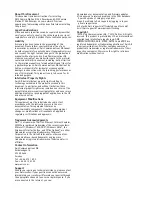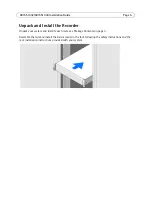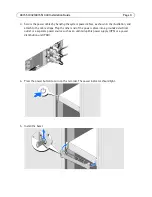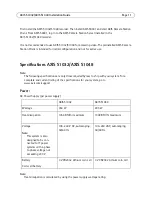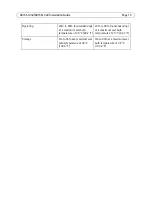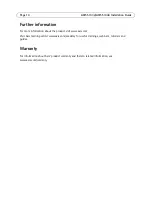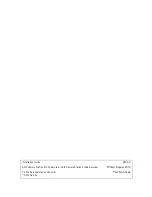Page 10
AXIS S1032/AXIS S1048 Installation Guide
iDRAC7 Express
This product includes the Integrated Dell Remote Access Controller (iDRAC)7 Express. iDRAC7
Express can be used to manage, update and deploy servers in large installations. iDRAC allows you
to remotely monitor the health of this product in order to discover problems, such as failing hard
drives as soon as possible and to avoid system downtime. For more information, go to
www.dell.com
Set Up Software
When the recorder has been powered on, the Windows operating system will be installed. Follow
the instructions displayed on the screen and provide the required information. When the Windows
installation is finalized, AXIS Camera Station Installer will start automatically. Follow the steps in
the installation wizard and use the default settings.
Network Configuration
AXIS Camera Station can record and play back video from cameras and video encoders that are
connected to a LAN (Local Area Network) or to a WAN (Wide Area Network). Depending on the
installation, follow the instructions under
Network & Security Configuration
in AXIS Camera Station
User Manual available at www.axis.com
Get Started
AXIS Camera Station Client and the wizard
“Get Started with AXIS Camera Station”
start
automatically when the installation is complete.
“Get Started with AXIS Camera Station”
provides
a quick way to add cameras and to configure and enable recording:
1. Select cameras and video encoders to add.
2. Select recording methods and where to store recordings.
3. Review settings and click
Finish
to add cameras and start recording.
For more information, see the built-in help and AXIS Camera Station User Manual available at
www.axis.com
AXIS Camera Station S9001 Desktop Terminal
It is recommended to use AXIS S1032/S1048 together with AXIS Camera Station S9001 Desktop
Terminal. AXIS S9001 is a desktop terminal with a preinstalled AXIS Camera Station Client. Use
AXIS S9001 to access live and recorded video and to manage cameras and recordings. The desktop
terminal's graphics card is optimized for viewing live and recorded video from multiple cameras.