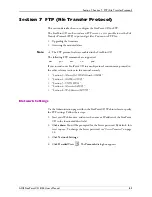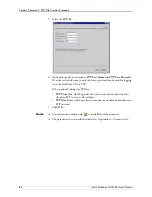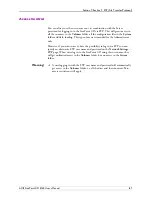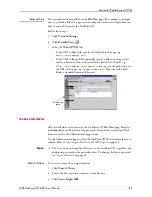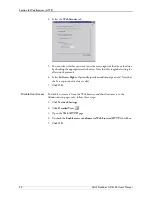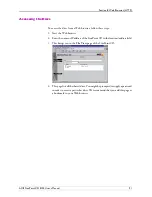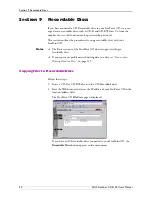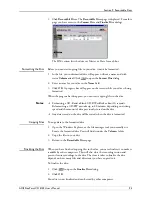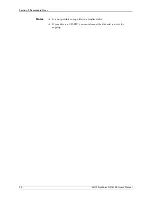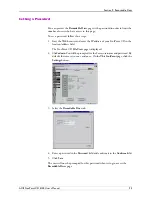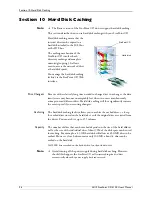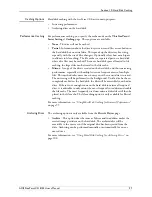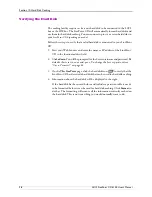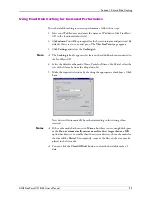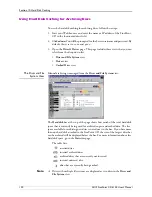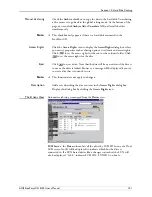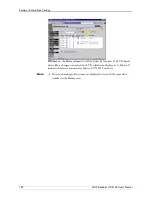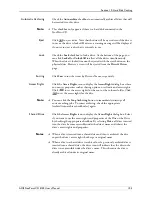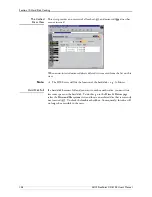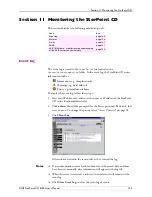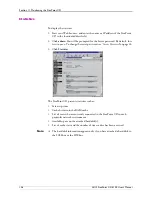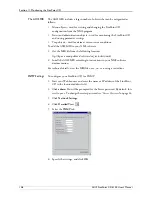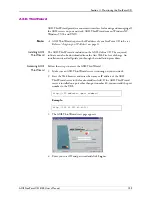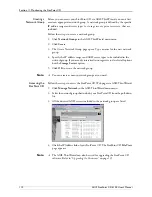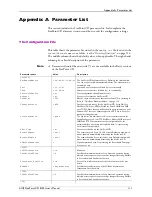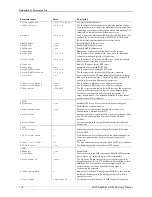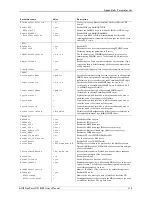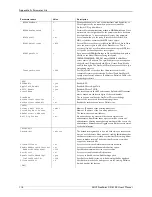Section 10: Hard Disk Caching
AXIS StorPoint CD E100 User’s Manual
99
Using Hard Disk Caching for Increased Performance
To use hard disk caching to increase performance, follow these steps:
1. Start your Web browser and enter the name or IP address of the StorPoint
CD in the location/address field.
2. Click
admin
. You will be prompted for the Server username and password. By
default, this is set to
root
and
pass
. The
This StorPoint
page appears.
3. Click
Settings
and select the
Caching
tab.
Note:
The
Caching
tab only appears if at least one hard disk has been connected to
the StorPoint CD.
4. Select the default cache mode: None, Partial or Mirror. For Partial, select the
size of the file cache from the drop down list.
5. Make the required selections by checking the appropriate checkboxes. Click
Save
.
New discs will automatically be cached according to this setting when
inserted.
Notes:
If the cache mode has been set to
Mirror
, but there is not enough disk space
or the
Do not automatically mirror or archive discs larger than xxx MB
option has been set to smaller than the current disc size, the cache mode for
the disc will be
Partial
. Consequently, some of the files on the disc may be
placed in the file cache.
You can click the
Clear All Disks
button to clear the hard disk cache of
data.