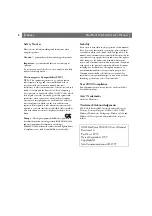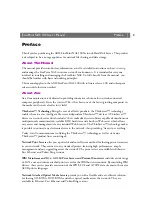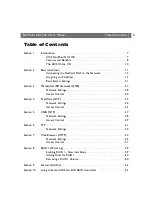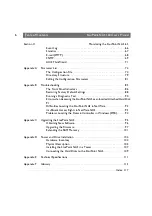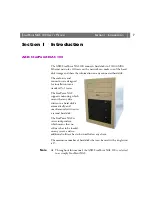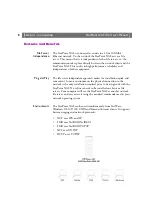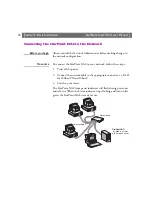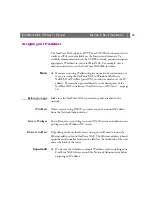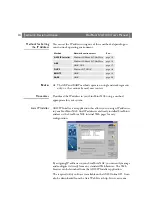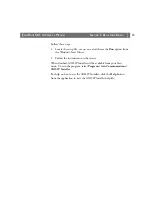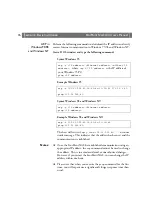Reviews:
No comments
Related manuals for StorPoint NAS 100

DSL-500
Brand: D-Link Pages: 11

AirPlus DWL-810
Brand: D-Link Pages: 8

DHP-601AV
Brand: D-Link Pages: 84

ADSL 2/2+ Router with USB Port ADE-3410v2
Brand: Planet Pages: 62

DeltaFire 500
Brand: WaiLan Pages: 27

104344
Brand: Hama Pages: 4

Eserver xSeries 360 Type 8686
Brand: IBM Pages: 74

SuperServer 5039MD18-H8TNR
Brand: Supermicro Pages: 134

NF5260FM6
Brand: Inspur Pages: 82

VIP-201
Brand: Valcom Pages: 4

Mobius Pro
Brand: OYEN DIGITAL Pages: 2

AT-AR3050S
Brand: Allied Telesis Pages: 80

LR77 v2 SL
Brand: Conel Pages: 32

AXP640
Brand: Artesyn Pages: 190

Dynalink MyZone 3G24W
Brand: NetComm Pages: 5

MediaGrid ContentServer 3000
Brand: Omneon Pages: 2

FS1310
Brand: Chaparral Pages: 96

F5D7630uk4A-E
Brand: MICRADIGITAL Pages: 2