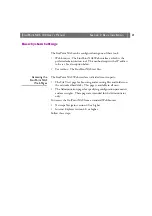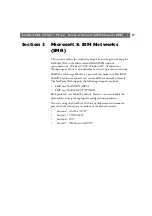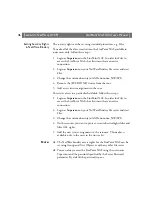Section 3: Microsoft & IBM Networks (SMB)
StorPoint NAS 100 User’s Manual
34
Managing Shares in
Share-level
Access Control
Share-level access control allows you to assign passwords to each shared
resource on the StorPoint NAS. The user will automatically be
prompted for the password when trying to access the resource. The user
will then be granted access to the volume and all its subfolders.
By default, all hard disks are shared automatically. If you want to change
a share, i.e. remove it or change the name, follow the procedure outlined
below:
1. Start your Web browser, and enter the name or IP address of the
StorPoint NAS in the location/address field.
2. Click
admin
. You will be prompted for the Server password. By
default, this is set to
pass
. To change the Server password, see “
3. Click
File Properties
.
4. Locate the resource you want to share or protect in the file tree, and
click
Properties
.
The
Properties
dialog box appears.
5. Open the
Windows Sharing
page.
6. Select the
Share as
radio button, and enter a share name in the
Share
Name
field.
7. Specify the type of access you want the users to have:
•
Read-Only
to enable users to open and copy documents.
•
Full
to enable users to change, add or remove files.
•
Depends on Password
to allow different types of access. Note
that you must specify both password fields, otherwise the users
will not be prompted for any password.
8. Click
OK
.