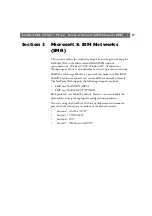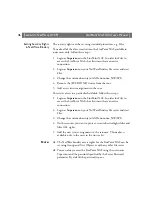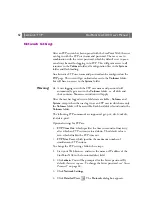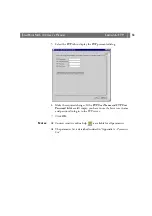StorPoint NAS
100 User’s Manual
Section 4: NetWare (NCP)
39
[NetWare]
NDSEnable
= yes
Must be set to
yes
to enable the NDS login.
NDSTreeName
=
The name of the tree where you want to install the
StorPoint NAS, e.g.
MEDCORP
NDSServerContext
=
The distinguished name of the context in the NDS tree
where you want to install the StorPoint NAS, e.g.
Manufacturing.Medtec
NDSAdminName
=
The distinguished name of a user or administrator with
Supervisor or Create rights to the context where you
want to install the StorPoint NAS, e.g.
Admin.Medtec
NDSAdminPassword =
The password of the administrator entered in
NDSAdminName shown above. Once written, this
password will appear as ******.
NDSInstall
= install
Change this to
install
when you are ready to install the
StorPoint NAS.
Forced
will overwrite the existing
server object without warning.
NDSRightsStorage
= NDS
Set to
NDS
to store the access rights in the NDS tree.
Set to
File
to store the access rights in a file on the
Novell server. This is necessary if you do not allow
schema extensions in your NDS tree, or if you do not
have Supervisor access rights.
NDSRightsFile
=
If storing the access rights in a file on the Novell file
server, specify the whole path to the file, e.g.
CORPSERVER/SYS:NASSERVER/NASSRV.DAT
The specified directory must exist and the StorPoint
NAS must have Read, Write, Create, Erase, Modify and
File Scan rights. The StorPoint NAS will create the file
once you start adding trustees.
TimeSyncSources
= SAP
Default is
SAP
for the network agreed time.
Alternatively, enter the server names to be contacted
for time synchronization.