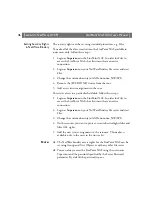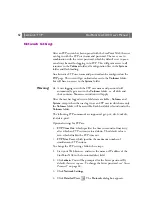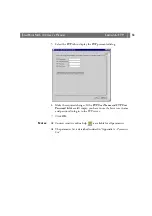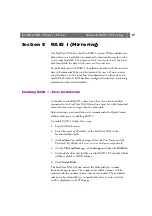Section 4: NetWare (NCP)
StorPoint NAS 100 User’s Manual
44
Notes:
❏
If the default security is satisfactory to your system, simply do not
change anything.
❏
You can change the default trustee assignments using NWAdmin.
Setting Security Rights
in NetWare NDS
Because the StorPoint NAS acts as a normal NDS file server, its NDS
security rights can be set using standard procedures, e.g. NWAdmin.
To make all of the discs inserted into the StorPoint NAS available to
some users only, follow these steps:
1. Login as
Admin
, and start the NWAdmin.
2. Remove the [Public] trustee from the root of the SYS volume.
3. Add the new trustee assignments to the root of the SYS volume.
To restrict access to a particular hard disk, follow these steps:
1. Login as
Admin
, and start the NWAdmin.
2. On the resource you want to protect, set an inherited rights filter and
filter ALL rights.
3. Add the new trustee assignments to the resource. This makes it
available only to the users in the trustee list.
Note:
❏
The NetWare NDS access rights for the StorPoint NAS can be set
using Security Equivalence, Group, Container, Organization role,
and User Objects as with any other NDS file server. There is no
difference between how you use NWAdmin to set these access
rights for a StorPoint NAS, and how you would set the access rights
on an NDS file server.
NetWare Bindery
Without
Authentication
If user authentication is not required, you do not have to specify an
authentication server. The Supervisor can login using the Server
password. Other users can login without password and will be
considered to belong to the EVERYONE group.
No NetWare server licenses are required since the StorPoint NAS does
not log on to the file server.
If needed, you can use your standard NetWare administration tool, e.g.
Filer, to limit access to the StorPoint NAS system files to the Supervisor.
Unauthorized users will still have guest access to the volumes. This is
normally sufficient security for a StorPoint NAS.