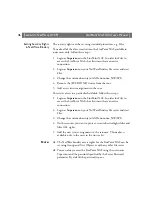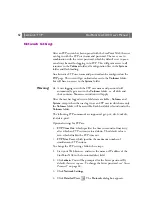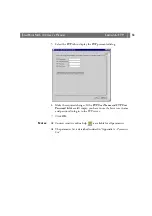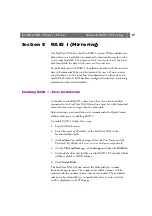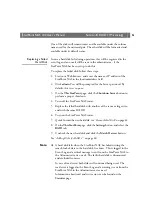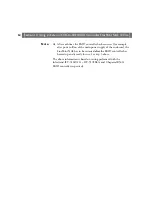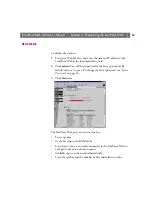Section 6: FTP
StorPoint NAS 100 User’s Manual
52
Network Settings
After an FTP session has been opened with the StorPoint NAS, the user
can log in with the FTP user name and password. The user
root
in
combination with the server password, which by default is set to
pass
,
can always be used for logging in to FTP. This will grant access to all
resources in the
Volumes
folder, all configuration files in the
System
folder and flash loading.
An alternative FTP user name and password can be configured on the
FTP
page. This user will get unlimited access to the
Volumes
folder,
but will have no access to the
System
folder.
Warning!
❏
A user logging in with the FTP user name and password will
automatically get access to the
Volumes
folder, i.e. all disks and
their contents.
No
access restrictions will apply.
After the user has logged in, two folders are available -
Volumes
and
System
, except when the user logs in as an FTP user in which case only
the
Volumes
folder will be accessible. Each hard disk is found under the
Volumes
folder.
The following FTP commands are supported: get, put, dir, ls, mkdir,
rd, delete, pwd.
Optional settings for FTP are:
•
FTP Time Out
, which specifies the time in seconds of inactivity
after which an FTP session is closed down. The default value is
zero, which disables the FTP time out.
•
FTP Max Users
, which specifies the maximum number of
simultaneous FTP sessions.
To change the FTP settings, follow these steps:
1. Start your Web browser, and enter the name or IP address of the
StorPoint NAS in the location/address field.
2. Click
admin
. You will be prompted for the Server password. By
default, this is set to
pass
. To change the Server password, see “
3. Click
Network Settings
.
4. Click
Detailed View
.
The
Protocols
dialog box appears.