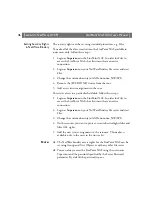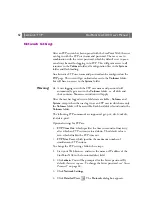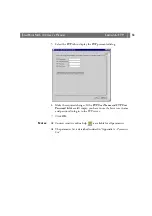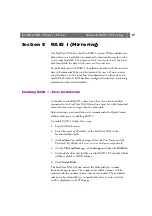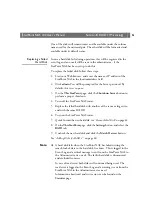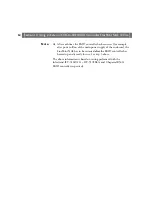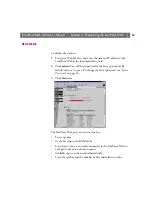StorPoint NAS
100 User’s Manual
Section 7: Web Browser (HTTP)
57
Access Control
All users will always have access to the StorPoint NAS Home Page.
However, individual discs can be protected by password. If required,
you can limit Web browser access to the Administration pages only.
Use the Administration pages within the StorPoint NAS Web interface
for access control. Refer to “
Accessing the StorPoint NAS Web Pages
Note:
❏
The Server password implies full access to the StorPoint NAS,
regardless any additional password set for any hard disk or folder.
File Properties
To restrict user access to a particular resource:
1.
Click
File Properties
.
2.
Locate the resource you want to protect in the file tree.
3.
Click
Properties
.
4.
Open the
Web Security
page.
5.
Specify how to protect the shared resource when accessed from a Web
browser. By default, access rights are inherited from the parent folder,
but you can optionally specify another password.
6.
Click
OK
.