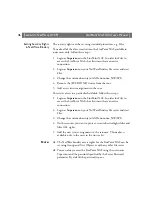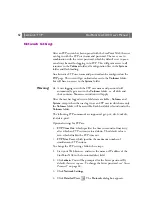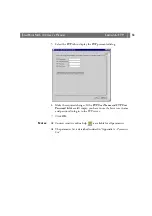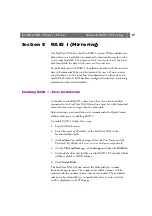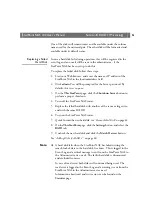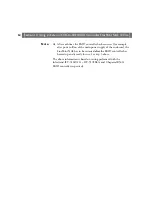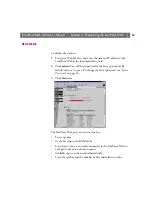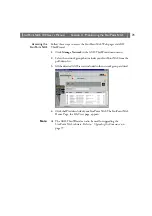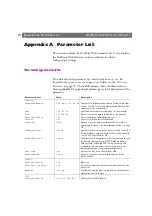StorPoint NAS
100 User’s Manual
Section 8: RAID 1 (Mirroring)
59
Section 8
RAID 1 (Mirroring)
The StorPoint NAS has a built-in RAID 1 option. When enabled, any
data written to a hard disk is automatically and simultaneously written
to a second hard disk. The purpose of this is to assure that if one hard
disk should fail, the data is still intact on the other one.
If a hard disk used with RAID 1 should fail, the disk with the mirrored
data will automatically be used instead and the user will never notice
any disturbance. At the same time the administrator will receive an e-
mail (if the StorPoint NAS has been configured to do this), containing
information about the failed disk.
Enabling RAID 1 – New Installation
To be able to enable RAID 1 there has to be at least two hard disks
connected to the StorPoint NAS whereof one must be newly formatted
and of the same size or larger than the other disk.
Before starting a new installation it is recommended to Quick Format
all hard disks prior to enabling RAID 1.
To enable RAID 1, follow these steps:
1. Start the Web browser.
2. Enter the name or IP address of the StorPoint NAS in the
location/address field.
3. Click
admin
. You will be prompted for the User Name and the
Password. By default, this is set to
root
and
pass
respectively.
4. On the
This StorPoint
page, click
Settings
and select the
RAID
tab.
5. Uncheck the disks that shall be used for RAID 1. The checked disks
will be available as JBOD volumes.
6. Click
Match Disks
.
The StorPoint NAS will now match the disks and start to make
identical images in pairs. The number of available volumes will be
reduced with the number of pairs that were matched. The automatic
selection is based on disk size to match disks closest in size, and the
result is displayed on the Web page.