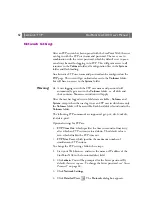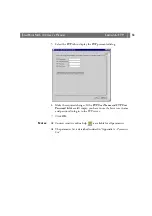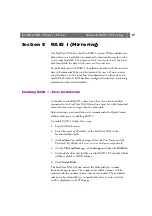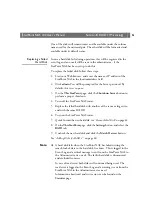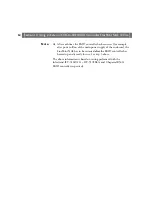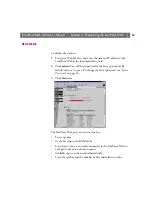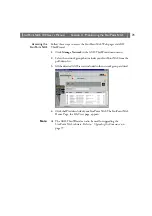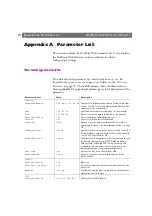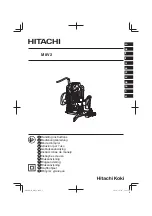Section 9: Format Hard Disk
StorPoint NAS 100 User’s Manual
62
Section 9
Format Hard Disk
To format a hard disk connected to a StorPoint NAS, there are two
modes:
•
Quick Format
•
Low Level Format
Quick Format is the mode you would normally use. However, if you
want to erase all data on a hard disk you should use the Low Level
Format mode. Low Level Format mode scans the complete hard disk
and takes longer to execute. It may take several hours depending on the
hard disk size.
To format a hard disk, follow these steps:
1. Start the Web browser.
2. Enter the name or IP address of the StorPoint NAS in the
location/address field.
3. Click
admin
. You will be prompted for User Name and Password. By
default this is set to
root
and
pass
respectively.
4. Click the icon that corresponds to the hard disk
you want to format.
5. Click
Format
.
6. Enter Volume Label and Volume Name
(optional).
7. Select format mode.
8. Click
Start
.
Note:
❏
If no Volume Label or Volume Name is entered, they will be set to
the default name which is the hard disk serial number.