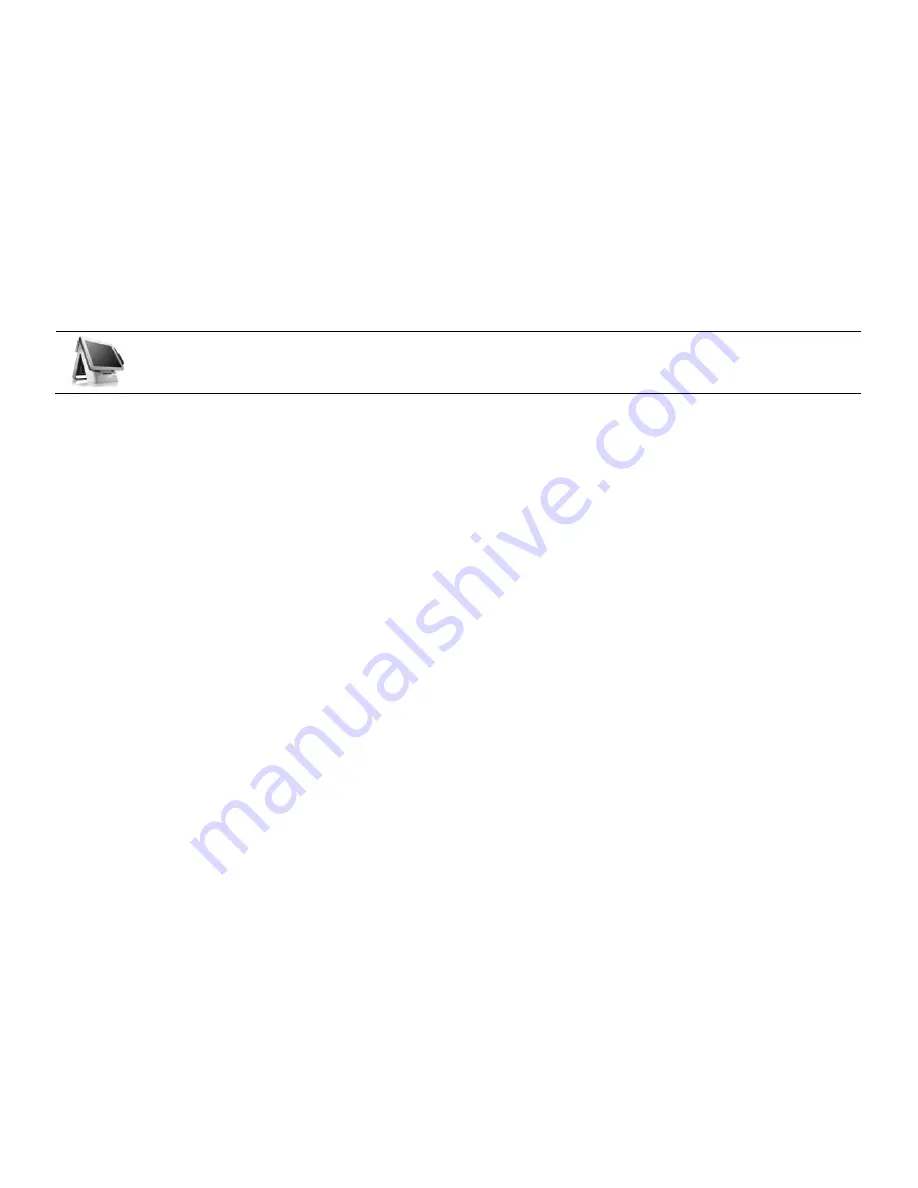
-35-
POS 5000
Chapter 3. BIOS Setup Utility
3-1. BIOS Setup Program
The motherboard supports a programmable firmware chip that can be updated using the utility described in the following section. Use the BIOS Setup
program when you are installing a new motherboard, reconfiguring your system, or prompted to “Run Setup”.
Even if you are not prompted to use the Setup program, you can still change the configuration of your computer in the future. For example, you can enable
the security password feature or change the power management settings. This requires you to reconfigure your system using the BIOS Setup program so that
the computer can recognize these changes and record them in the CMOS RAM of the firmware hub.
The firmware hub on the motherboard stores the Setup utility. When you start up the computer, the system provides you with the opportunity to run this
program. Press <Del> during the Power-On-Self-Test (POST) to enter the Setup utility; otherwise, POST continues with its test routines.
If you wish to enter Setup after POST, restart the system by pressing <Ctrl+Alt+Delete>, or by pressing the reset button on the system chassis. You can also
restart by turning the system off and then back on. Only do this as a last option if the first two fail.
The Setup program is designed to make it as easy to use as possible. Being a menu-driven program, it lets you scroll through the various sub-menus and
make your selections from the available options using the navigation keys.
Summary of Contents for POS 5000
Page 1: ...INDEX POS 5000 ...
Page 9: ... 9 Package Contents User manual Power cable Driver CD Roll paper IMPREX_P main unit ...
Page 10: ... 10 Optional Customer Display CDP ...
Page 11: ... 11 Optional 2nd Display 12inch LCD Monitor ...
Page 22: ... 22 Speaker Microphone Connection 1 Speaker connection 2 Microphone connection ...
Page 29: ... 29 Integrated Printer DIP Switch Remove cover to locate printer DIP switch ...
Page 42: ... 42 3 5 Advanced Chipset Features ...
Page 54: ... 54 3 11 Save Password Allows you to set a password for entering altering setup menu options ...
Page 61: ... 61 POS 5000 Chapter 5 Motherboard 5 1 Motherboard Layout ...
Page 62: ... 62 ...
Page 66: ... 66 5 4 Clearing CMOS 3 2 1 Protect CMOS 3 2 1 Clear CMOS ...
Page 82: ... 82 3 Remove hinge cover 4 Remove the 8 screws from beneath the cover as shown above ...
Page 88: ... 88 Printer Roller Bracket Replacement 1 Raise the main display unit 2 Open printer cover ...
Page 91: ... 91 3 Remove all 8 screws from the areas shown above Printer mechanism cover is now removed ...
Page 92: ... 92 4 Remove the 4 screws from the area marked above Printer mechanism is now removed ...
















































