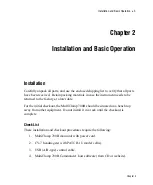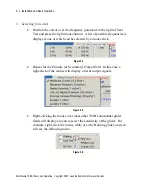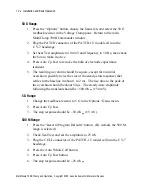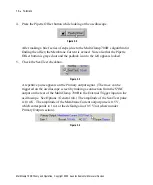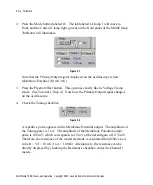Installation and Basic Operation
•
9
Toolbar Buttons in the MultiClamp 700B Commander
At the top of the MultiClamp 700B Commander main window is a row of toolbar
buttons that provide access to a number of special features.
Figure 2.7
Positioning the mouse cursor over each button will, after a short delay, display a
Tool Tip for the button. This Tool Tip will identify the alternative keyboard
shortcut that will also activate the feature. For example, the "Resize Window"
button is associated with the <F2> key. This feature will toggle the size of the
Commander window between full-size, meters-only, or the user-adjusted size.
Drag the lower-right corner of the Commander window to change the size, then
click the <F2> key to toggle between window sizes.
Most other buttons are self-explanatory, with the possible exception of the Save
Configuration (
), Load Configuration (
) and Quick Select buttons
(
). These buttons allow the user to store and retrieve parameter settings
for the MultiClamp 700B Commander. The Quick Select buttons can be assigned
to a particular set of parameter settings to facilitate rapid loading, or, alternatively,
to run an executable command line. This might be useful for experiments that
require different configurations, or when several users share the same recording
setup, or when an external command is desired (for example, starting a custom
script to initiate a software-controlled perfusion device).
Quick Select buttons are assigned as follows.
1. After setting the MultiClamp 700B Commander parameters to the desired
values, press the Save Settings toolbar button. Enter a file name and
directory (the file name is given the extension MCC, for MultiClamp 700B
Commander file).
Chapter 2