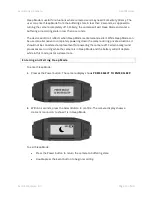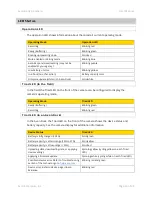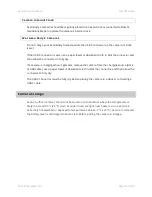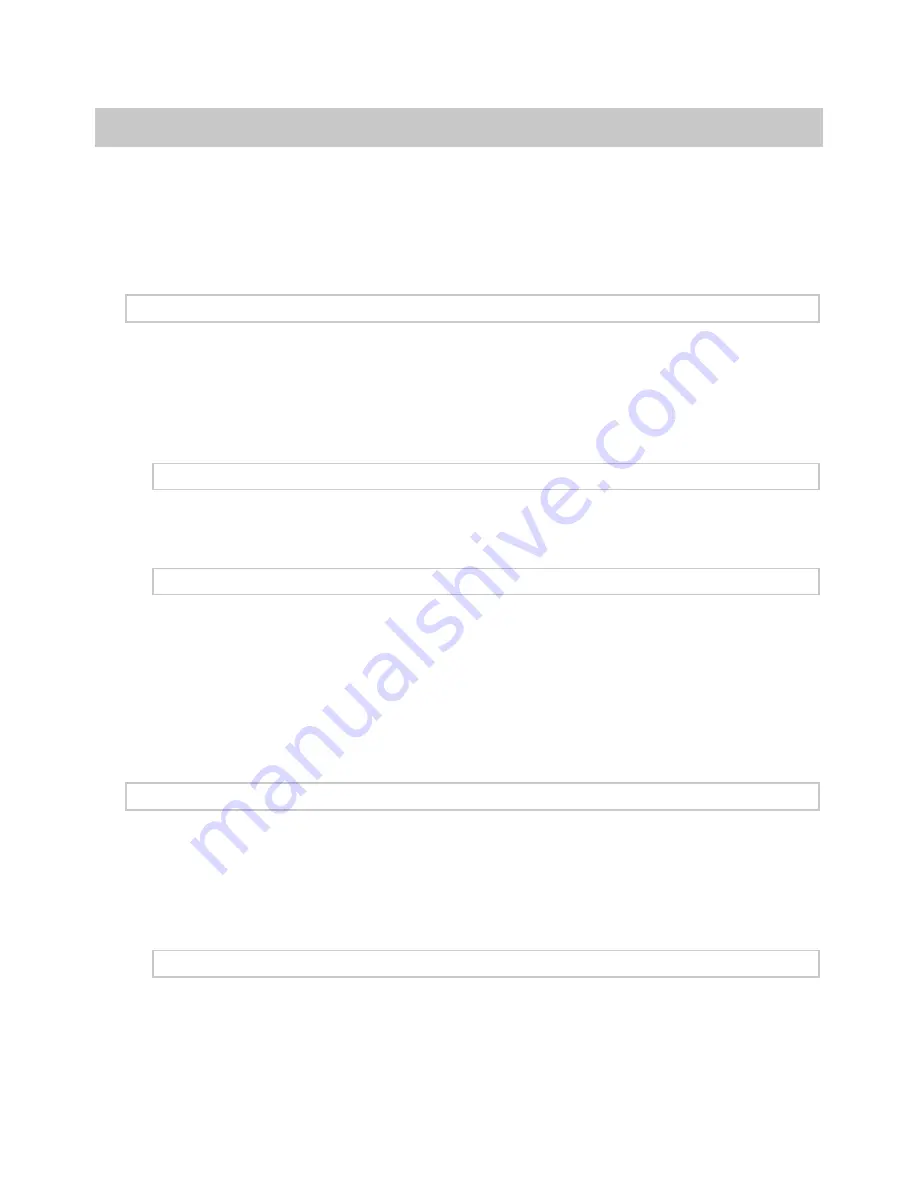
Axon Body 3 Camera
User Manual
Axon Enterprise, Inc.
Page 20 of 44
Configuring Your Camera
During normal operation an Axon Body 3 camera uses lights, sounds (audio prompts), and
vibrations (haptic feedback) to notify you of the camera status. These indicators and
notifications are normally managed by your organization but can be configured to allow you
to change the setting for your assigned camera. Check with your organization’s Axon
administrator to learn which configuration settings you can change.
Adjusting Audio Prompt Volume
During normal operation, Axon Body 3 cameras emit beeping sounds, called audio prompts,
to notify you of the camera status.
If allowed by your organization, there are several ways you can adjust camera audio prompt
volume.
Using Camera Controls
Use the Volume
and Volume
buttons to adjust the volume. The camera provides audio
feedback and indicates the volume setting on the Camera Display as the volume changes.
Using Axon View
Go to help.axon.com or see the
Axon View for Android Devices User Manual
or the
Axon View
for iOS Devices User Manual
for detailed information about using Axon View.
Your Axon Body 3 camera must be turned on and paired with your mobile device. Open
Axon View app on your mobile device and go to Settings. Tap Volume and select the volume
level. The camera beeps once at the volume that you tapped, or if you tapped Off, the
camera does not beep.
Turning On or Off Camera Lights
During normal operation, Axon Body 3 cameras use the LED lights to show the camera
status.
For some situations, you may wish to turn off the LED lights for your camera. If allowed by
your organization, there are several ways you can turn off and on the camera lights.
Using Camera Controls
•
To turn off the camera lights - Press and hold Volume
for 3 seconds, the lights will
turn off and the Lights Out icon is shown on Camera Display.