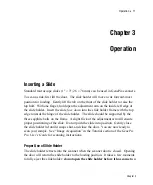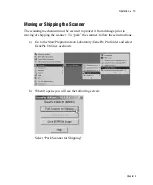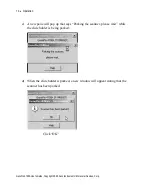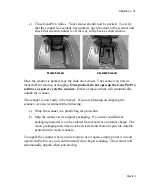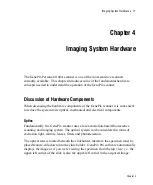6
•
Installation
If you are using the GenePix scanner on a computer with multiple SCSI devices
please ensure that there are no SCSI ID conflicts. At the factory, the GenePix
scanner SCSI ID is set to 4, permanently. If there is more than one SCSI device
attached on the same SCSI bus, either the ID of the conflicting device must be
changed or the device must be removed.
Installing the GenePix Pro Software
First, to be able to install GenePix Pro under Windows 2000 or Windows XP, a user
must be logged on as the Administrator.
The latest version of the GenePix Pro software is on the included CD-ROM.
Simply insert the CD-ROM into your computer and the installation program
automatically starts. If the installation program does not start automatically,
perhaps because you have the autorun feature of Windows disabled, you can
manually start the installation by running the Setup.exe program file on the
CD-ROM. This file is found in the GenePix subdirectory on the CD-ROM.
When the installer has finished, you will be given the choice of restarting or
shutting down your computer. Select the “Yes, I want to shut down my computer
now and install the hardware” option. Once your computer has shut down, proceed
below to “Connecting the GenePix scanner to the Computer”.
Connecting the GenePix Scanner to the Computer
Caution
: Failure to follow these instructions in the correct order can lead to
damage to your instrument.
Before connecting the GenePix scanner to your computer, please ensure that both
your computer and GenePix scanner are turned off. Once the computer has been
turned off, connect the 50-pin SCSI cable between the SCSI card of your computer
GenePix 4100A User's Guide, Copyright 2005 Axon Instruments / Molecular Devices, Corp.