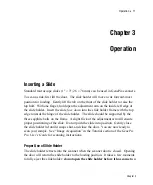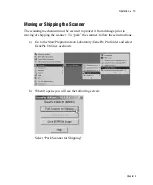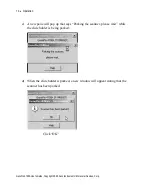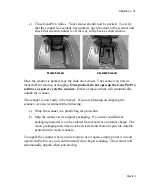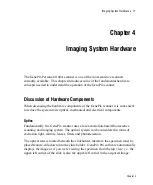Installation
•
7
and the GenePix hardware. The SCSI connector and power connector are located at
the back of the GenePix scanner.
Once the SCSI connection has been made, check that the power is turned off, and
then connect the power cord to your GenePix scanner. First turn on your GenePix
scanner, and then turn on your computer.
Windows 2000 and Windows XP
If the connections have been made correctly, when you restart your computer
Windows will show a message that indicates that “New Hardware” has been
detected. Windows will automatically install the necessary driver for the GenePix
scanner.
If Windows does not automatically find the driver, you can manually select the
driver using the
Add New Hardware
Wizard. This wizard starts any time a new
Plug-n-Play device is detected. Working through the wizard, select the option to
“Search for the best driver for your device”. Press
Next
. Select the CD-ROM as
one of the locations to search for the driver. Press
Next
. Windows will now find
the correct driver for the GenePix scanner.
If you are connecting the GenePix scanner to a computer that was purchased with
the GenePix scanner, the driver is already installed.
Connecting the Security Key (Dongle)
The GenePix Pro software requires a security key to operate. If the key is absent
you will be able to open images in GenePix Pro, but you will not be able to save
your settings files or save your analysis results. In addition, you can analyze only
1000 features without a key.
To install the GenePix Pro key, please consult the instructions in the GenePix Pro
manual.
Chapter 2