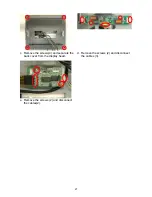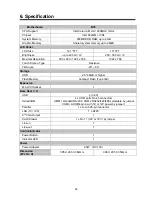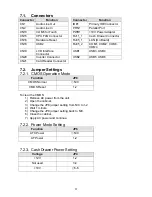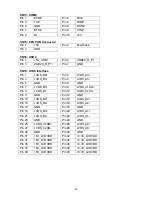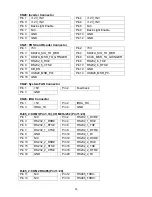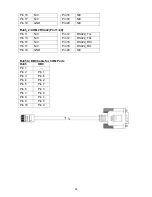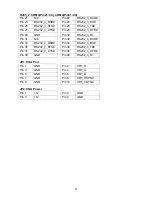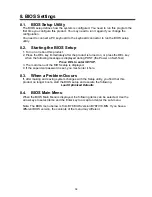8. BIOS Settings
8.1.
BIOS Setup Utility
The BIOS setup defines how the system is configured. You need to run this program the
first time you configure this product. You may need to run it again if you change the
configuration.
You need to connect a PC keyboard to the keyboard connector to run the BIOS setup
utility.
8.2.
Starting the BIOS Setup
1. Turn on or reboot this product.
2. Press the DEL key immediately after the product is turned on, or press the DEL key
when the following message is displayed during POST (the Power on Self-Test).
Press DEL to enter SETUP.
3. The main menu of the BIOS setup is displayed.
4. If the supervisor password is set, you must enter it here.
8.3.
When a Problem Occurs
If, after making and saving system changes with the Setup utility, you find that this
product no longer boots, start the BIOS setup and execute the following.
Load Optimized Defaults
8.4.
BIOS Main Menu
When the BIOS Main Menu is displayed, the following items can be selected. Use the
arrow keys to select items and the Enter key to accept and enter the sub-menu.
Note: The BIOS menu below is from B78 BIOS version B78FV10.BIN. If you have a
different BIOS version, the contents of the menu may different.
38
Summary of Contents for POS3600 Series
Page 1: ...User Manual June 2008 Revision 1 2b Point of Sale Hardware System ...
Page 9: ...2 3 Rear View Rear I O 2 4 Bottom View Rubber Foot VESA mounting holes 9 ...
Page 12: ...e Click the Finish button and restart your system 12 ...
Page 20: ...c Click the OK button and restart your system 20 ...