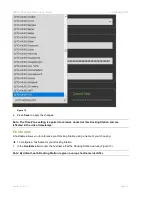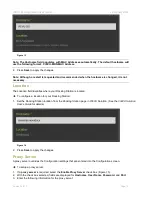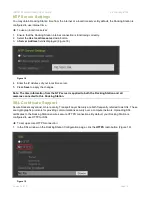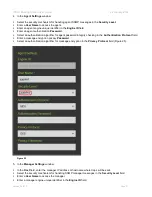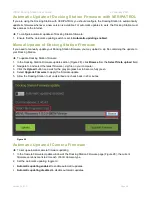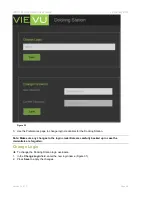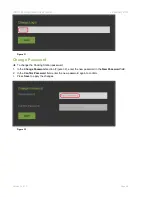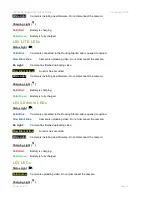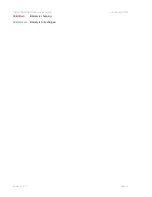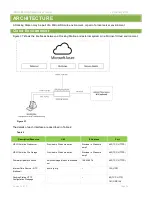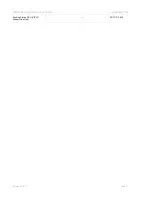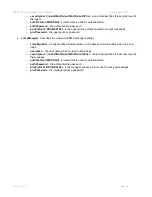VIEVU Docking Station User Guide
22 January 2019
Version 2.46.7.0
Page 26
Automatic Update of Docking Station Firmware with VERIPATROL
If you are using the Docking Station with VERIPATROL you should configure the Docking Station to automatically
update its firmware whenever a new version is available. For automatic updates to work, the Docking Station must
have access to the internet.
To configure automatic updates of Docking Station firmware:
1. Ensure that the
Automatic updating
switch is set to
Automatic updating enabled
.
Manual Update of Docking Station Firmware
If you need to manually update your Docking Station firmware, you may upload a
.zip
file containing the update to
your Docking Station.
To update Docking Station firmware:
1. In the Docking Station Firmware update section (Figure 28), click
Browse
from the
Select file to upload
field.
2. Navigate to and select the latest firmware (
.zip
) file on your computer.
3. Click the
Upload
button and wait for the gray progress bar to become fully green.
4. Select
Upgrade Firmware
to apply the firmware update.
5. Allow the Docking Station to sit undisturbed and check back in 20 minutes.
Figure 28
Automatic Update of Camera Firmware
To set up automatic camera firmware updating:
1. In the Camera Firmware Update window of the Docking Station Firmware page (Figure 29), the current
firmware versions are listed for each VIEVU Camera type.
2. Set the
Automatic updating
toggle to:
Automatic updating enabled
to enable automatic updates.
Automatic updating disabled
to disable automatic updates.