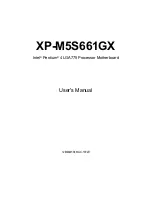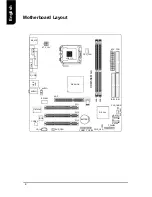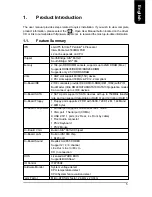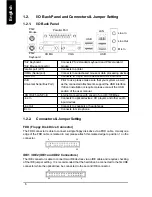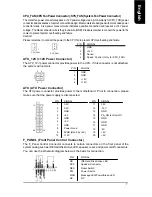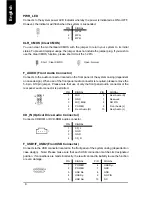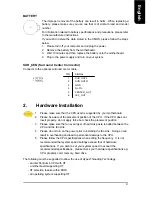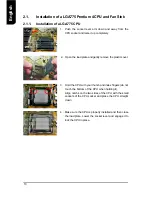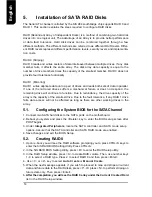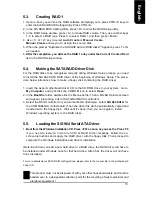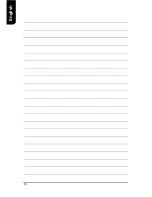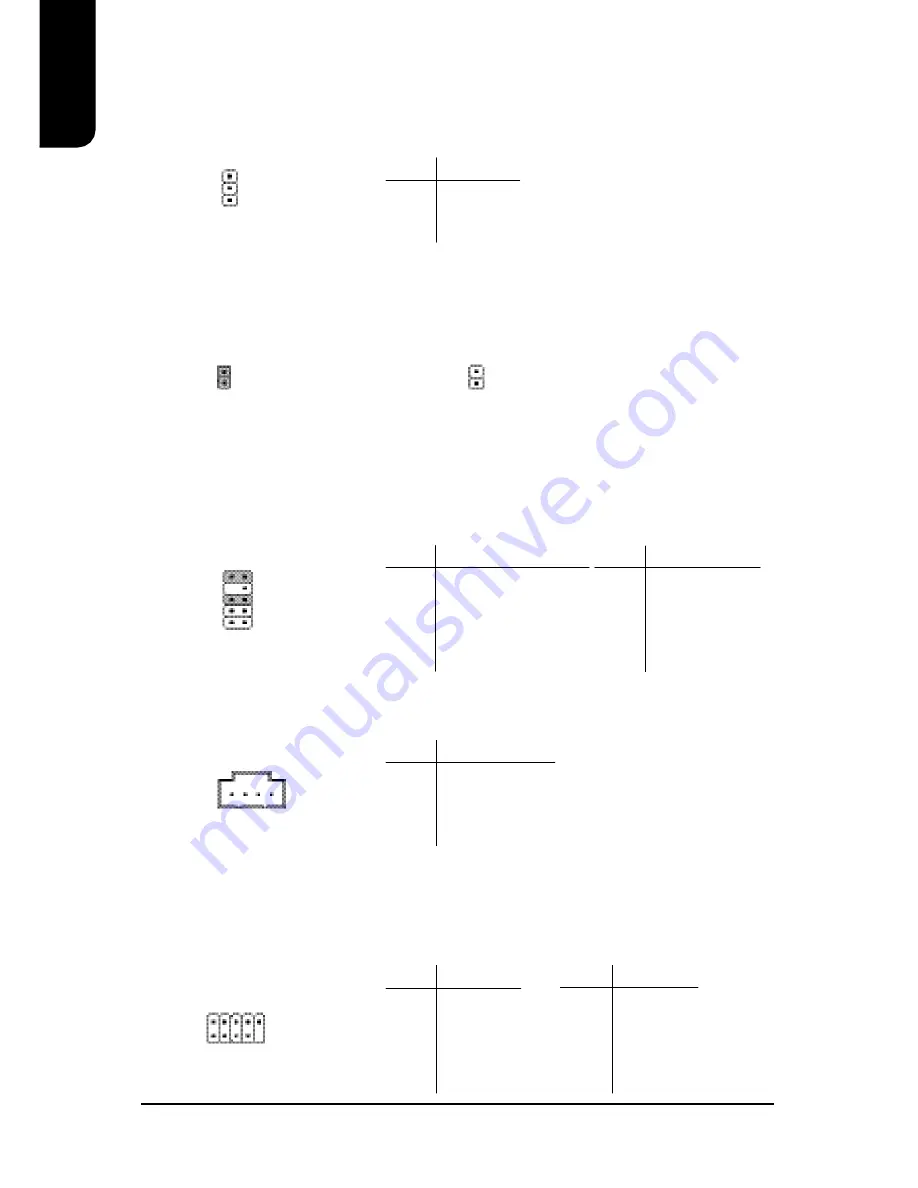
8
English
F_AUDIO (Front Audio Connector)
Connects to the audio connector located on the front panel of the system casing (dependent
on case design). When use of the front panel audio connector is required, please remove the
5-6 pin, 9-10pin jumper. Please note that use of only the front panel audio connector or the
rear panel audio connector is permitted.
CD_IN (Optical Drive Audio Connector)
Connects CD-ROM or DVD-ROM audio connector.
1
PIN
SIGNAL
1
MIC
2
GND
3
MIC_BIAS
4
POWER
5
Front Audio (R)
PIN
SIGNAL
6
Rear Audio (R)
7
Reserved
8
NO PIN
9
Front Audio (L)
10
Rear Audio (L)
PWR_LED
Connects to the system power LED indicator whereby the power is indicated as ON or OFF.
However, the indicator will flash when the system is suspended.
1
PIN
SIGNAL
1
MPD+
2
MPD-
3
MPD-
PIN
SIGNAL
1
CD_L
2
GND
3
GND
4
CD_R
CLR_CMOS (Clear CMOS)
You can clear the motherboard CMOS with the jumper to return your system to its initial
status. To prevent improper usage, the jumper does not include the jumper plug. If you wish to
use the Clear CMOS function, please short circuit the 1-2Pin.
Open : Normal
Short : Clear CMOS
F_USB1/F_USB2 (Front USB Connector)
Connects to the USB connector located on the front panel of the system casing (dependent on
case design). Note: Please make sure that each USB connection matches its designated
position. If connections are made incorrectly, the result can lead to inability to use the function
or even damage.
2
10
1
9
PIN
SIGNAL
6
USB Dy+
7
GND
8
GND
9
NO PIN
10
NC
PIN
SIGNAL
1
POWER
2
POWER
3
USB Dx-
4
USB Dy-
5
USB Dx+
1
10
9
2
1
1