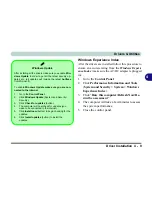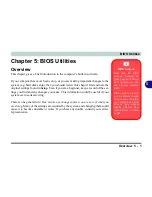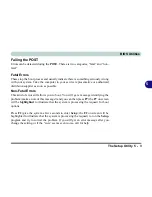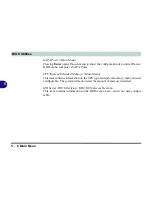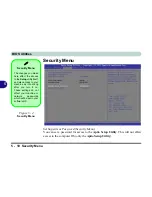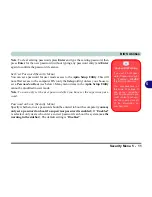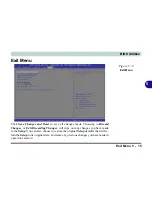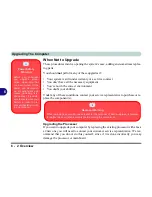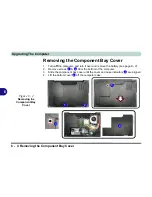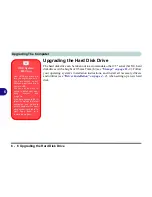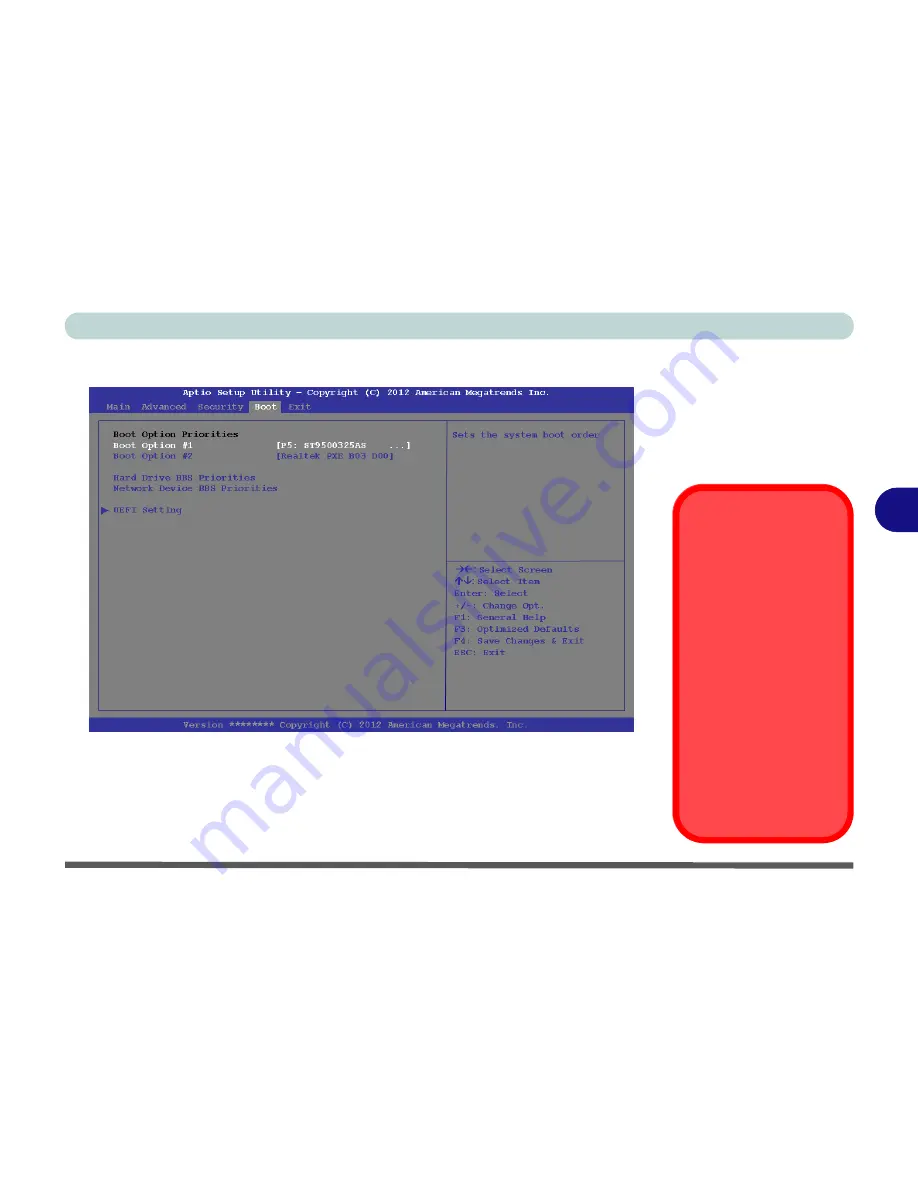
BIOS Utilities
Boot Menu 5 - 13
5
Boot Menu
When you turn the computer on it will look for an operating system (e.g.
Windows
7
) from the devices listed in this menu, and
in this priority order
. If it cannot find
the operating system on that device, it will try to load it from the next device in the
order specified in the
Boot Option Priorities
. Item specific help on the right is
available to help you move devices up and down the order.
Figure 5 - 5
Boot Menu
BIOS Screens
Note that the BIOS
screens pictured on
these pages are intend-
ed for guidance in set-
ting up your system’s
BIOS.
BIOS versions are sub-
ject to constant change
and revision, therefore
your computer’s actual
screens may appear
slightly different from
those pictured on these
pages.
Summary of Contents for 15L14
Page 1: ...V13 2 00...
Page 2: ......
Page 30: ...XXVIII Preface...
Page 66: ...Quick Start Guide 1 36 1...
Page 130: ...BIOS Utilities 5 16 5...
Page 143: ...Upgrading The Computer Upgrading the System Memory RAM 6 13 6...
Page 144: ...Upgrading The Computer 6 14 Upgrading the System Memory RAM 6...
Page 194: ...Modules Options 7 50 7...
Page 208: ...Troubleshooting 8 14 8...
Page 212: ...Interface Ports Jacks A 4 A...
Page 256: ...Specifications D 6 D...