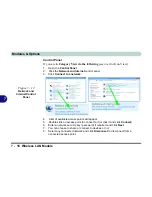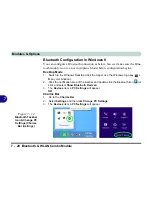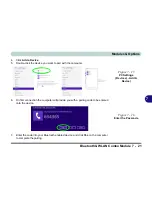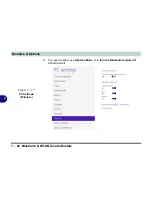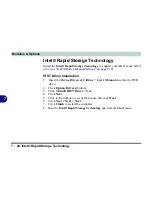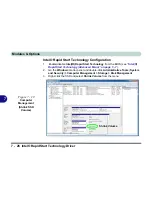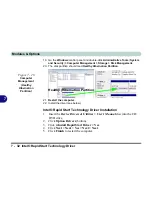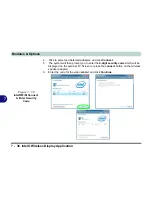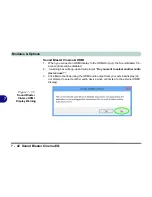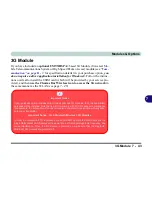Modules & Options
7 - 30 Intel® Rapid Start Technology Driver
7
13. Type “
detail disk
”.
14. Type “
select Volume #
” (# is volume of your storage partition so refer to results
obtained from "detail disk" for the exact volume number).
15. The message “
Volume # is now the selected volume.
” will appear.
Figure 7 - 25
Diskpart - Detail
Disk
Figure 7 - 26
Diskpart - Select
Volume #
Summary of Contents for 15L14
Page 1: ...V13 2 00...
Page 2: ......
Page 30: ...XXVIII Preface...
Page 66: ...Quick Start Guide 1 36 1...
Page 130: ...BIOS Utilities 5 16 5...
Page 143: ...Upgrading The Computer Upgrading the System Memory RAM 6 13 6...
Page 144: ...Upgrading The Computer 6 14 Upgrading the System Memory RAM 6...
Page 194: ...Modules Options 7 50 7...
Page 208: ...Troubleshooting 8 14 8...
Page 212: ...Interface Ports Jacks A 4 A...
Page 256: ...Specifications D 6 D...