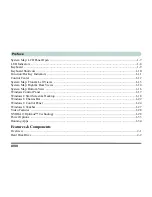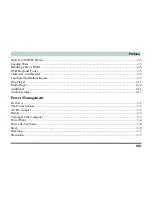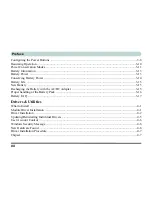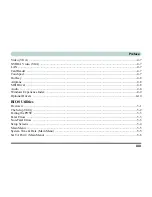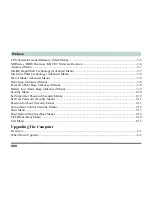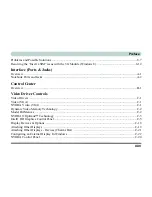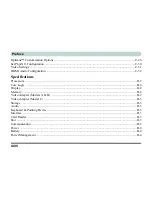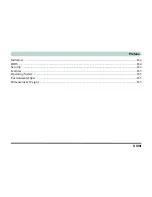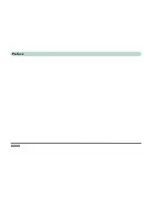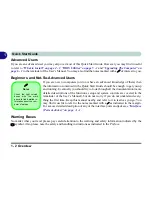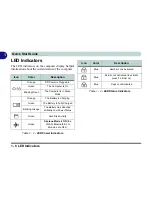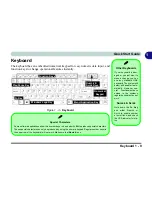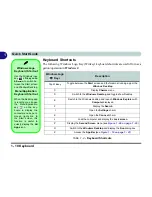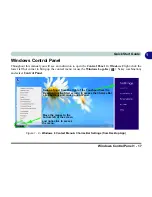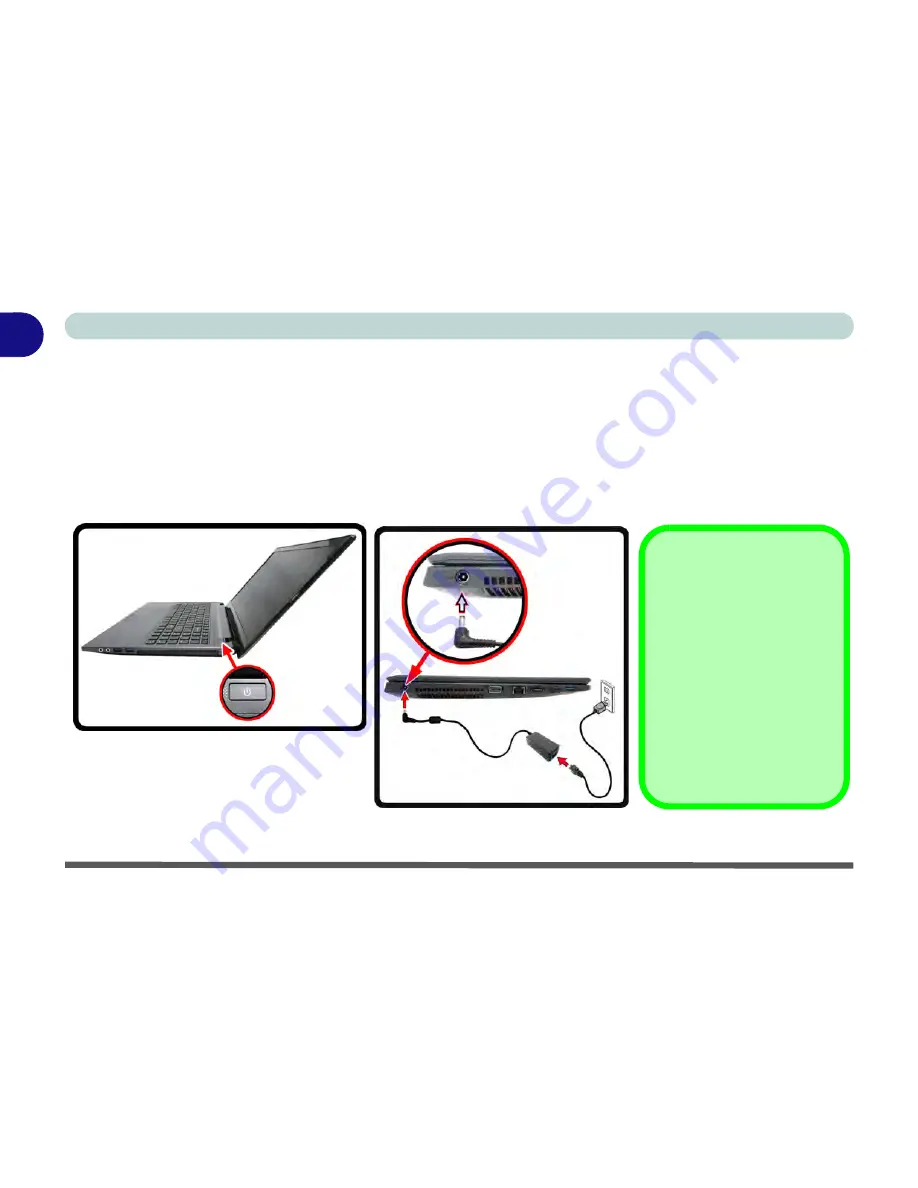
1 - 4 System Startup
Quick Start Guide
1
System Startup
1.
Remove all packing materials.
2.
Place the computer on a stable surface.
3.
Securely attach any peripherals you want to use with the notebook (e.g. keyboard and mouse) to their ports.
4.
Attach the AC/DC adapter to the DC-In jack on the left of the computer, then plug the AC power cord into an
outlet, and connect the AC power cord to the AC/DC adapter.
5.
Use one hand to raise the lid/LCD to a comfortable viewing angle (
do not exceed 130 degrees
); use the other
hand to support the base of the computer (
Note
:
Never
lift the computer by the lid/LCD).
Figure 1 - 1
- Opening the Lid/LCD & Computer with AC/DC Adapter Plugged-In
Shutdown
Note that you should always
shut your computer down by
choosing the
Shut Down
command from the
Power
item in
Settings
in the
Charms Bar
(use the
Win-
dows Logo Key + C
key
combination to access the
Charms Bar
) in
Windows 8
.
This will help prevent hard
disk or system problems.
130
°
Summary of Contents for 15L14
Page 1: ...V13 2 00...
Page 2: ......
Page 30: ...XXVIII Preface...
Page 66: ...Quick Start Guide 1 36 1...
Page 130: ...BIOS Utilities 5 16 5...
Page 143: ...Upgrading The Computer Upgrading the System Memory RAM 6 13 6...
Page 144: ...Upgrading The Computer 6 14 Upgrading the System Memory RAM 6...
Page 194: ...Modules Options 7 50 7...
Page 208: ...Troubleshooting 8 14 8...
Page 212: ...Interface Ports Jacks A 4 A...
Page 256: ...Specifications D 6 D...