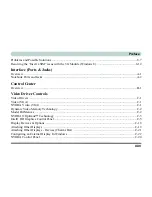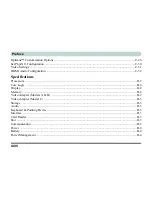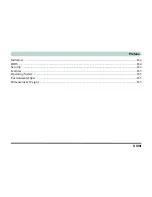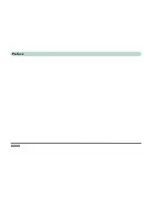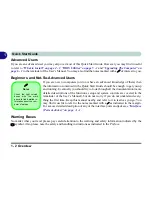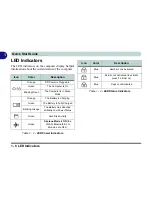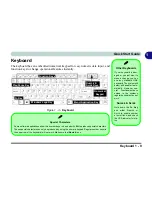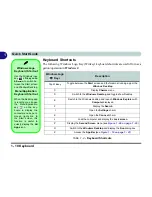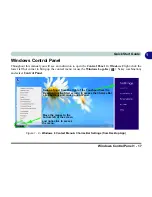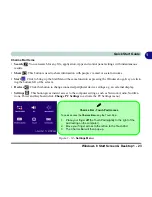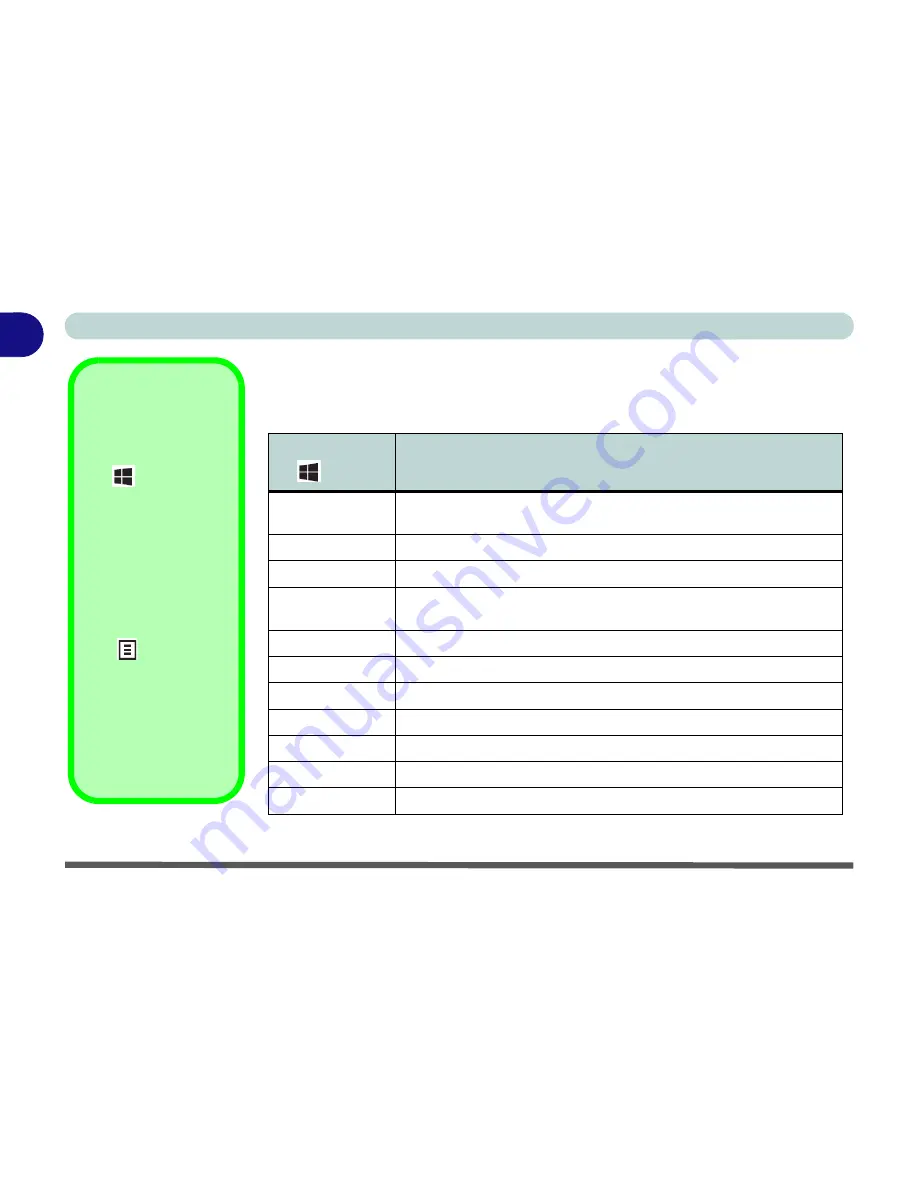
1 - 10 Keyboard
Quick Start Guide
1
Keyboard Shortcuts
The following Windows Logo Key (Winkey) keyboard shortcuts are useful for navi-
gation/operation in
Windows 8
.
Table 1 - 4
- Keyboard Shortcuts
Windows Logo
Key +
Description
Tap Winkey
Toggle between the
Start
screen and the foremost running app or the
Windows
Desktop
C
Display
Charms
menu
D
Switch to the
Windows
Desktop
and toggle show Desktop
E
Switch to the Windows desktop and launch
Windows Explorer
with
Computer
displayed
F
Display file
Search
I
Open the
Settings
charm
K
Open the
Connect
charm
L
Lock the computer and display the
Lock screen
P
Display the
Second Screen
menu (see
Figure 1 - 20 on page 1 - 29
)
R
Switch to the
Windows
Desktop
and display the
Run
dialog box
Z
Access the
App Bar
(see
Figure 1 - 12 on page 1 - 21
)
Windows Logo
Keyboard Shortcut
Use the Windows logo
key
+ D key com-
bination
to switch be-
tween the Start screen
and Windows Desktop.
Menu/Application
Keyboard Shortcut
When the Desktop app
is running you can use
the Menu/Application
key
on the key-
board to display the
context menu as per a
mouse right-click. In
the Start screen this
function is useful to
quickly display the
All
Apps
icon.
Summary of Contents for 15L14
Page 1: ...V13 2 00...
Page 2: ......
Page 30: ...XXVIII Preface...
Page 66: ...Quick Start Guide 1 36 1...
Page 130: ...BIOS Utilities 5 16 5...
Page 143: ...Upgrading The Computer Upgrading the System Memory RAM 6 13 6...
Page 144: ...Upgrading The Computer 6 14 Upgrading the System Memory RAM 6...
Page 194: ...Modules Options 7 50 7...
Page 208: ...Troubleshooting 8 14 8...
Page 212: ...Interface Ports Jacks A 4 A...
Page 256: ...Specifications D 6 D...