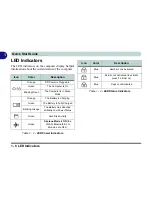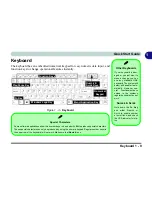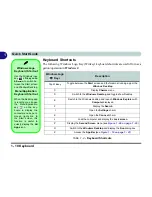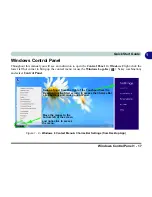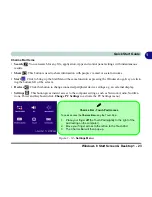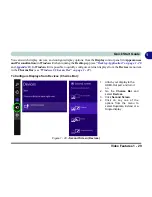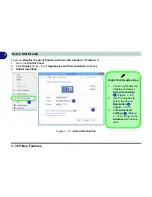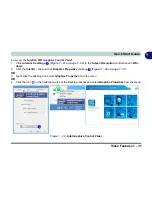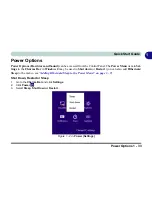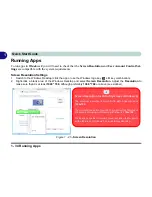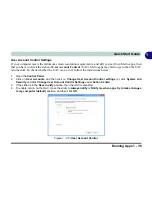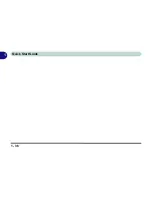Windows 8 Start Screen & Desktop 1 - 21
Quick Start Guide
1
When the Desktop app is running you can right-click the lower left hot corner (or use
the
Windows Logo Key
+ X
key combination) to bring up an advanced context
menu of useful features such as Control Panel, Programs and Features, Power Op-
tions, Task Manager, Search, Windows Explorer, Command Prompt, Device Man-
ager and Network Connections etc.
Figure 1 - 12
- Advanced Context Menu (Right-Click lower left hot corner)
Display Most
Recently Used
Apps
If you are in the
Start
screen,
Desktop
or an
app you can move your
mouse to the upper left
corner of the screen to
get back to the most re-
cently used app.
To view all the most re-
cently used Apps hover
over the top left of the
screen and then move
the mouse down along
the left side of the
screen to display the
list.
Move the mouse to the bottom left of the screen
and right-click to access the menu.
Summary of Contents for 15L14
Page 1: ...V13 2 00...
Page 2: ......
Page 30: ...XXVIII Preface...
Page 66: ...Quick Start Guide 1 36 1...
Page 130: ...BIOS Utilities 5 16 5...
Page 143: ...Upgrading The Computer Upgrading the System Memory RAM 6 13 6...
Page 144: ...Upgrading The Computer 6 14 Upgrading the System Memory RAM 6...
Page 194: ...Modules Options 7 50 7...
Page 208: ...Troubleshooting 8 14 8...
Page 212: ...Interface Ports Jacks A 4 A...
Page 256: ...Specifications D 6 D...