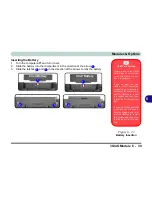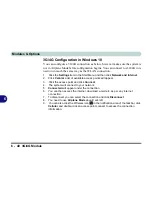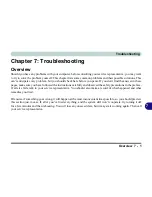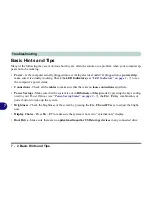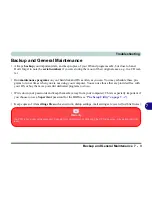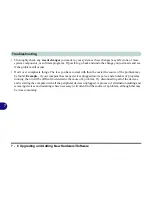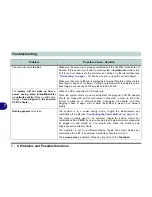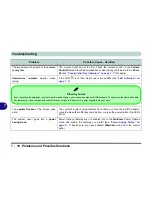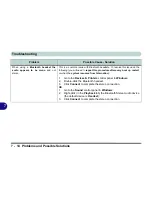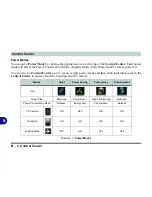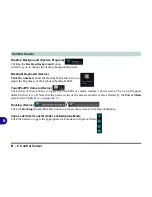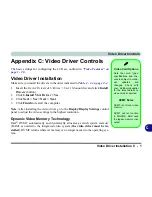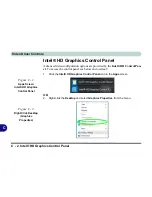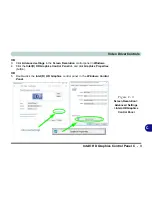Troubleshooting
7 - 12 Problems and Possible Solutions
7
The
fingerprint reader has problems
scanning fingers.
When fingers are wet or sweaty the software application may have difficulty
reading a scanned finger.
Make sure your fingers are clean and dry when
attempting to scan them across the sensor for detection.
The computer is off (or in Sleep Mode) but
powered by the AC/DC adapter plugged in
to a working outlet, or by battery with a
capacity above 20%.
I have plugged a
device into the powered USB port
in
order to charge it, but
the device is not
charging
.
The port is not powered on.
Toggle power to the port using the
Fn + power
button
combination
.
This function may not work with certain external USB compliant devices (check
your device’s documentation).
If this is the case,
power the computer on and
connect the external USB device
in order to charge it.
Note
that this function is designed to help
charge USB compliant devices
, but
is
not designed to allow their operation
.
The USB port, Card Reader, Smart Card
or ExpressCard do not appear to be
working.
The power to the USB port, Card Reader, Smart Card or ExpressCard has been
disabled in the BIOS.
Go to the BIOS and enable the item.
Problem
Possible Cause - Solution
USB Port / Card Reader / Smart Card / ExpressCard Power
Note that power to the USB ports, Card Reader, Smart Card and ExpressCard may be enabled/disabled in the BIOS (see
page
5 - 9
).
Summary of Contents for 15S14
Page 1: ...V16 1 00...
Page 2: ......
Page 20: ...XVIII Preface...
Page 84: ...Features Components 2 18 2...
Page 127: ...BIOS Utilities Advanced Menu 5 7 5 Advanced Menu Figure 5 3 Advanced Menu...
Page 230: ...Video Driver Controls C 28 C...