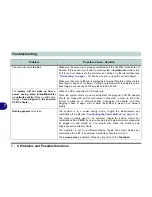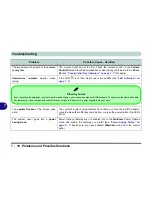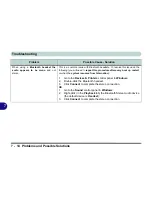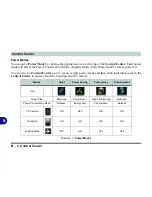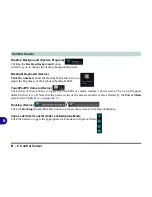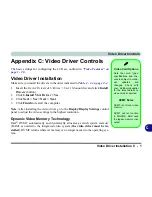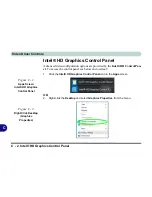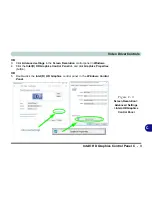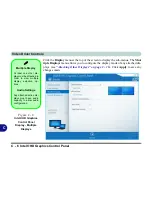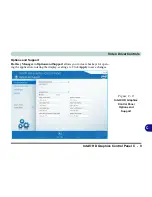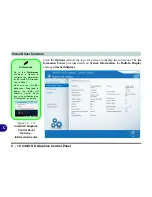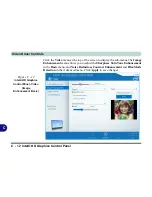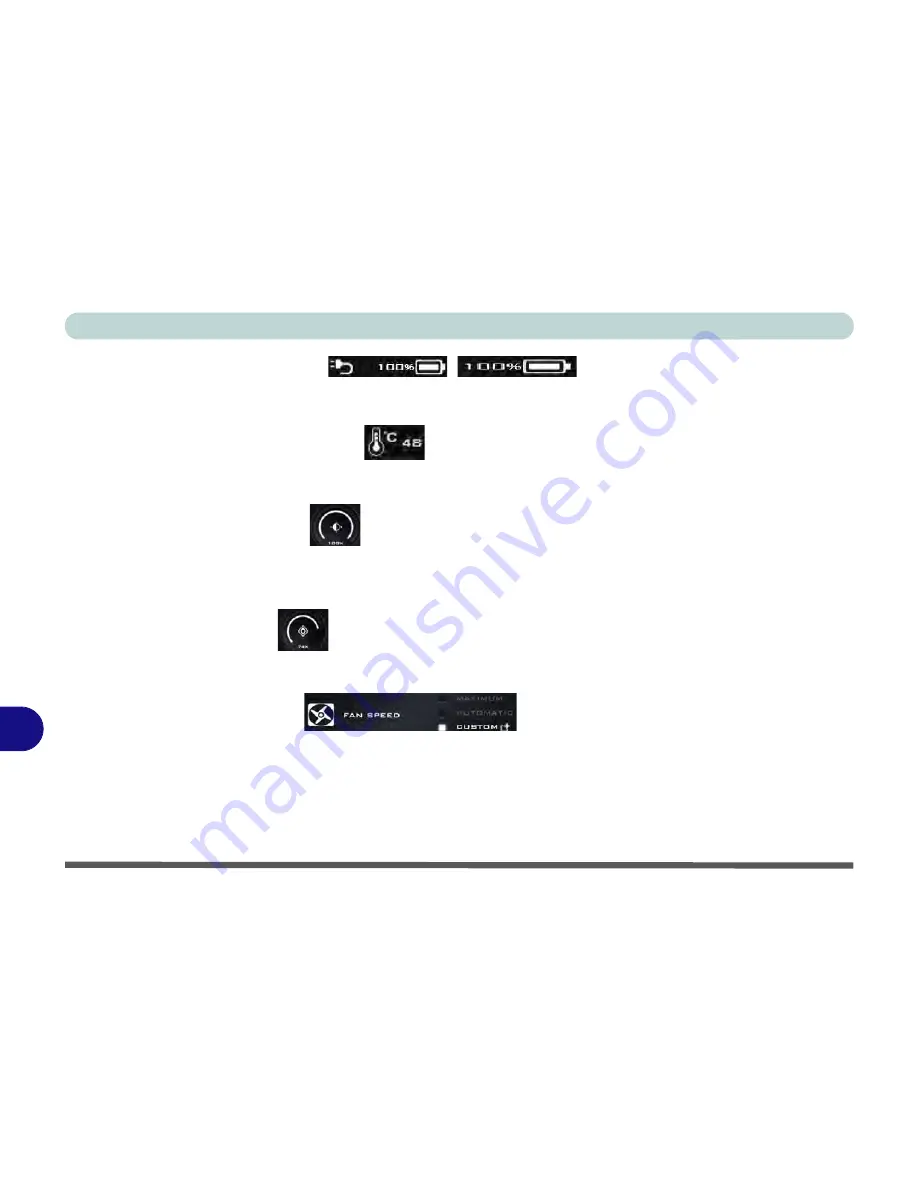
Control Center
B - 4 Control Center
B
Power Status (System Program)
/
The
Power Status
icon will show whether you are currently powered by the battery, or by the AC/DC adapter
plugged in to a working power outlet. The power status bar will show the current battery charge state.
CPU Temperature (System Program)
The
temperature
icon will display the current CPU temperature. Click the icon to have the temperature dis-
played in either degrees Celsius or Fahrenheit.
Brightness (System Program)
The
Brightness
icon will show the current screen brightness level. You can use the slider to adjust the screen
brightness or the
Fn + F8/F9
key combinations, or use the
Fn+ F2
key combination to turn off the LED backlight
(press any key to turn it on again).
Volume (System Program)
The
Volume
icon will show the current volume level. You can use the slider to adjust the Volume or the
Fn +
F5/F6
key combinations, or use the
Fn+ F3
key combination to mute the volume.
Fan Speed (System Program)
You can set the fan speed to
Maximum (full power)
,
Automatic or Custom
from this menu item. The fan speed
will adjust itself automatically to control the heat of the CPU. However you can adjust the setting to maximum
if you prefer. Select
Custom
and click on the sliders to adjust the settings to your preference, however these set-
tings can be overridden by the system, as a safety precaution, if it requires heavier use of the fan (see over).
Summary of Contents for 15S14
Page 1: ...V16 1 00...
Page 2: ......
Page 20: ...XVIII Preface...
Page 84: ...Features Components 2 18 2...
Page 127: ...BIOS Utilities Advanced Menu 5 7 5 Advanced Menu Figure 5 3 Advanced Menu...
Page 230: ...Video Driver Controls C 28 C...